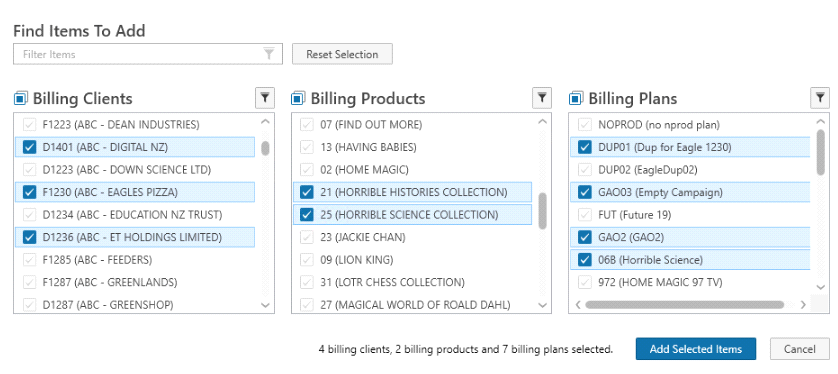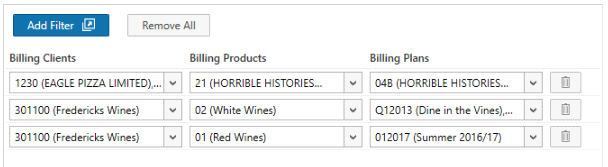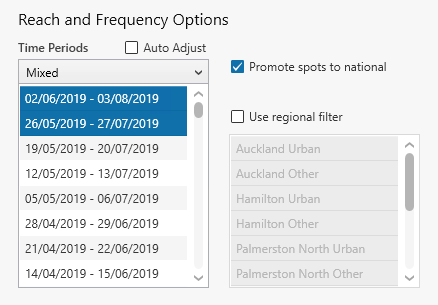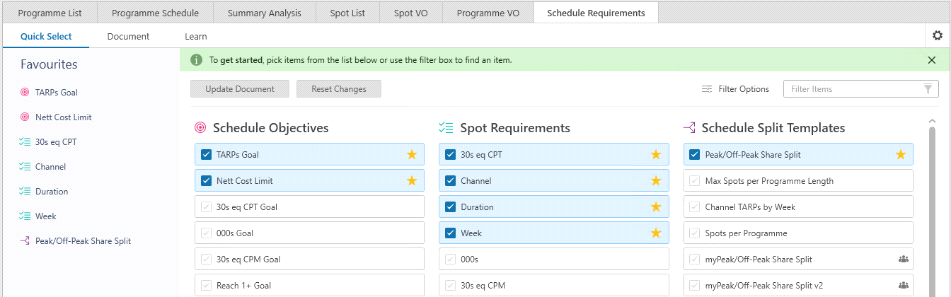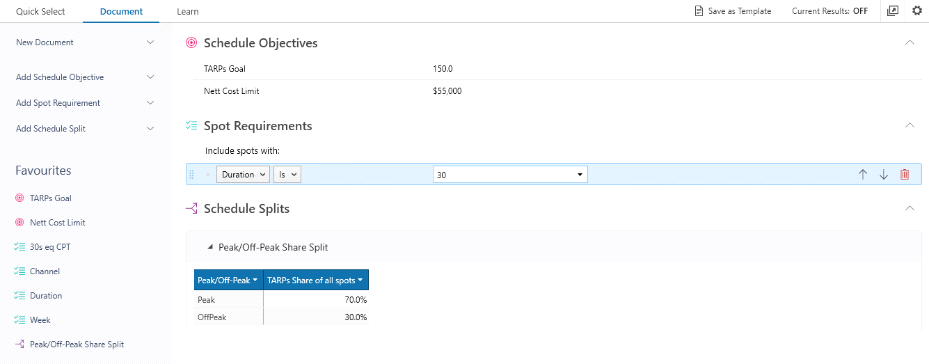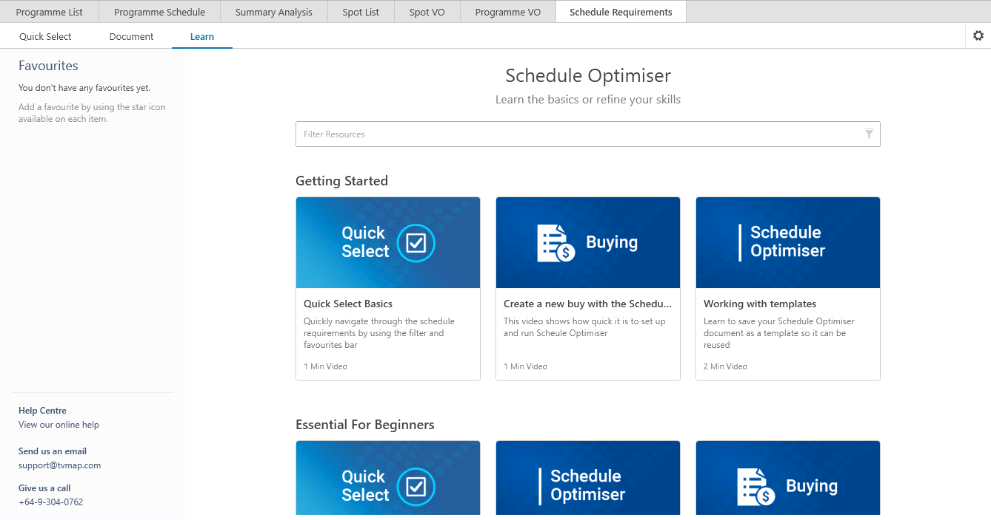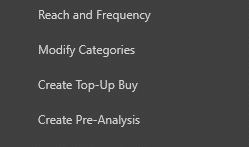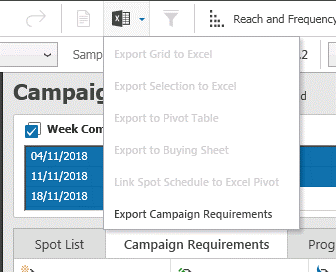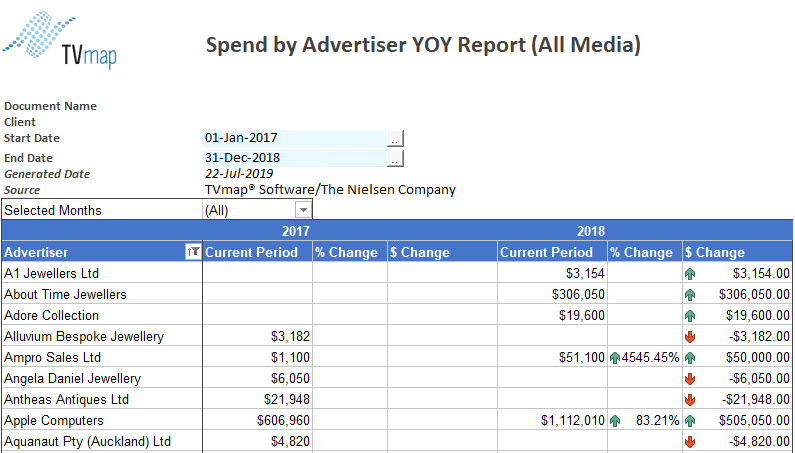This TVmap® Software release includes a number of updates and a NEW module!
•Pre/Post Analysis selection has been streamlined to make it faster with improved support for multiple item selections.
•Buying R&F source weeks are now included in the buying parameters page, with smart defaulting and auto adjustment to save time.
•Schedule Requirements has new tabs making it easier to pick from a quick selection list. The Learn tab provides resources to help get the most out of TVmap. Targets can be exported to Excel and sent to a second screen to assist in tracking.
•NEW: The Campaign Manager dashboard automatically tracks performance of campaigns and provides a top-level view of holdings, reducing the need for individual Pre/Post Analysis runs.
•TVmap® Help has been updated with videos and FAQs for timesaving tips.
This document outlines all the changes and provides links to the Help details.
Our support team are always available to assist:
Email: support@tvmap.com or Phone: +64 9 304 0762
Pre/Post Analysis
Client, Product & Plan selection updates – faster with improved multi-select options
Selection options have been updated.
Search now filters by code and description at the same time, along with improved flexibility for multiple item selection.
|
|
Click the Add Filter button to search or add items to Pre/Post Analysis filters. Multiple selections are saved as rows, so you can quickly review your selections.
Once client, products and plans are selected click OK to begin the Pre/Post Analysis session. |
|
Reset of default column sorting To restore default column ordering, use the right click “Restore Column Order” option.
Spot Matching Pre/Post Spot Matching now defaults to the main FTA stations. SKY spots can still be spot matched, by selecting All Stations. When Sky spots are not spot matched, planned spot times are used to calculate ratings. |
|
More information on Pre/Post Analysis can be found in the following link Pre/Post Analysis Help
Buying Module
Reach and Frequency Options – smart default settings with auto adjust to save time
Reach and Frequency settings are now visible when creating/modifying a buy.
•For buys in the near future, Last Four Weeks is selected by default •Mixed time periods are used for buys in the medium term. •For buys planned well in advance, Same Time Last Year is selected.
The auto adjustment option is now available for Reach and Frequency |
|
Confirmed Spots – no more double booking
Spots imported from a Campaign or Pre/Post Analysis into buying will denote a booking status of Confirmed.
New or top-up spots will display a booking status of New. Electronic Booking and Booking Forms only display new spots. Confirmed spots are not resent to the Broadcaster.

Schedule Optimiser Updates
Schedule Requirements - Quick Select Tab Pick items from the lists to build requirements.
Tag items to appear in the Favourites list and have them accessible from all tabs. |
|
Documents Tab The simplified layout and Favourites list make it easier to adjust settings with a single click.
Schedule Requirements Pop Out Screen – customize your Buying Summary Clicking the Pop Out button
Set up the Schedule Requirement Document to display values to track, then set Current Results to On. As the buy is updated, the second screen records the changes.
|
|
Learn Tab Quick tips and videos have been added to the Schedule Optimiser.
|
|
More information on Buying and Schedule Optimiser can be found in the following link Buying Help
NEW: Campaign Manager
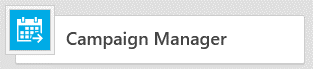
Monitoring Campaigns – helping to stay on track
The Campaign Manager tile is found on the home page, where you can review all campaigns at once.
The dashboard displays campaigns ranked by health status, with an overview of current performance for a selected campaign.
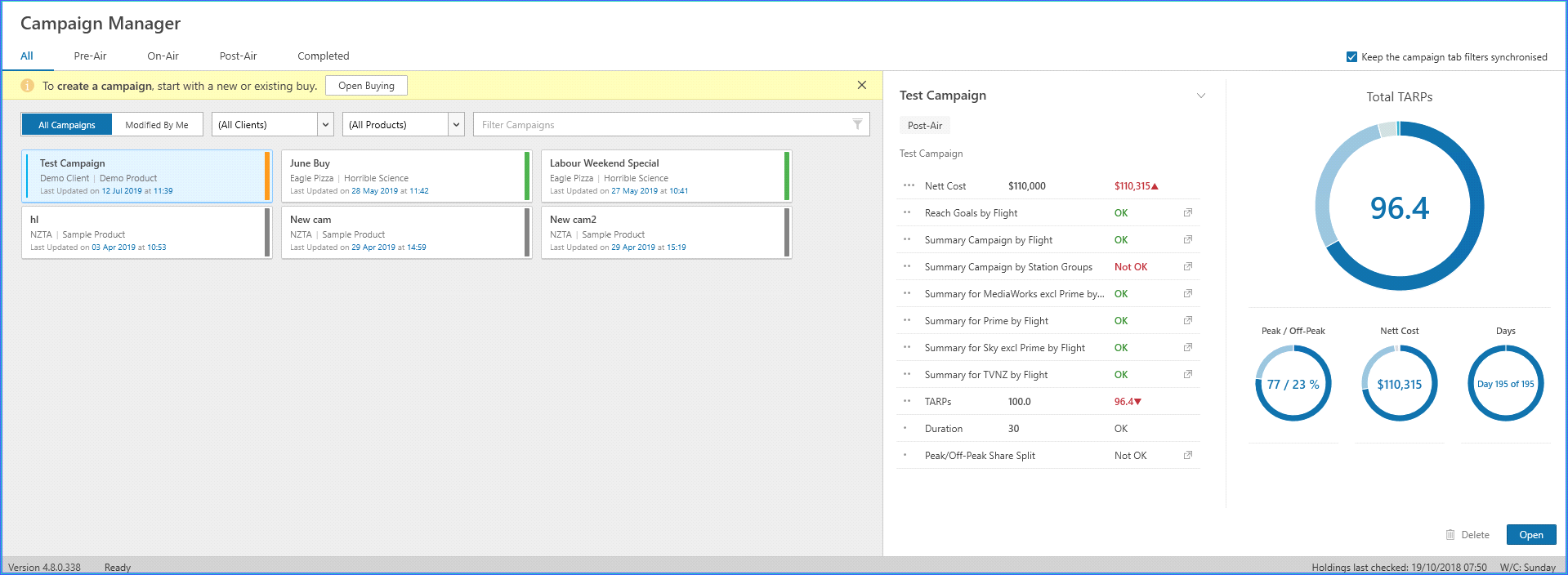
Campaign Tracking is automatically evaluated against saved objectives as daily holdings are loaded, reducing the need to carry out Pre/Post analysis.
Each campaign has a coloured indicator showing the status of the campaign.
Orange: |
High Goals outside the target range or limits exceeded |
Yellow: |
One or more medium goals is outside the target range |
Green: |
All goals and limits are within range |
Grey: |
Campaign has no spots available in holdings to measure against |
Creating Campaigns
Create a campaign from within Buying by clicking on Create Campaign in the Buy Task Pane.
Select the billing system Client(s), Product(s) and Plan(s) the same way you would in Pre/Post Analysis. Spots will be imported from the billing system into the Campaign for the selected weeks and automatically evaluated against Campaign Objectives.
Campaign Objectives are inherited from the Schedule Optimiser where specified. If there are no Schedule Optimiser Requirements, then a default Campaign tracking template is used.
Maintaining Campaigns
Once a campaign is created, it can be opened from the Campaign Manager dashboard by double clicking on the campaign.
The five most recent campaigns are listed under the Campaign Manager home tab making them easy to re-open.
Campaigns and buys offer similar functionality with some exceptions.
Adding/Changing Spots – All spot information in the Campaign Manager is read from a holdings file and cannot be changed. Also, new spots cannot be booked within a campaign. |
Campaign Filters – Campaign filters will show an extended list of stations, as all spots for a campaign are included. |
Tracking Ratings – Ratings displayed in the Campaign Manager can be overridden as per the Buying Module. The Campaign Manager provides an additional option using ‘Override Ratings From Last’. This transfers existing Pre/Post Analysis estimates to the Campaign Manager.
Highlight spots to be updated, right click -> Modify Programme and choose the menu option ‘Override Ratings from Last’ to update ratings estimates
|
Campaign Task Pane – this has two additional options from the Buying Task Pane Create Top-Up Buy - Opens a new buy with spots from the current campaign included as confirmed spots. **Only new spots added to this buy will be sent to broadcasters. Create Pre/Post Analysis - Opens a new Pre Analysis session based on the current campaign settings. |
|
Campaign Requirements – review Current Results vs Targets This tab displays actual results vs targets and limits using the Schedule Optimiser Requirements Document format.
It also provides the option to adjust or add new goals, limits and/or splits as required.
The Campaign Manager automatically re-evaluates against updated objectives and display the results in the Campaign Manager.
|
|
Exporting Campaign Requirements – Export Campaign Requirements into Excel to support buy tracking sheets. To export, simply click on the Excel menu from the Campaign Requirements. This opens an Excel workbook and containing the Campaign Requirements. Once exported to Excel, these requirements can be saved as a template and shared. |
|
More information on the Campaign Manager can be found in the following link Campaign Manager Help |
|
Competitive Expenditure
Report generation is now faster. Two new reports are available: ▪Spend by Advertiser YOY ▪Spend by Product YOY These provide quick comparisons across years with indicators showing movements in percentages and actual values.
Reports can be analysed further, by adjusting the pivot table to give additional detail. |
|
More information on Competitive Expenditure can be found in the following link Competitive Expenditure Help
TVmap in Excel
Post-Analysis Template Updates – more reporting options and R&F filtering
▪Rating inputs have been moved to the output screen.

▪More subtotalling options have been added and results can be filtered using standard Excel dropdowns for R&F results.
More information on TVmap in Excel can be found in the following link TVmap in Excel Help
Have more questions? E-mail us: support@tvmap.com or call us: +64 9 304 0762
|
|
©2025 Broadcast M.A.P. Limited. All Rights Reserved. |