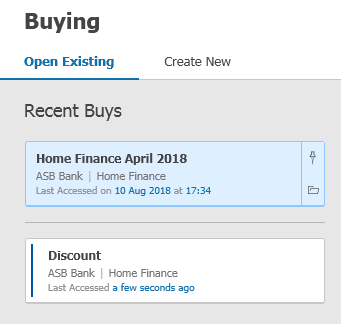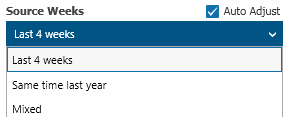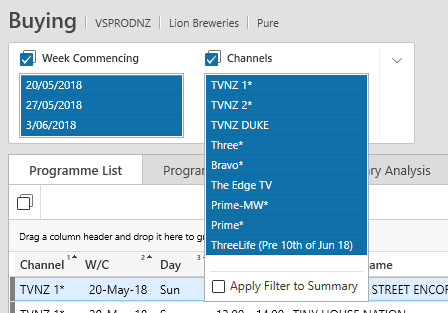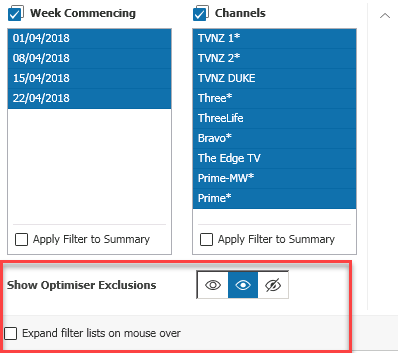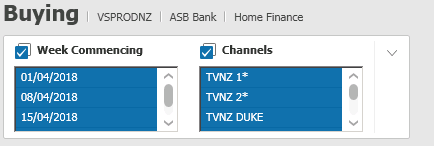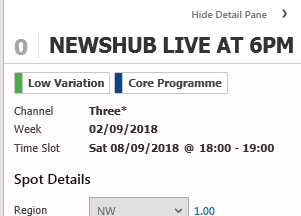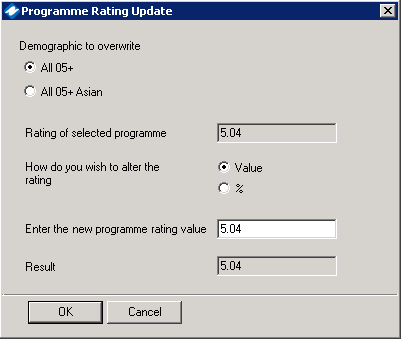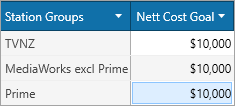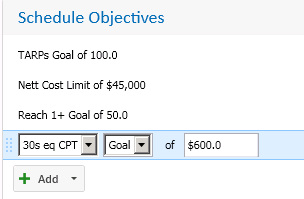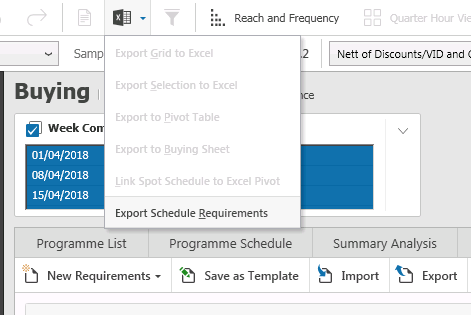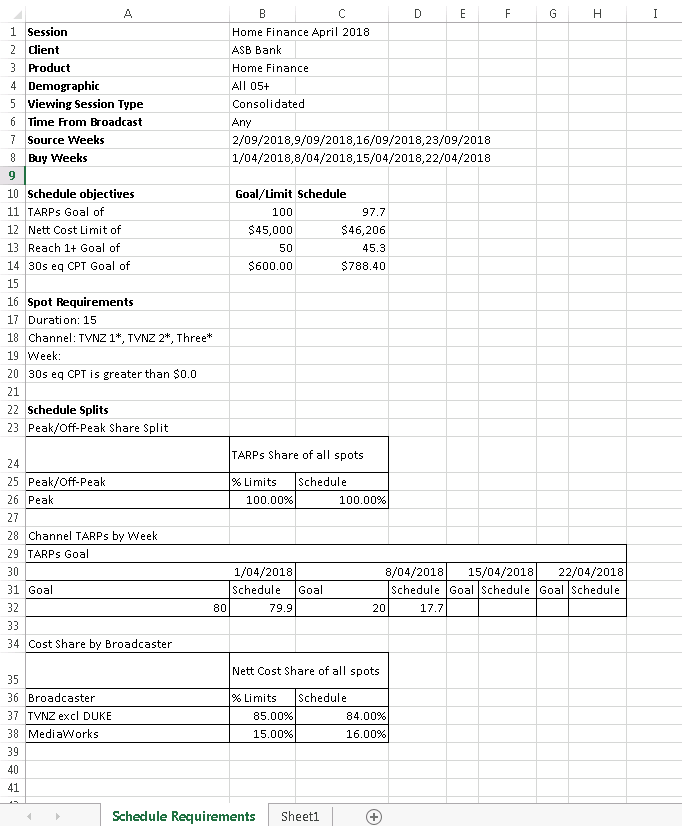Overview
Having taken on board user feedback. TVmap has undergone a number of aesthetic and functional improvements.
We have updated the buying module making it easier to maintain buys and added a number of enhancements to the Schedule Optimiser for setting goals in different ways.
Reporting capabilities within buying have been enhanced, allowing you to export Schedule Requirements into Excel.
Opening and Creating Buys
The buying maintenance screens have been updated. There are two tabs, one for managing existing buys and another for creating new buys. The new Buy Open screen is divided into three sections as shown below.
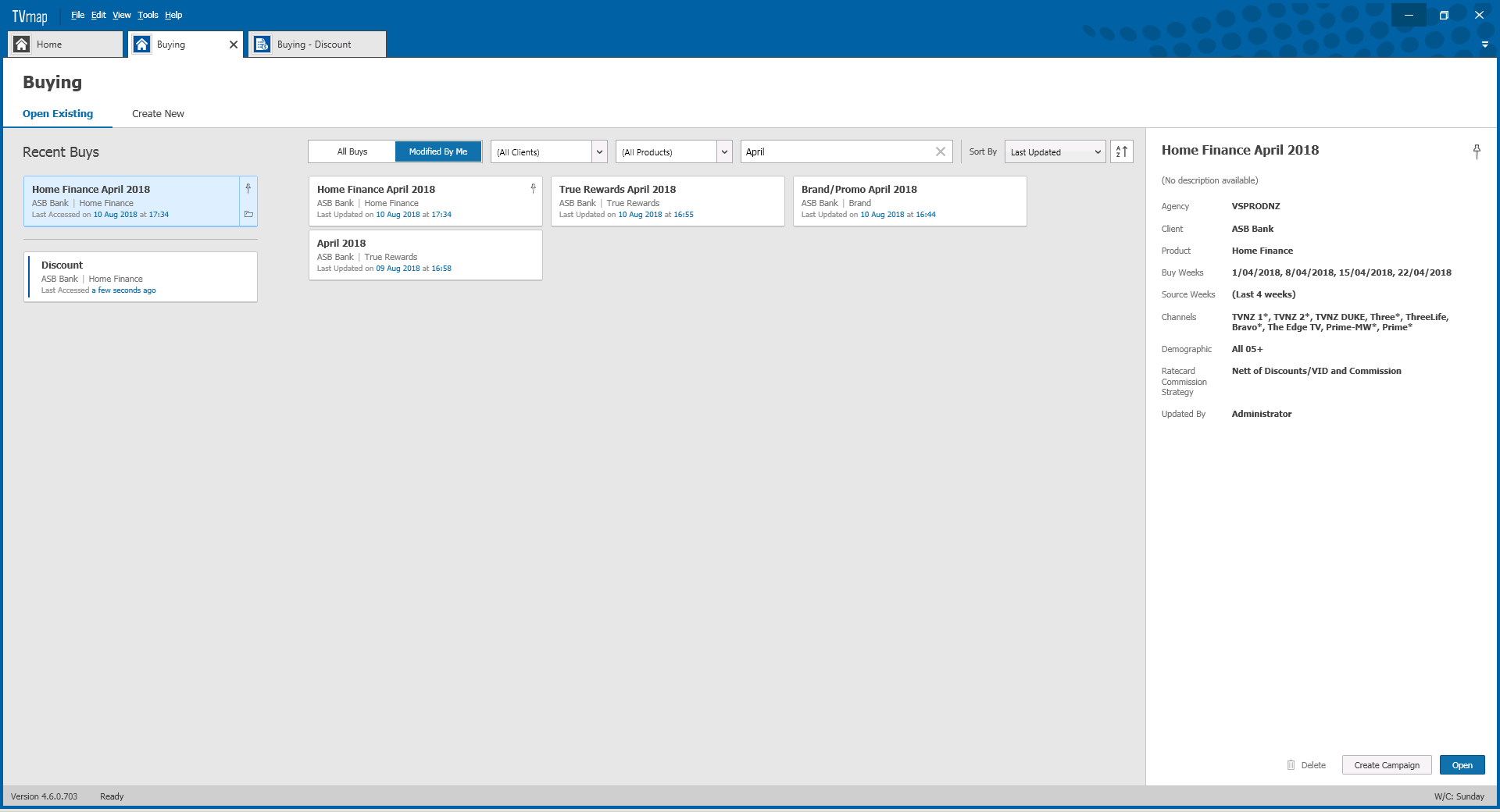
|
Recent Buys – Shows recent Buys and any Buys that have been pinned, making it quicker to find your important Buys.
Indicators – Open Buys are displayed with a blue indicator, so you instantly know what is already open.
Pinning -To pin a buy click on the Pin icon and the buy will remain in the pinned section of Recent Buys so it’s always available and easy to find. |
The main section of the screen provides a list of buys matching your selection criteria.
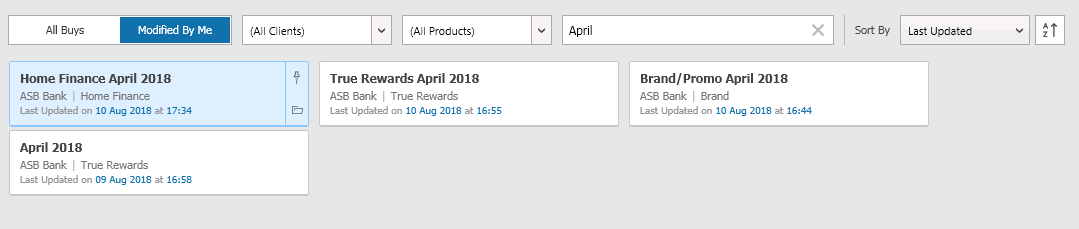
Filter Bar – Easily find your buys.
You can select from All Buys. or narrow down to buys you have modified and/or select by client or product. The buy list can also be filtered by typing in a search string e.g. in this example we are looking for buys with April in the name or description. Note: The all Buys/My Buys filter does not apply to Recent Buys.
Detail Pane - This shows the details of the selected Buy and gives an overview of important information at a glance.
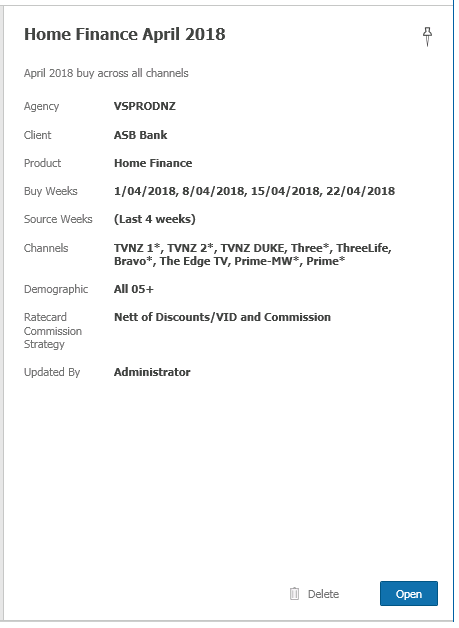
The main buy screen now supports deletion as well as opening for multiple selections. Choose your buys, then select Open All or Delete All.
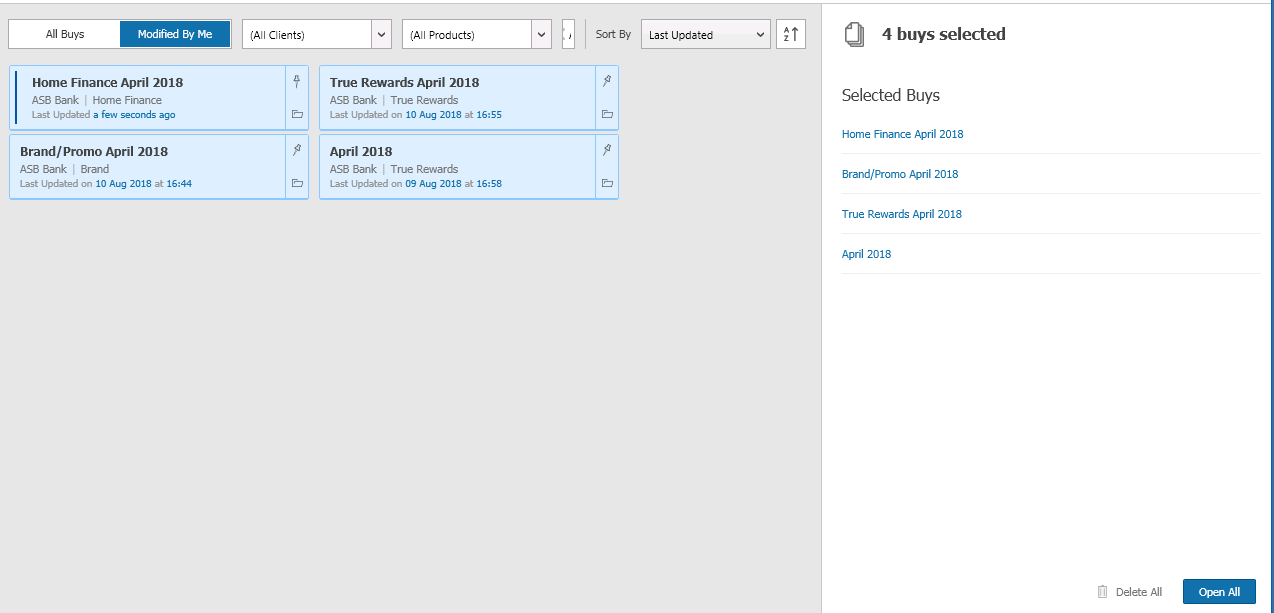
The Create New screen is shown below. Two new additions are the option to enter a description for the buy and Auto Adjustment.
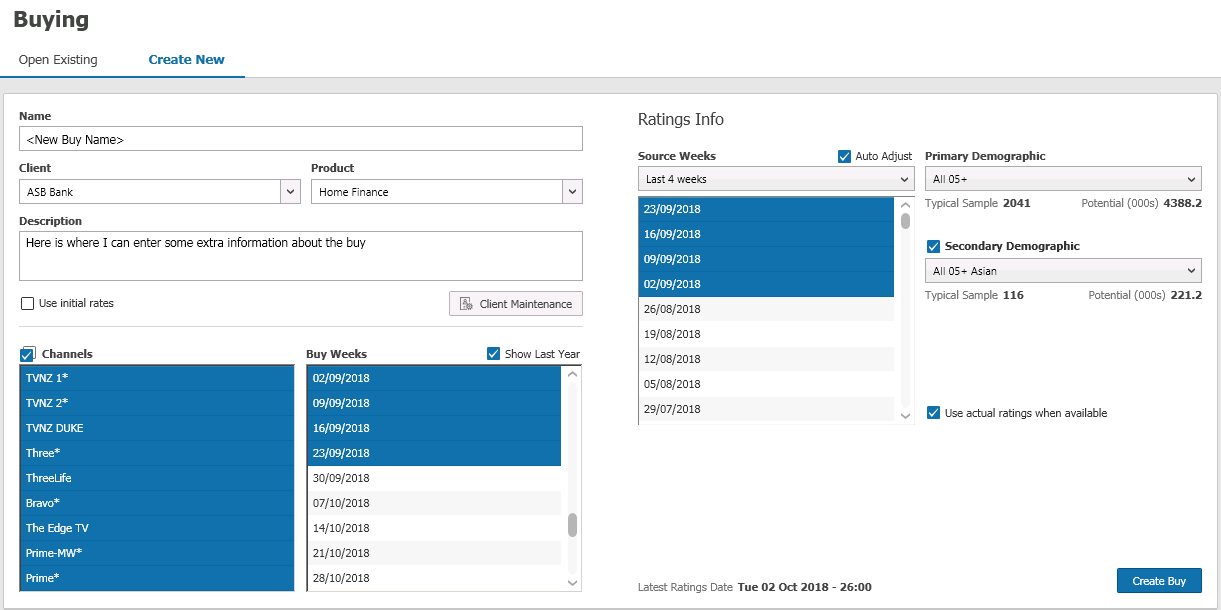
Source Weeks Auto Adjustment – Automatically use the latest information
|
You now have an option to Auto-Adjust - this updates source weeks, so estimates are based on latest ratings. This is useful for buys where the spots haven’t been confirmed and you want the ratings estimates to update as time progresses. By default, buys will be created with Auto Adjust off so ratings estimates remain as they were at the time the buy was created. |
Buying Screen Updates
|
The filters on the Buy screen have been updated based on your feedback. The Filter list will now always be visible, applies to all buy tabs and will expand to show all items when you hover the mouse over the lists. Move the mouse away and the list shrinks, allowing you to see more when you need to, while leaving space on the main screens for programme information. You can easily select all items in the list using the tickbox |
|
Each filter list also has a tickbox option to control how the filtering affects the Summary information presented in the right of the buying screen. Clicking on the expand icon |
|
Unticking "Expand filter lists..." stops the lists from expanding and provides scroll lists as an alternate option. |
Programme Schedule Updates
We have updated the Programme Schedule adjusting cell borders, labels and colours to enhance readability. The Programme Schedule covers a 4 hr time range by default and you can easily select the Peak Time range via the right click menu.
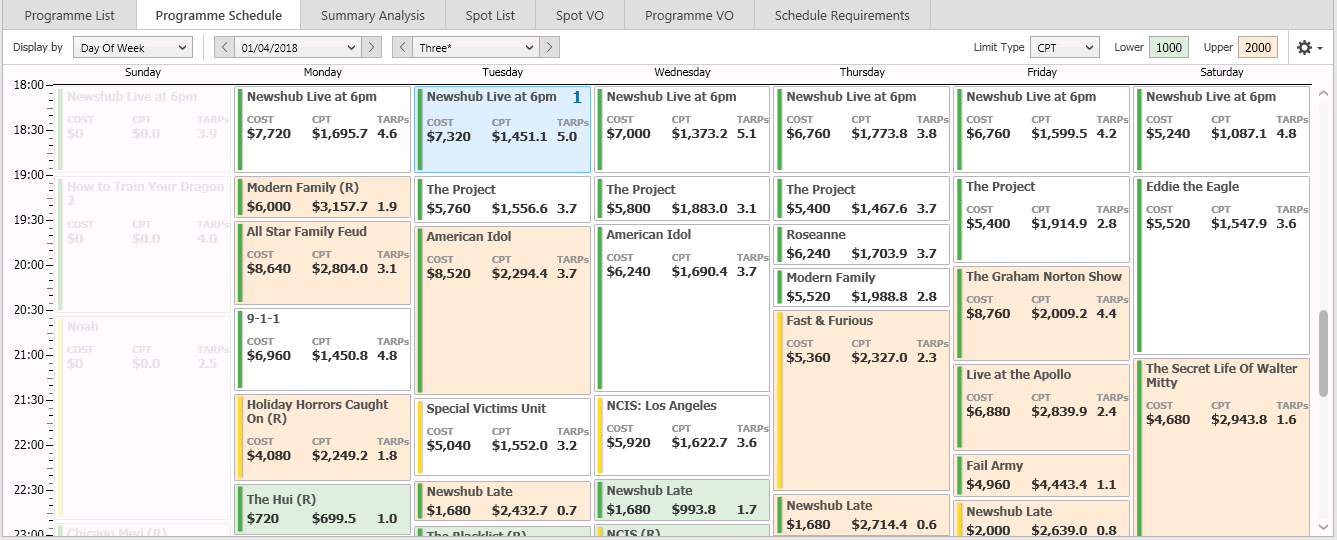
You can now zoom in or out using the zoom control ![]() adjusting the display to the best fit depending on the number of programmes within your time range. e.g. Programme Schedule at 50% zoom enabling a wider time range to be viewed.
adjusting the display to the best fit depending on the number of programmes within your time range. e.g. Programme Schedule at 50% zoom enabling a wider time range to be viewed.
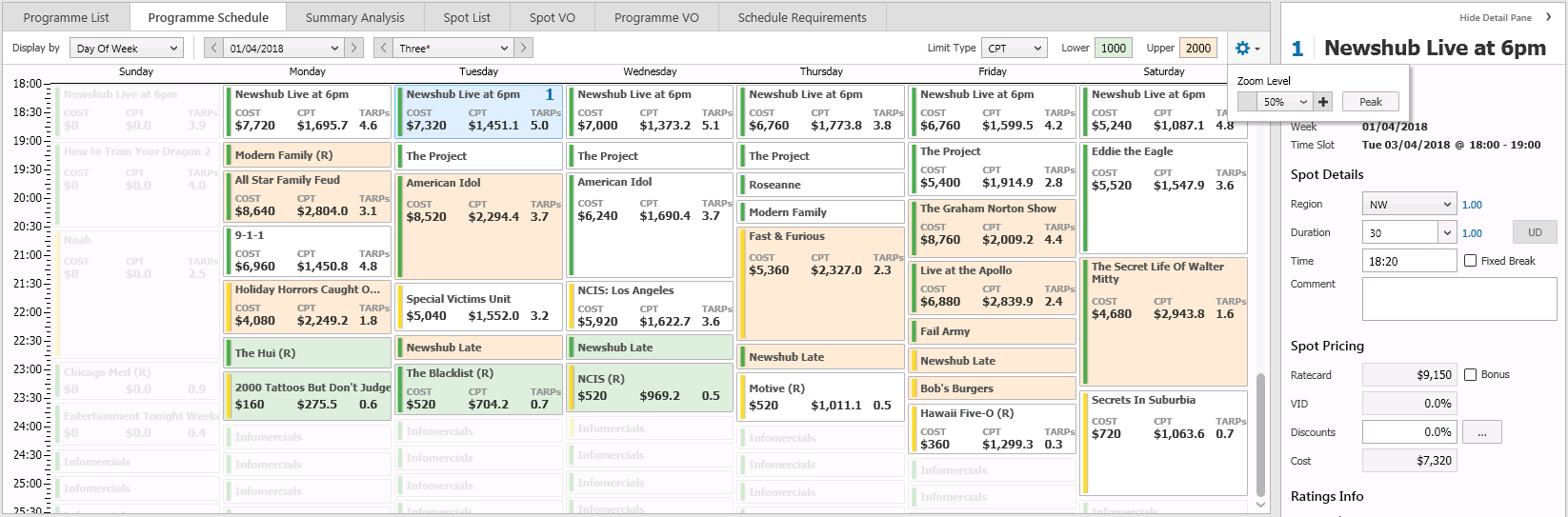
250% zoom allows you to see more detail in each ½ hr.
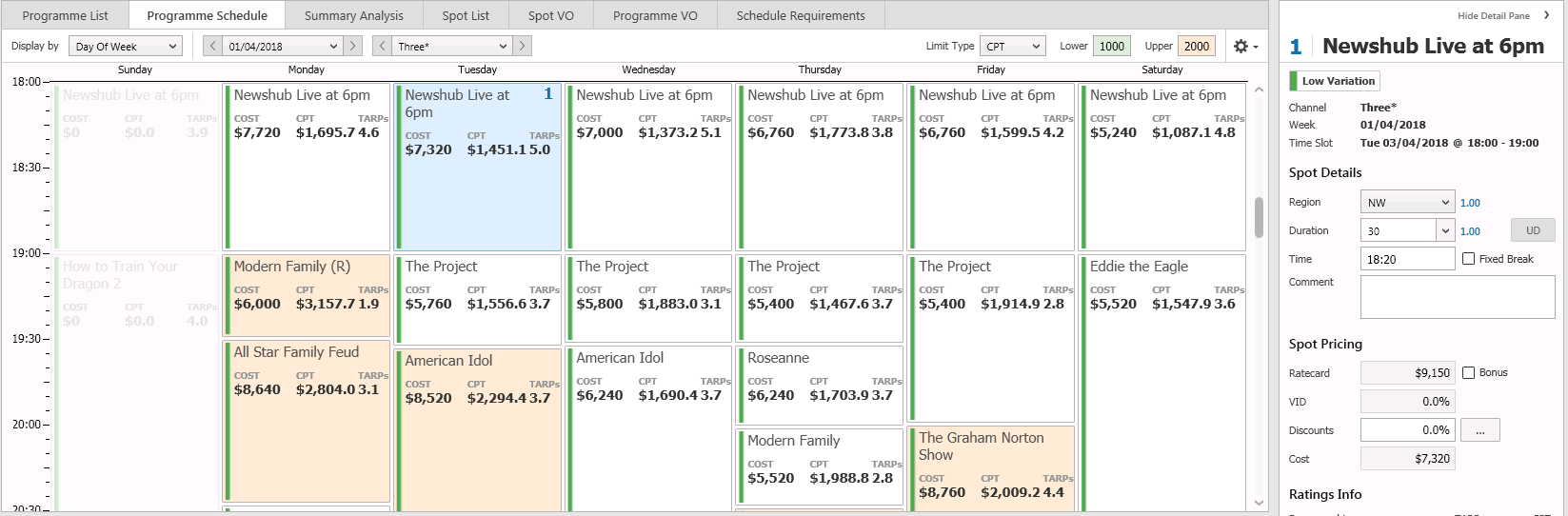
Core Programmes
|
Indicators are now also displayed in the detail pane making it easier to determine core programmes and the border has been enhanced in the schedule view.
|
Bulk Overrides on Secondary Demographics
|
When a Secondary Demographic has been selected in the Buy, you can choose which demographic to apply the override to. |
Schedule Optimiser
A wide range of improvements have been made to the Schedule Optimiser providing greater flexibility.
Station Groups - The schedule optimiser now includes a ‘Station Groups’ attribute.
|
This provides a selection of station groups for reporting purposes. Contact our support team if you have additional station group requirements you would like added as an option. The new station groups can be used within the Schedule Optimiser in split grids to group stations together in a report friendly manner. E.g. Cost reported by Station Group – Prime includes both SKY and Warner Bros. Discovery spend and TVNZ aggregates all TVNZ channels. |
CPT & CPM - Goal setting based on 30 second equivalent (30s eq) CPT or CPM is now available as an option.
|
Note: When setting a 30 s eq CPT Goal at least one other goal/limit needs to be set in order to provide a finishing point for the Optimiser. Also if durations other than 30 secs are used, then overall CPT achieved will be different from the 30 s eq CPT. |
Current Result Indicators – When Current Results is turned on, the Schedule Optimiser requirements will show arrows to indicate values that are over or under target. Results will show in green if these are within 3% of Goal or below limits.
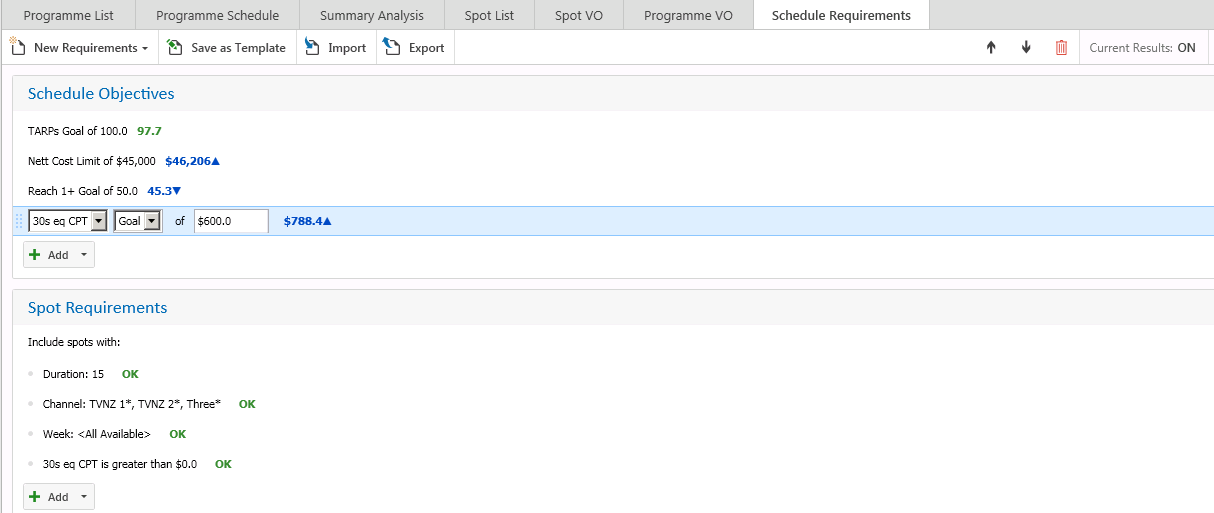
Exporting Schedule Requirements - You can now export Schedule Requirements into Excel
To export a buy simply click on the Excel menu from the Schedule requirements page.
This will open a new Excel session and create a new workbook containing exported results in the format you have created.
Once exported to Excel, these requirements can be saved as templates and shared |
|
|
Flights - TVmap will automatically detect gaps in buy weeks and create a flight for each continuous range. In the example below two flights will be created.
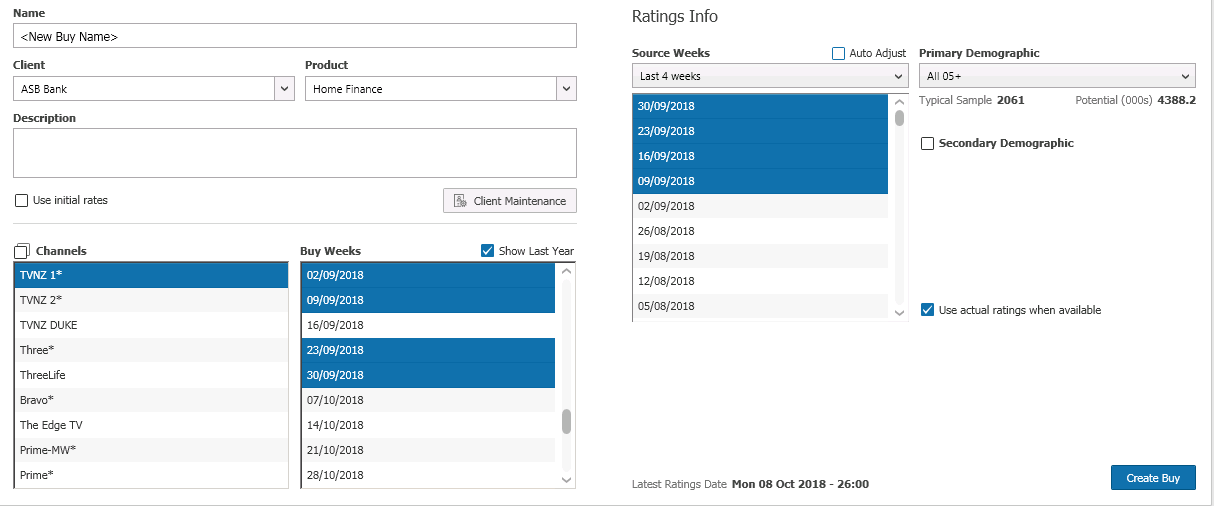
|
Where flights are available the Schedule Optimiser can utilize the flight attribute to set goals by flight. The advantage of a flight goal is you can specify goals, without the need to specify individual weekly goals. This allows the Optimiser to vary weights by week to achieve the best selection of programmes, while still achieving your Flight Goal. |
Schedule Split Renames - Schedule Optimiser splits can now be renamed making it easier to understand what the split represents.
To rename a split simply click on the name and replace the current label with your own label.
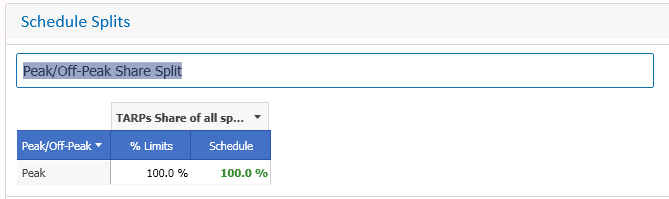
Have more questions? E-mail us: support@tvmap.com or call us: +64 9 304 0762
|
©2025 Broadcast M.A.P. Limited. All Rights Reserved. |