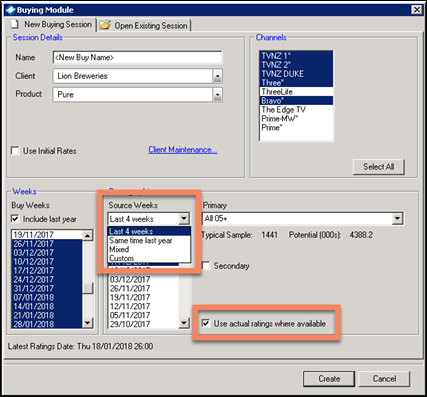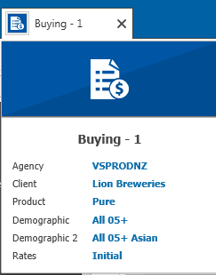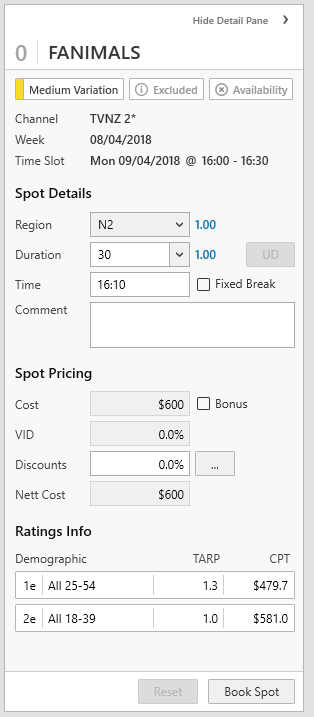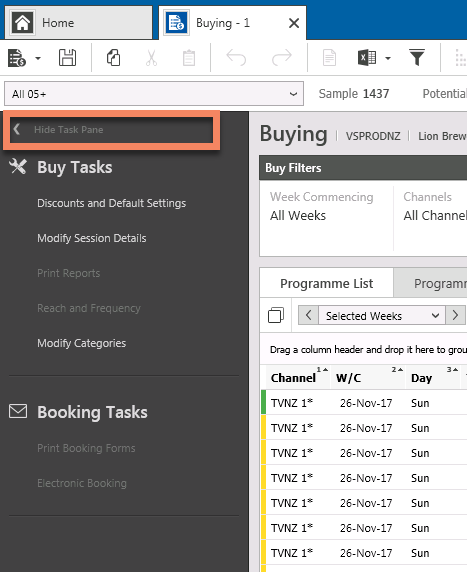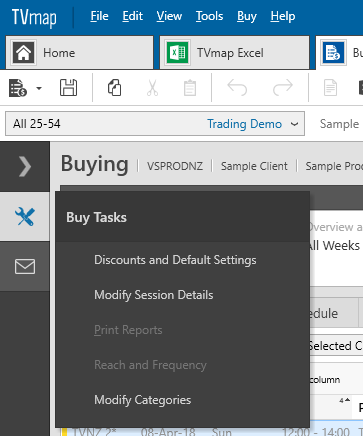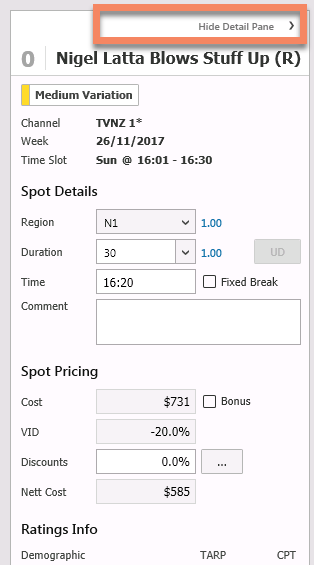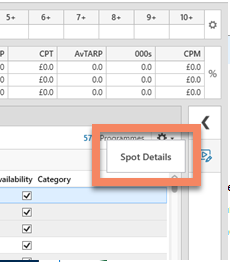Overview
A number of enhancements have been included in this release; most notably a new interface and layout within the Buying Module.
New Buying Session
Quick select source weeks
|
We’ve made selecting source weeks in Buying simpler and faster by providing shortcuts for commonly selected options.
A drop down has been added so you can quickly select the Last 4 weeks or the same time last year.
Mixed will default the source weeks to the 2 most recent weeks and 2 weeks from a year earlier, or you can choose custom and pick any number of weeks.
|
Post air date buy ratings option – Choose from estimated or actual ratings
Previously for post air date buying, ratings would always be based on the actual ratings for the quarter hour the spot is booked into.
This remains the default, however you now have the ability to use the TVmap estimated programme average ratings by unticking the checkbox when setting up the buy. This setting is saved with the buy so if you reopen a buy the same settings will be used.
Buy Tool Tips - Differentiate initial and latest rate card buys
|
We have made it easier to identify if a buy has been opened with initial or latest ratecards.
When you hover over the buy a new tool tip has been added summarising information, along with the ratecard type. |
Spot Detail - more information, different location
|
We have moved this information to the right of the screen.
As you select programmes you will be able to see programme variation and where spots/programmes have been excluded by Schedule Optimiser rules.
We also show Availablity and secondary demographic information displayed if this is applicable. |
Collapsible panes in Buying
|
We have provided options on the Buy Task Pane and the Spot Details Pane allowing you to hide the screens for more room on the main buy screen. The default view is shown below.
|
|
If hidden, clicking on the icon brings up the menu for the buy tasks. |
Standard view of the Spot Detail Pane is shown on the right.
By default this will be docked in the right hand of the buy screen and visible.
Please note that for all tabs other than the Spot List any changes will not be applied to existing spots and only apply to spots booked after the change is made. |
|
|
In hidden mode clicking the spot details icon displays the spot detail pane as a floating screen, which disappears when another area of the screen is clicked. |
Customisable Grids – change your view
The column size and layout can now be changed. This gives flexibility to customise the view to your campaign.
Date, Week and Month have been added to the list of available columns, however these are not added by default.
Click on the Customise Columns button to add/remove any of these columns. ![]()
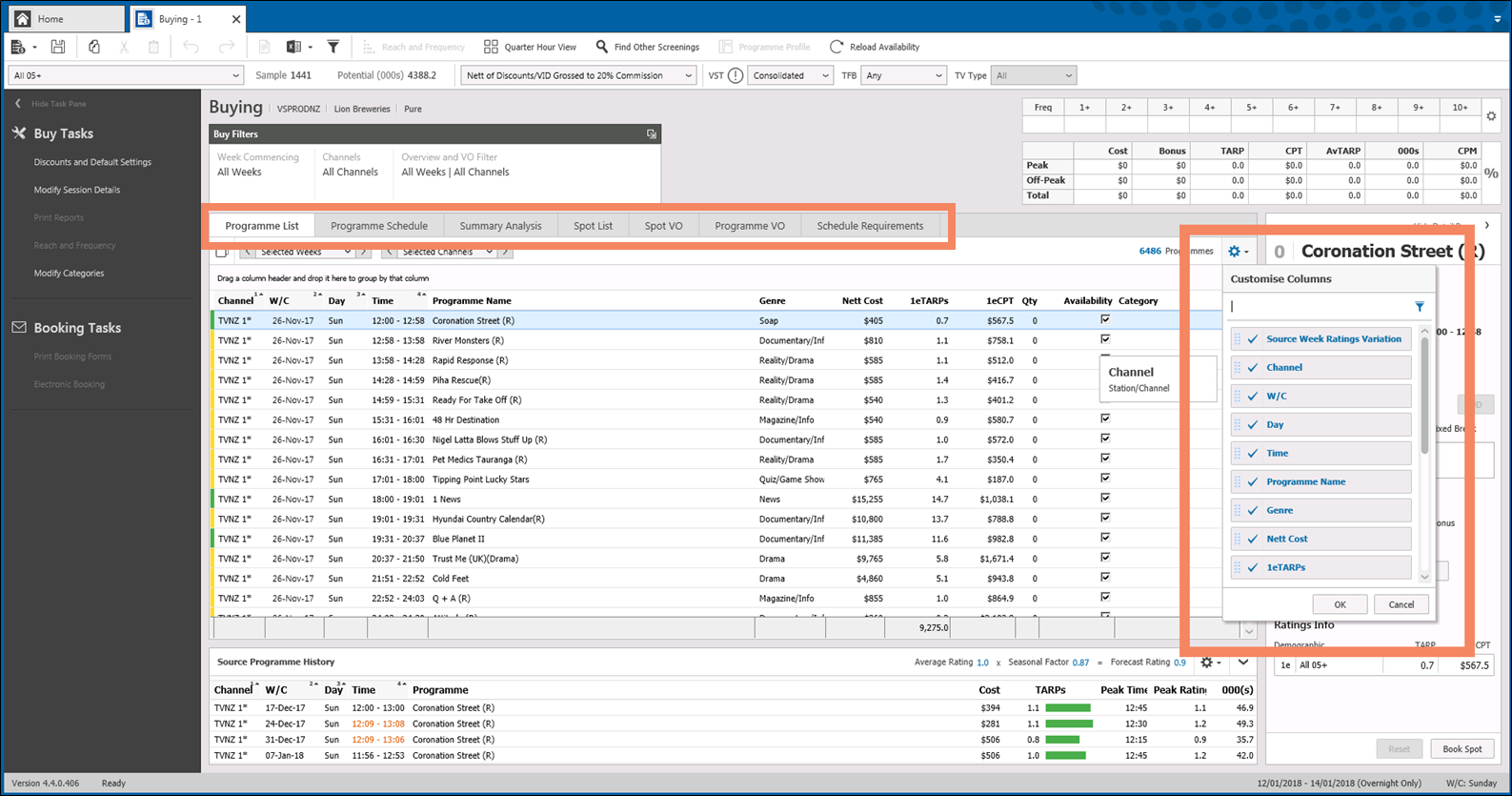
In line with this new flexibility, you can move the tabs in the Buying module and this will be remembered for future buy sessions.
i.e. Programme Schedule can be moved to be the first tab.
You can use the “Restore Defaults” option under the Help menu to revert to the TVmap standard layout.
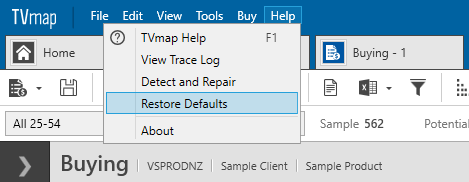
Buy filters
The existing buy filters have been placed in a new pop-up control. This applies to all tabs, totals for the buy and shows a summary of the current filters.

Clicking on the the filter displays the full filter lists to select the appropriate items.
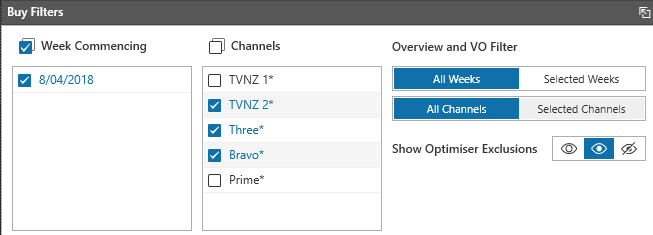
Quick Delete
The Buying Module now supports quick delete of spots using the delete key when a single programme is selected. A delete button is also provided at the bottom of the Spot Detail Pane. If more than one spot is associated with the selected programme then you will be prompted to confirm which spots to retain.
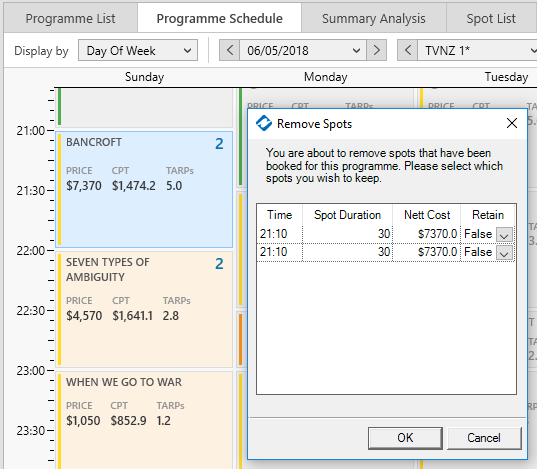
Buy tab filtering
A new toolbar of helpful filters is located at the top of each tab. The filters allow for quick navigation between weeks/channels. This also enables each tab to have different filters and these are retained when switching from one tab to the next.
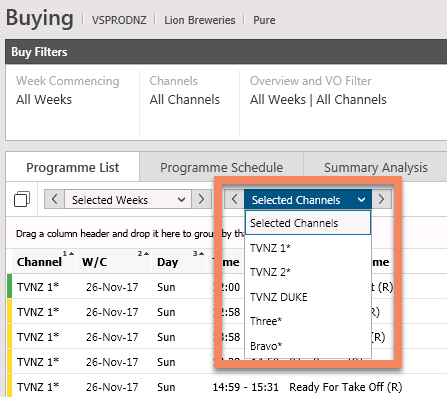
Target Rating Overrides
We have made it easier to identify programmes where TVmap estimates may need overriding.
The source ratings graph has been moved into the Source Programme History as a column. We have added a colour guide to give more visibility around the variation in ratings for each programme/spot.
The colours have three possible levels of variation;
Green = low
Yellow = moderate
Orange = high variation.
These indicators have been added as a column in the Programme List to assist in sorting and viewing programmes with the highest variation.
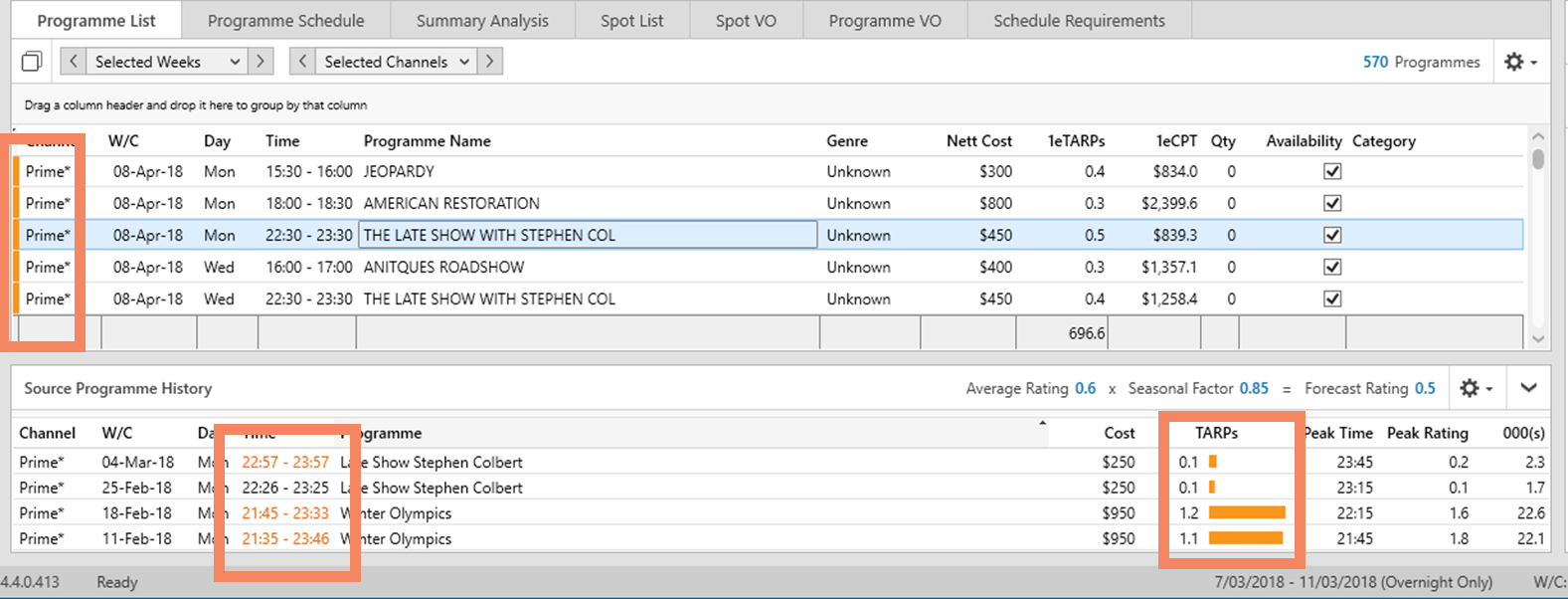
The colour indicators also display in the Programme Schedule and Spot list tabs.
Source Programme History will colour code time slots where source programme midpoints are outside the timeslot of the selected programme.
Programme Schedule
We have extended the options for colour coding the Programme Schedule to include 000s and CPM.
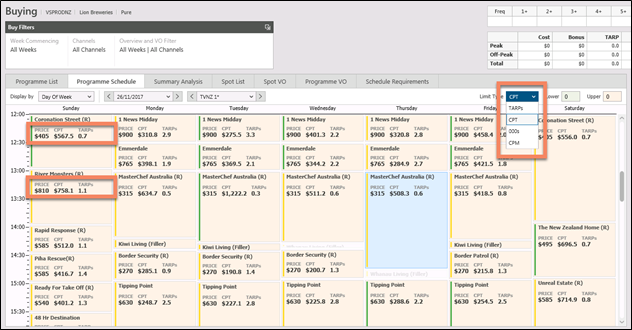
Reach and Frequency Summary Grid

Frequency has been added as a column along with a settings button to easily change the source weeks.
Buy Summary Grid - Absolute or Percentage view
A button has been added to the right of the buy summary grid giving the option to toggle between actual and percentage values. We have included Average TARP, 000s and CPM columns.

Highlight Schedule Optimiser Exclusions
Previously programmes could be excluded from the Schedule Optimiser. These exlusions are now greyed out in the other buying tabs.
e.g. Add a Child Audience < 25% in the Optimiser. The Programme List tab (along with other buying tabs) now indicates in grey which programmes have been excluded.
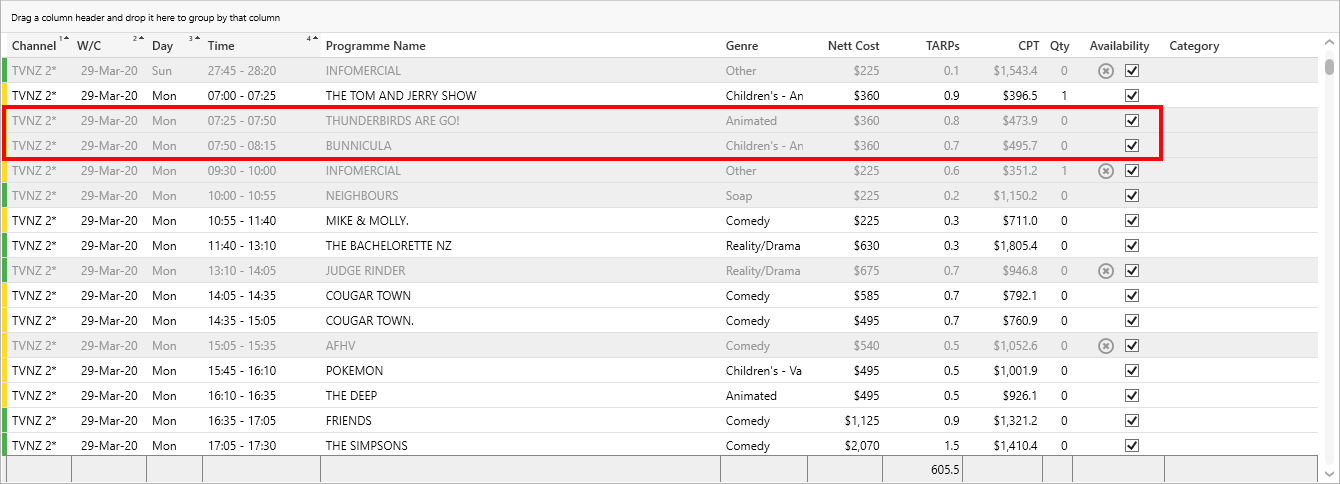
This option to grey out excluded programmes is the default.
You can turn this off, or hide programmes completely using the “Show Optimiser Exclusions” found in the Buy Filter.
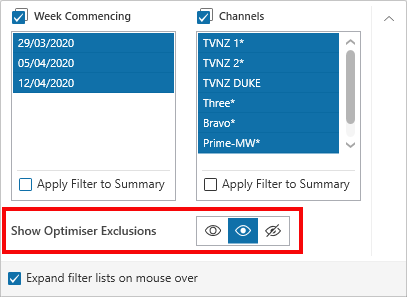
Programme Synopsis Information
Right click on a programme anywhere in Buying to select “View Programme Synopsis”. This opens information with links to the show’s homepage.
If the programme name isn’t an exact match you can type over the name and search for other shows.
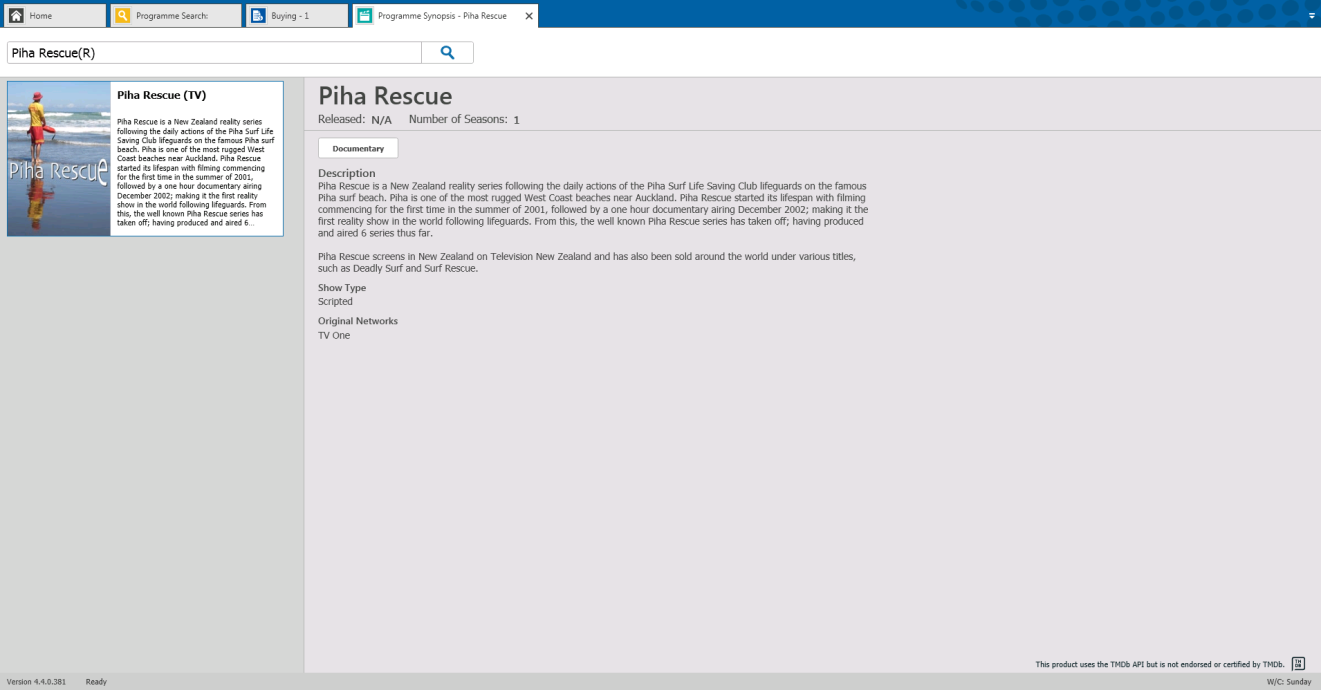
Have more questions? E-mail us: support@tvmap.com or call us: +64 9 304 0762
|
|
©2025 Broadcast M.A.P. Limited. All Rights Reserved. |