
Schedule Optimiser Enhancements
Advanced Reach Curves
The Schedule Optimiser now provides the capability to run Reach Curves for generated schedules.
Selecting the Reach Curves in the settings allows the Optimiser to book spots randomly, rather than selecting optimal spots. A new standard template has been provided in the Schedule Requirements duplicating the settings used in Reach Curves.
Run the Schedule Optimiser, then click on the Reach Curves button to generate the Reach Curves.
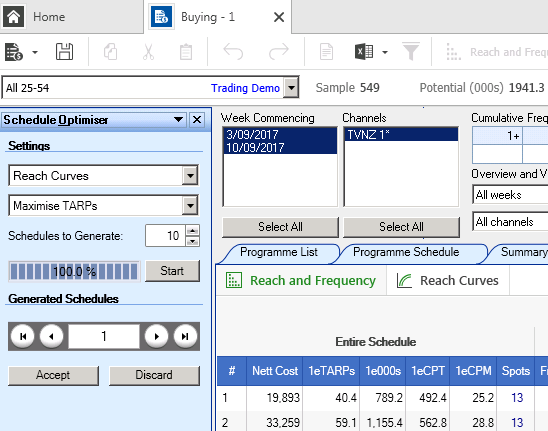
Figure : Schedule Optimiser Results screen with new Reach Curve options
Clicking on the Reach Curves button brings up the following options screen. Select the Time Period, Demographic, Ratings Increment and Ratings Maximum.
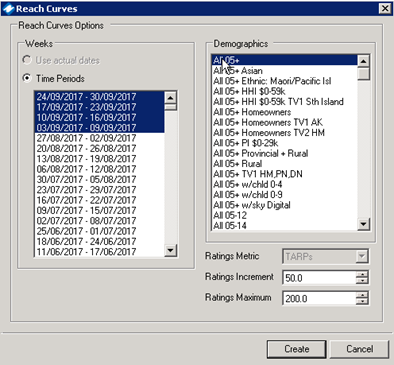
Figure – Reach Curve Options screen.
A TVmap in Excel Workbook is produced with 3 tabs.
Tab 1 provides the main results in table form.
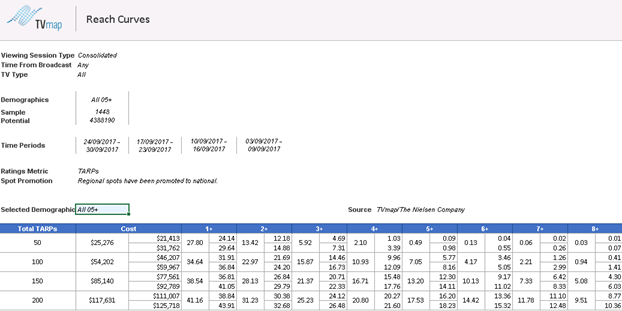
Figure 3–Main Reach Curve results.
Tab 2 provides Reach vs Cost for the selected reach levels and demographic
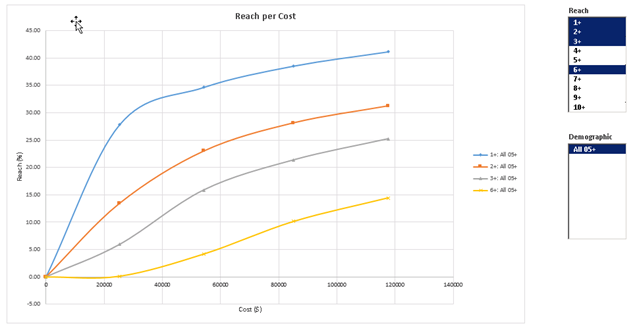
Figure 4–Reach vs Cost
Tab 3 provides Reach vs Rating for the selected reach levels and demographic
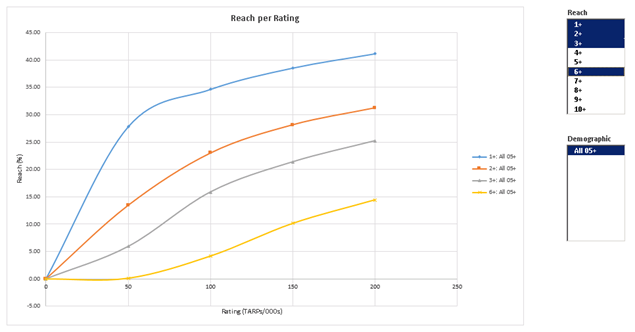
Figure 5– Reach vs Rating.
Child Audience Share
The Schedule Optimiser now provides support for excluding Programmes where child audience share > 25%.
You can add a spot requirement to exclude programmes where the Child Audience Share is greater than a set value to ensure compliance with the new voluntary codes.
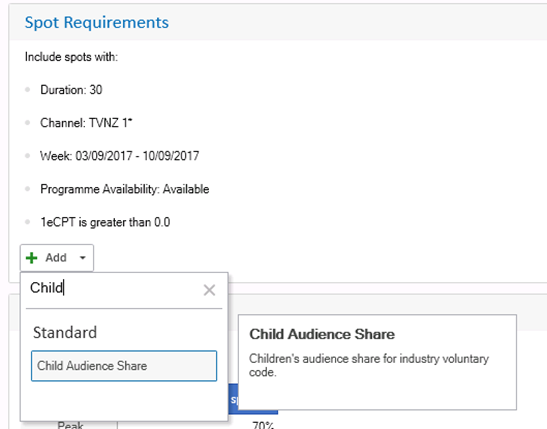
Figure 6– Adding New spot requirement Child Audience Share.
Once added this displays as a line in the spot requirements. The Audience share defaults to 25%, but can be changed if required. Child Audience is based on All 05+ w/child 0-14
![]()
Figure 7– Child Audience Share Spot Requirement.
Multiple Programme Inclusions or Exclusions
Programme Name spot requirements now support search selection in a single line rather than generating one line per programme to reduce the length of the Optimiser rules.
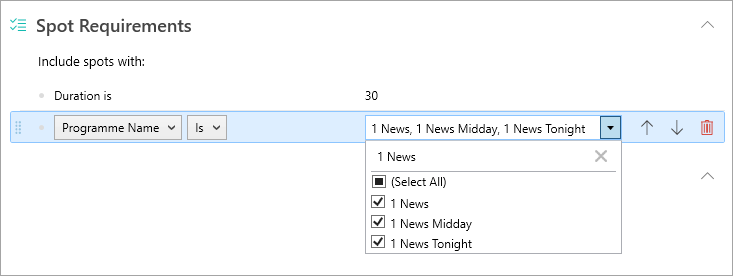
Figure 8– Spot Requirements – Programme Name filtered to programmes with “1 News” in the title.
Multiple programme exclusion and inclusion is still supported via the right click menu in the programme list/schedule to make it simple to Exclude/Include programmes.
Define Target spots or Max/Min Spots per Programme/Screening
A new split template Spots per Programme, provides the option to specify a target number of spots or maximum/minimum number of spots at a Programme or Screening level.
This can be added through the schedule requirements or by right clicking on a Programme to generate a schedule split rule for the selected programme(s).
Highlight the programmes and then right click and select the Max Spots per Programme.
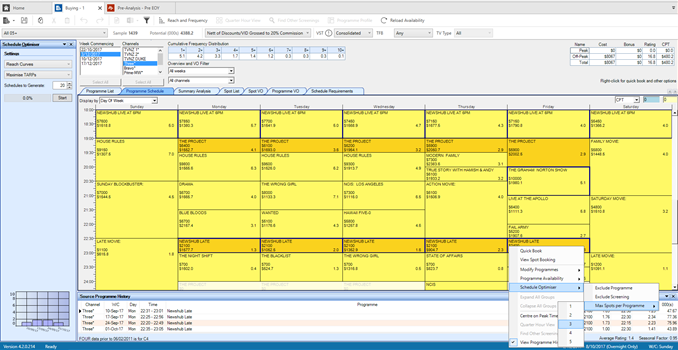
Figure 10 – Right click menu to set Max Spots per Programme
This creates a schedule split ( or updates an existing Spots per Programme split with additional programmes) and sets the Max Spot per Programme.
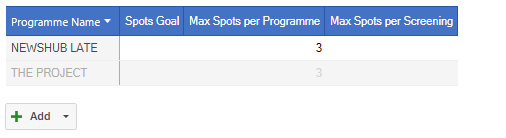
Figure 11 – Spots per Programme Schedule Split example
These can be updated if a target number of spots or Max spots per screening is desired in addition, or instead of a Max Spots per Programme rule.
In the example below every schedule produced will have 2-3 spots in Newshub Late with no more than 1 spot per screening. For The Project, each schedule will have min 3 spots with double spotting allowed. Leaving the Max Spots per Programme empty allows the optimiser to book more than 3 spots if The Project happens to be the best programme to purchase.
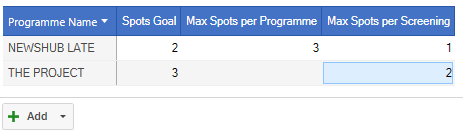
Figure 12 – Spots per Programme Schedule Splits Target/Max Spots per Screening example
Schedule Objectives Max Spots per Programme/Screening
By default if no objective is entered the Schedule Optimiser will default to 1 spot per screening to avoid repetition in the schedule. If further control is required Max Spots per Screening and Max Spots per Programme can be defined as an overall objective.
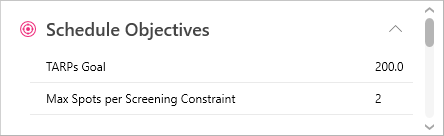
Figure 13– Max Spots per Screening example showing the default as 1.
Note: This setting will override any Schedule split settings. In the previous example above The Project would never double spot and Newshub and The Project may fail to meet the spot goal if the number of screenings is less than the spot goal.
TVmap User Settings
We have updated TVmap user settings so these are stored by user. This means that when TVmap is run on a different PC, or a Detect and Repair operation is carried out, all settings are retained.
Have more questions? E-mail us: support@tvmap.com or call us: +64 9 304 0762
|
|
©2025 Broadcast M.A.P. Limited. All Rights Reserved. |