Lists top programmes ranked by rating or cost efficiency.
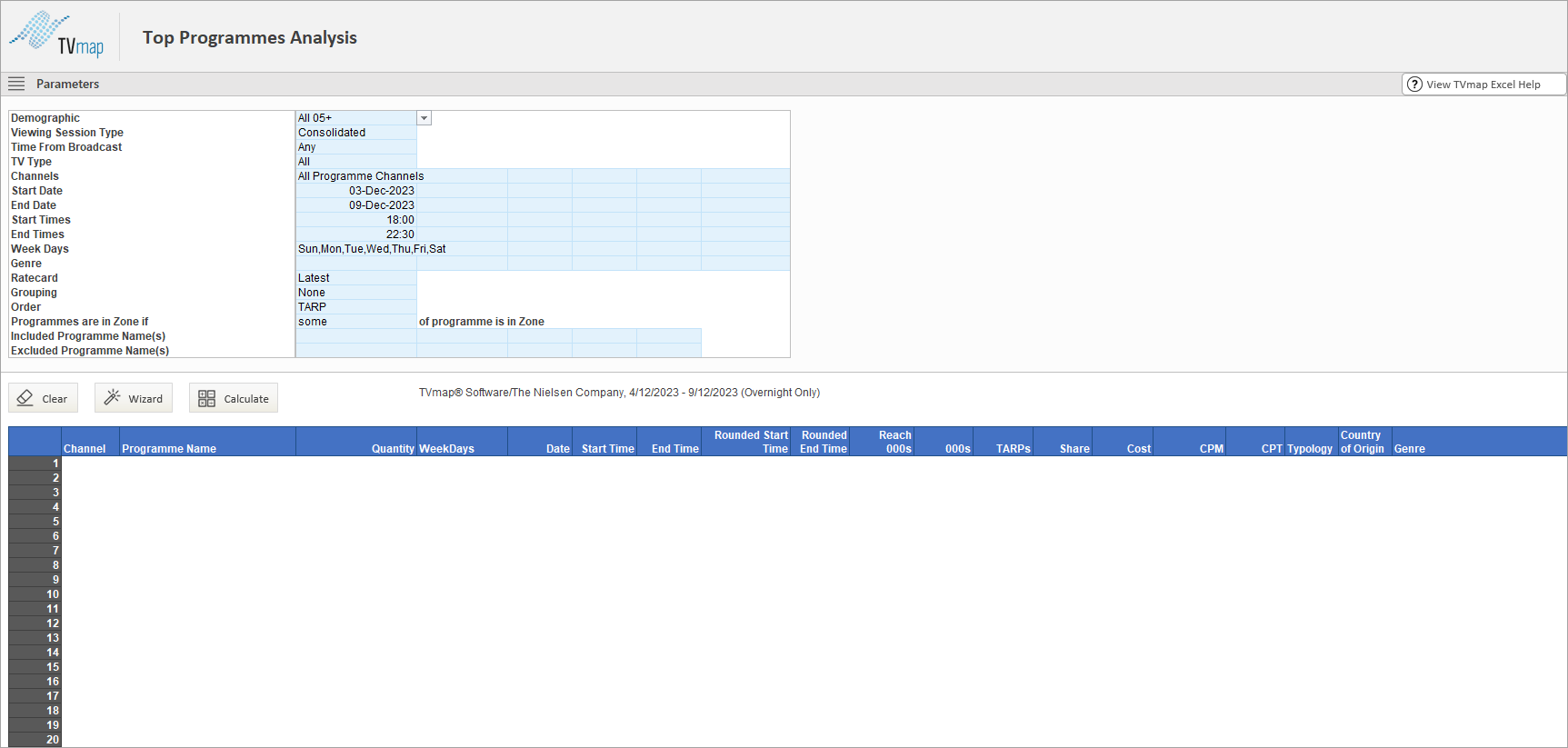
Edit the parameters as required:
▪Demographic
▪Viewing Session Type - defaults to Consolidated
▪Time From Broadcaster - defaults to Any
▪TV Type - defaults to All
▪Channels - defaults to 'All Programme Channels' group. To modify the channel use the drop down.
▪Start and End dates - the default is the last 'week'. Edit start and end date as required.
▪Start and End times - the default is Peak. Edit the start and end times as required
▪Week Days - the default is all days. Edit as required
▪Genre - enter filter as required
▪Ratecard - defaults to latest
▪Grouping - the default is None. All programme screenings will be listed individually. If required, choose from the following options:
▪By All - all screenings will be grouped together.
▪By Name - all screenings with the same name will be grouped. Programme Name will be returned as blank when grouping by All, this is because all programme names will be included taking up space.
▪By Name and Weekday - all screenings with the same name, and on the same day of week will be grouped. This is useful when running multi-week reports.
▪By Name and Similar Time - all screenings with the same name, and similar times will be grouped. If the start and end times for the programme are very different from week to week, they may not be grouped.
▪By Name, Weekday and Similar Time - all screenings with the same name, same day of week and similar times will be grouped together. (If the start and end times for the programme are very different from week to week, they may not be grouped together).
▪Order- the default ranking is by TARP - other options include Episode Reach 000s, 000s, CPT, CPM, Date/Time, Station/Date/Time.
▪Programme Inclusions and Exclusions - enter filters as required.
▪Programme in Zone - includes programmes which fall within the selected Daypart if the Middle, Some or All of the programme is within the Start and End Times.
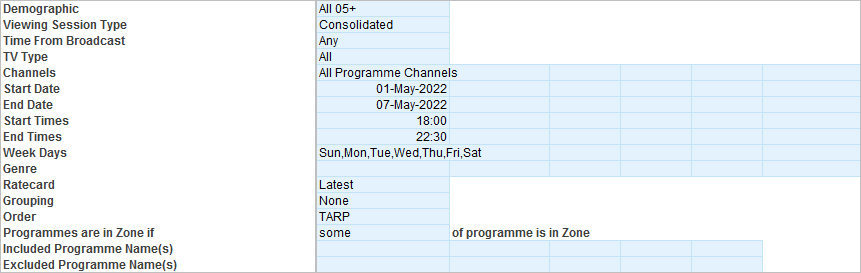
Click Calculate to run the report.

By default it's set to bring back the top 20 programmes based on selected parameters.

Use the Wizard to add more programmes or add/remove columns.
![]()
Select the desired number of programmes by choosing a predetermined number or entering a custom number.
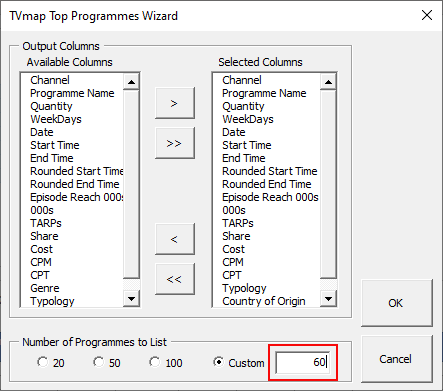
Column headers can be added or removed.
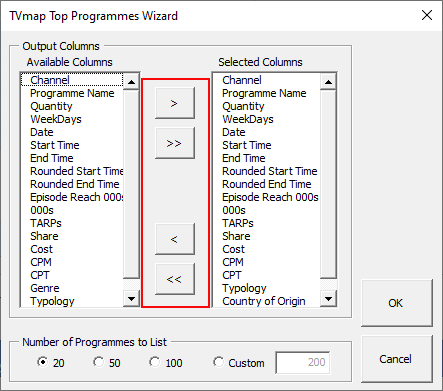
Click OK when done to update template.
If there is more than one screening of a particular programme these can be grouped by name using the Grouping option under parameters.
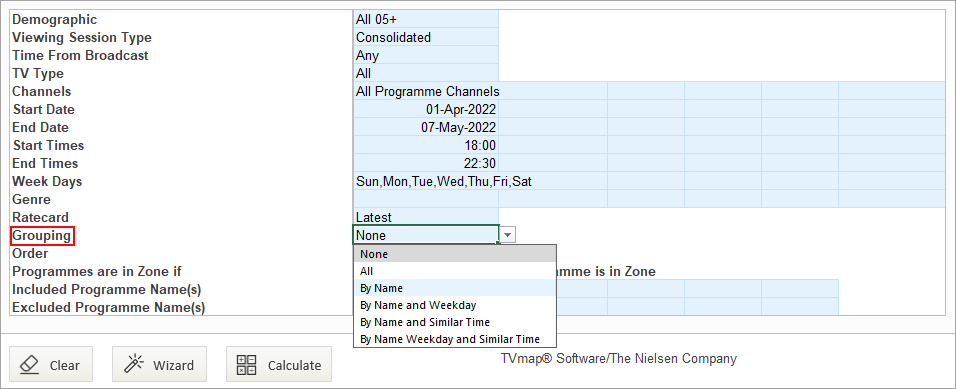
This will group multiple screenings of the same programme and add more programmes to maintain the required number of programmes.
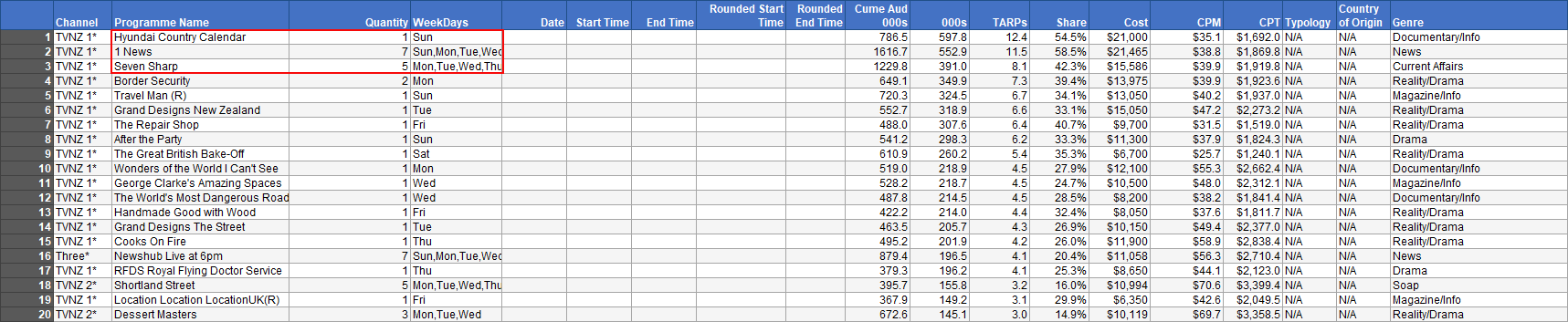
The Clear button will clear the results.
![]()
Booking top programmes will achieve high ratings but may not result in the best 1+ reach, as this will book in shows which are watched by the same people. Use the Visual Optimiser or Schedule Optimiser in Buying to maximise 1+ reach if this is your goal.
How to run a Top Programmes report
* Excel® is a registered trademark of Microsoft Corporation
Have more questions? E-mail us: support@tvmap.com or call us: +64 9 304 0762
|
|
©2025 Broadcast M.A.P. Limited. All Rights Reserved.
|