_________________________________________________________________________________________________
Contents
How do I retain modified rates when importing spots from Pre/Post Analysis into Buying?
Why do I see 'Unknown Plan' in the plan filter?
How do I get regional ratings for spots that have gone to air?
How do I change ownership on a saved template?
How to determine which spots are True Bonus vs CPT Bonus
How to override ratings in Pegasus on 0 rated spots
_________________________________________________________________________________________________
How do I retain modified rates when importing spots from Pre/Post Analysis into Buying?
Values entered into the Act/Ovr column can be retained when importing into Buying.
Select all spots then right mouse click and select Copy.
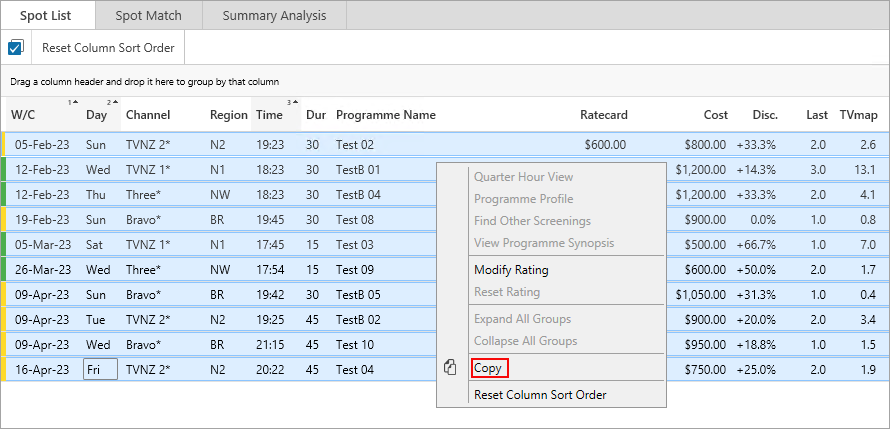
Or from the Excel drop-down select Export Grid to Excel.
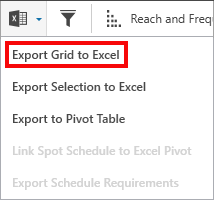
Select all columns and rows in the spreadsheet and press Ctrl+C to copy
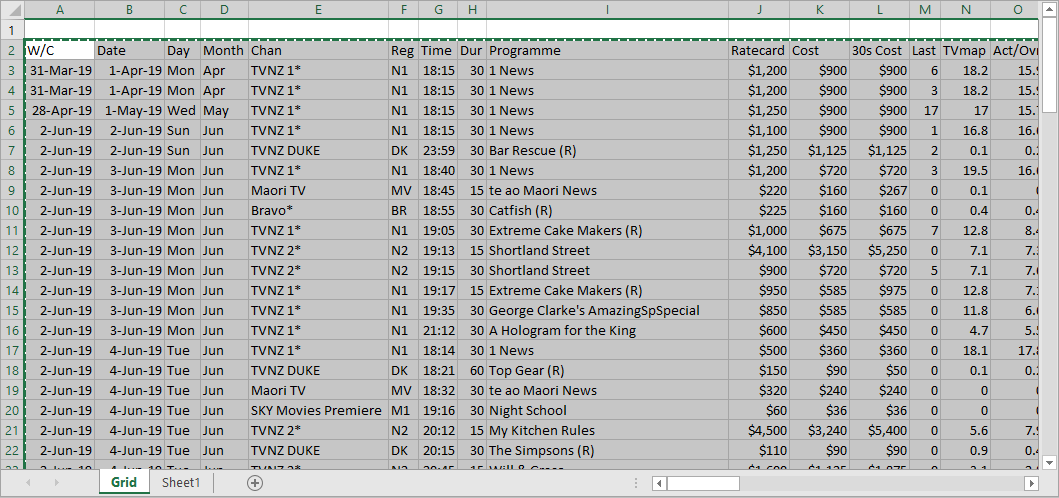
Open a new buy and go to the Spot List tab.
Press Ctrl+V or right mouse click and select Paste to paste the spots in.
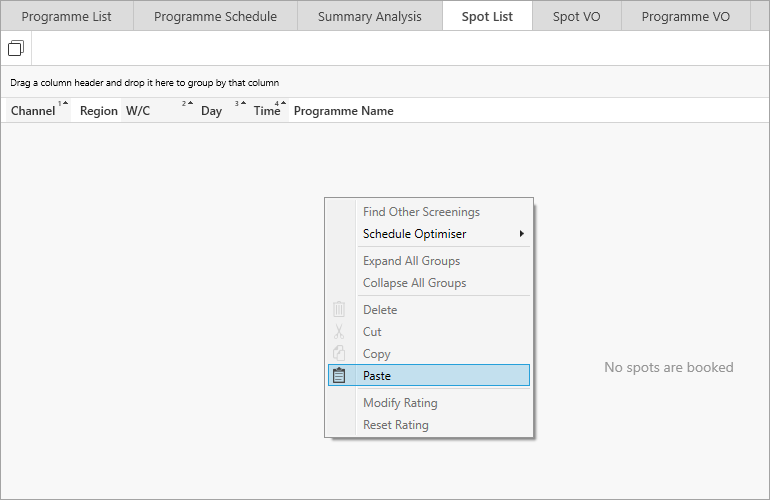
If importing from Excel select the following and click Next:
Re-import Pre Analysis spots from Excel
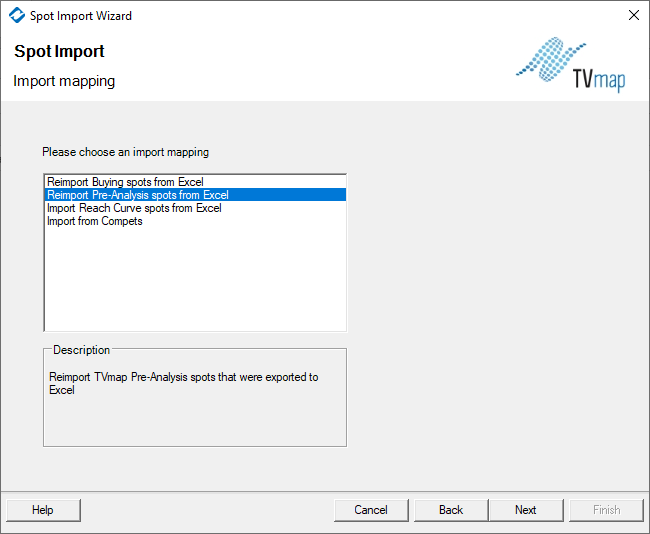
Follow the Spot Import Wizard making sure to select the following:
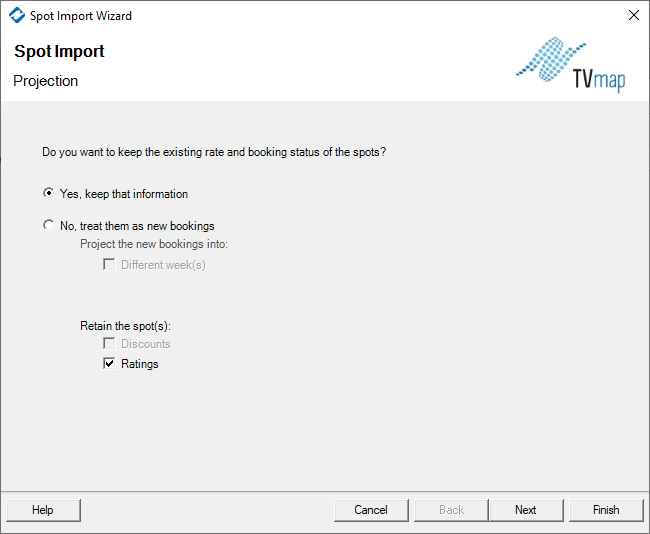
Spots will be imported into the Spot List tab with the modified rates from Pre/Post Analysis. Spots for non buying stations will be dropped.
Why do I see 'Unknown Plan' in the plan filter?
This problem occurs because the plan associated with the spots in the billing system hasn’t been setup as a valid plan for the selected client and product.
This needs to be fixed in the billing system to address the issue.
There is a possibility that a valid plan is being used across multiple products but still showing up as an Unknown Plan.
TVmap can assist in finding what is missing in the billing system by searching for the plan name in the Find Items To Add window under Change Details.
This will display what products and clients that plan is associated to giving guidance on the amendment required in the billing system.

If you are unable to find the product in TVmap please contact Broadcast M.A.P Support.
How do I get regional ratings for spots that have gone to air?
Open a new buy then copy and paste the results from Pre/Post Analysis into the Spot List.
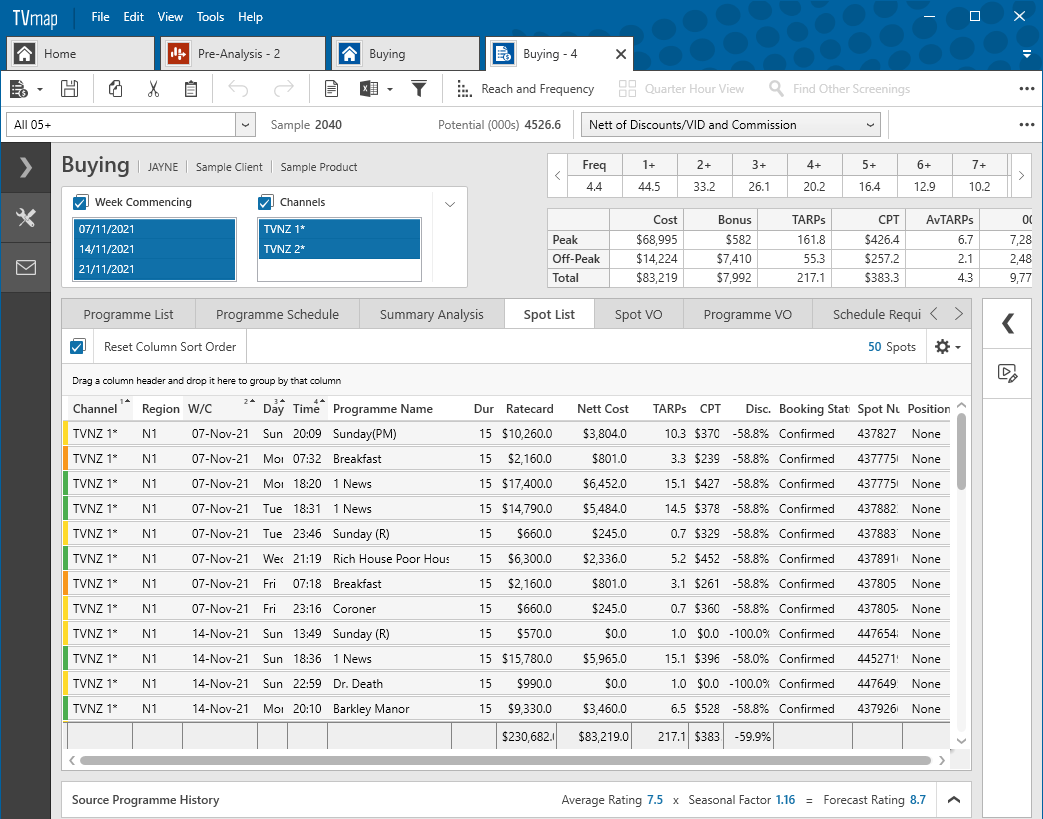
Run a Reach and Frequency.
Select the option Use actual dates, uncheck Promote to National and select the required regional filter.
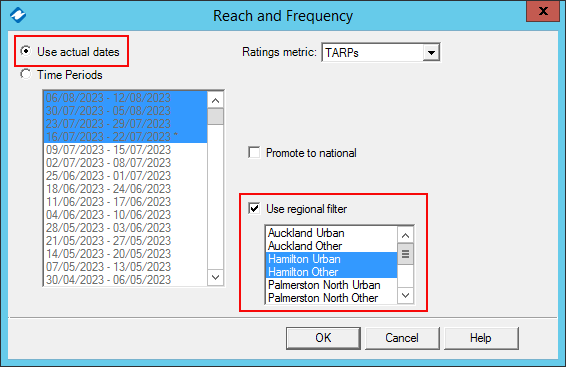
Under R and F click Override visible ratings from RF.
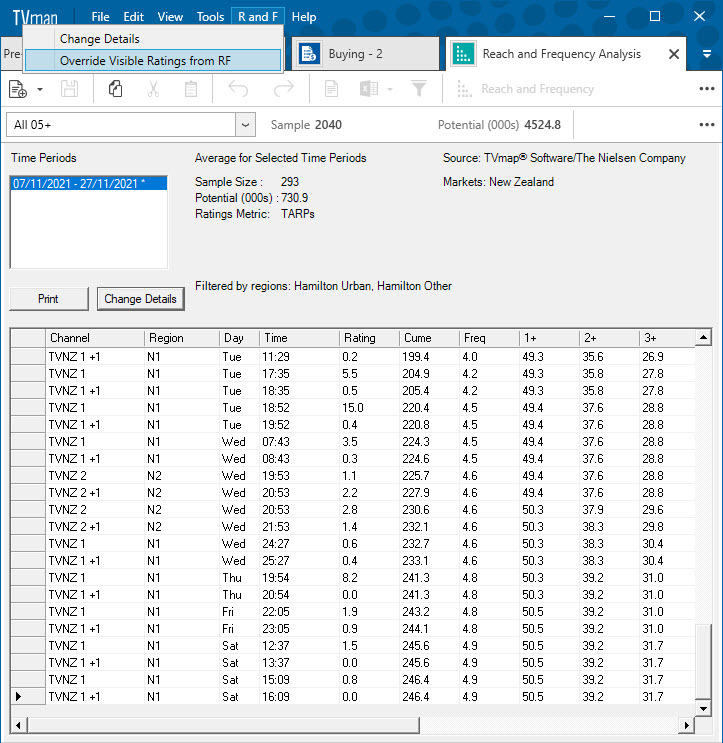
Spot List will now show the regional rating in the TARPs column.
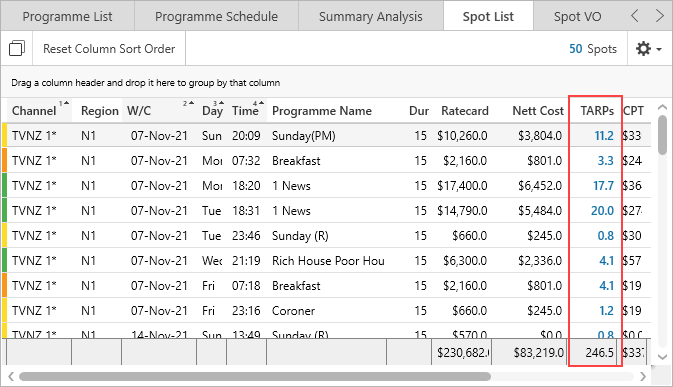
To revert back to the national rating, right mouse click & select Reset Rating.
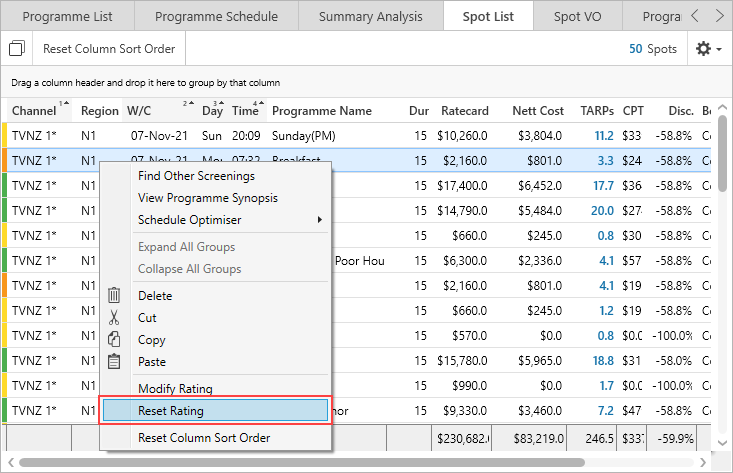
How do I change ownership on a saved template?
If you need to change the ownership on a saved Pre Analysis template you can do this under Template Maintenance.
Go to Tools then select Template Maintenance
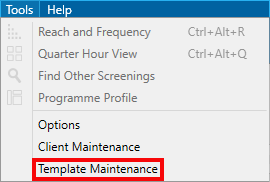
Change the Template Type to Pre Analysis
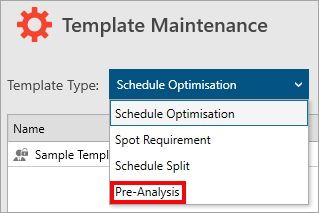
From the list of available templates, select the one you wish to take ownership of and click Take Ownership
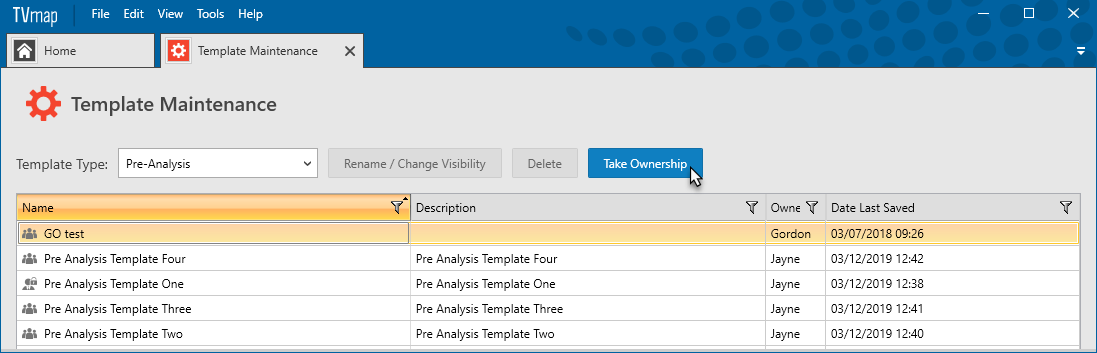
You will be prompted to confirm, click Yes
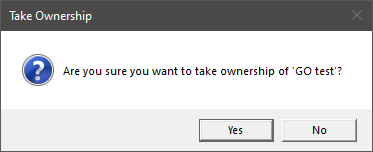
Owner column should now show you as the owner
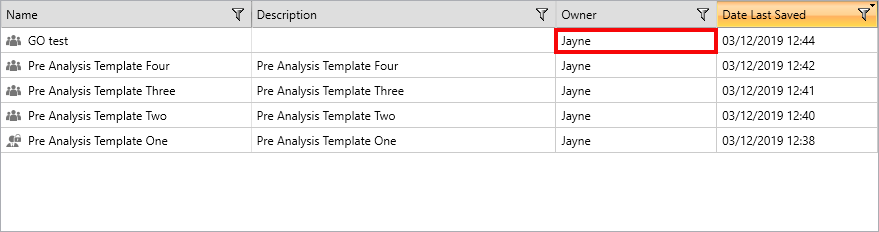
How to determine which spots are True Bonus vs CPT Bonus
There are two methods you can use to determine which spots are true bonus vs CPT bonus.
Method One
Run spot matching against the holdings and it will show you which spots have been added as filler.
Filler will be a combination of CPT bonus ( i.e. spots that have been added to meet a guaranteed TARP or CPT target if this was agreed) and True Bonus. i.e. let's say you were promised 10 TARPs for $3,000. If the paid spots have a post rating of 8 TARPs and your Post Analysis report is showing 14 TARPs, then 2 TARPs worth of spots were CPT Bonus and 4 TARPs of spot are True Bonus.
Method Two
Run the Post Analysis template to get a list of spots that went to air. This can be compared with the original buy or the Pre/Post Analysis list of spots to see the difference which is the filler spots.
How to override ratings in Pegasus on 0 rated spots
Pegasus uses 0 as the value for spots which have no estimate and in this case we want to use the TVmap estimated rating.
For spots where we want the rating to be 0 rather than using the current TVmap estimate, we need to set a value very close to zero then it will use this instead.
To do this enter a value of 0.01 on spots you want zeroed out, then export back to Pegasus.
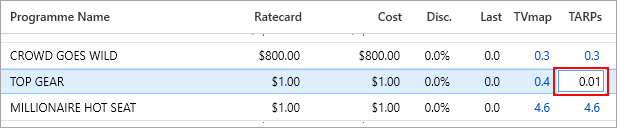
Once this is done this will display the LAST value as 0 and ensures that the LAST value of 0 is used for the TARPs rather than using the TVmap estimate specified.

Have more questions? E-mail us: support@tvmap.com or call us: +64 9 304 0762
|
|
©2025 Broadcast M.A.P. Limited. All Rights Reserved.
|