The benefit of spot matching is that this will update Pegasus with the actual times which have been independently verified by Nielsen.
TVmap Pre/Post Analysis will then provide ratings which are based on the actual aired times rather the times provided in the holdings which may be still be planned times depending on when these were last updated.
Spot matching will also enable you to easily see which spots didn’t play, or played in a different quarter hour, along with any filler spots which have been provided by the Broadcaster. All of these changes can be viewed in an Exception Report once spot matching has been run.
After spot matching, Pre/Post Analysis provides an overall rating based on the actual times and combined with the actual costs this provides you with the achieved CPT.
Note: Any reports which are based solely on Nielsen data i.e. Post Analysis Template or Competitive Expenditure will have costs based on Broadcaster ratecards and not actual costs.
The matching process is between spots extracted from the billing system with corresponding spots from the AIS database provided by Nielsen AIS.
Click the Spot Match tab
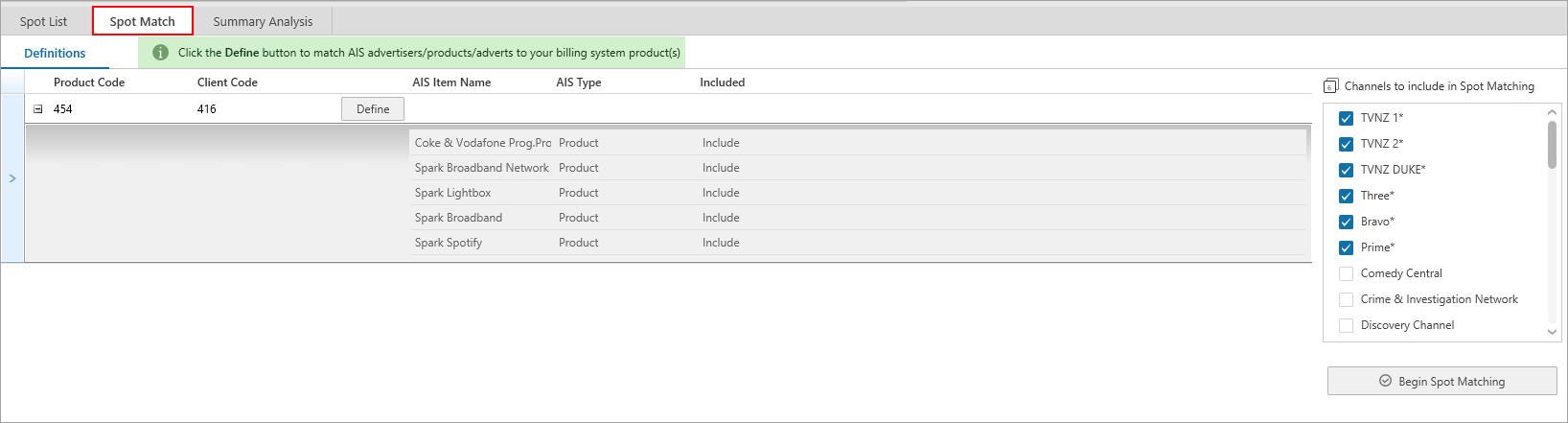
Click Define to open the Billing system to AIS relationships box. This is used to define the Advertisers, Products and/or Advertisements from the AIS database. For spot matching to be successful the AIS selection must be the most appropriate match to the billing system Advertiser and Product selection.
The Billing System Details will be populated based on the current Pre/Post Analysis session details.
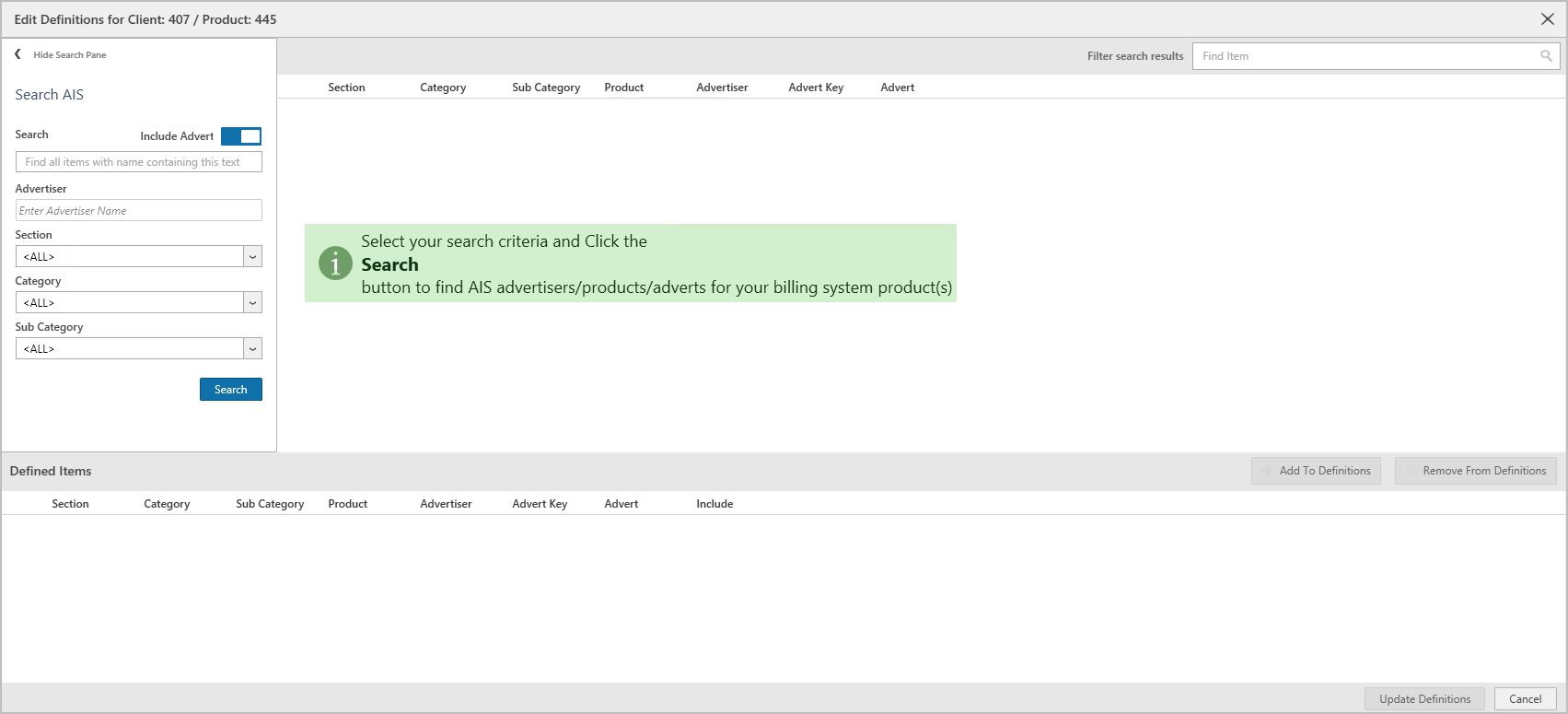
Type in part of a word or Key Number in the Search box, Advertiser box or filter by the appropriate category then click Search or Search All.
At least 2 characters must be entered in order to initiate a search.
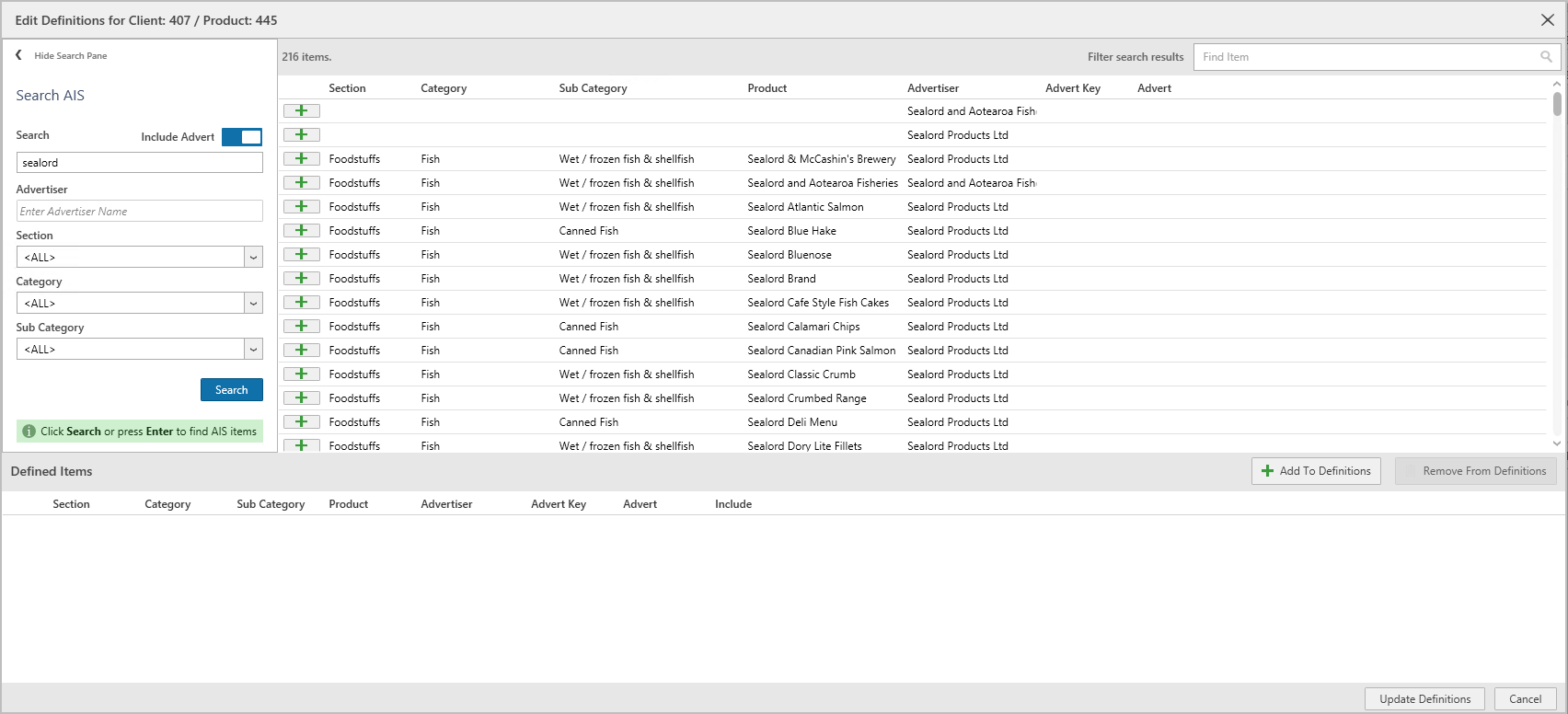
Select the appropriate AIS Products from the right hand box then click Add to defined products to add this to the Defined list.
Once the desired Advertisers/Products have been defined, click Update Definitions.
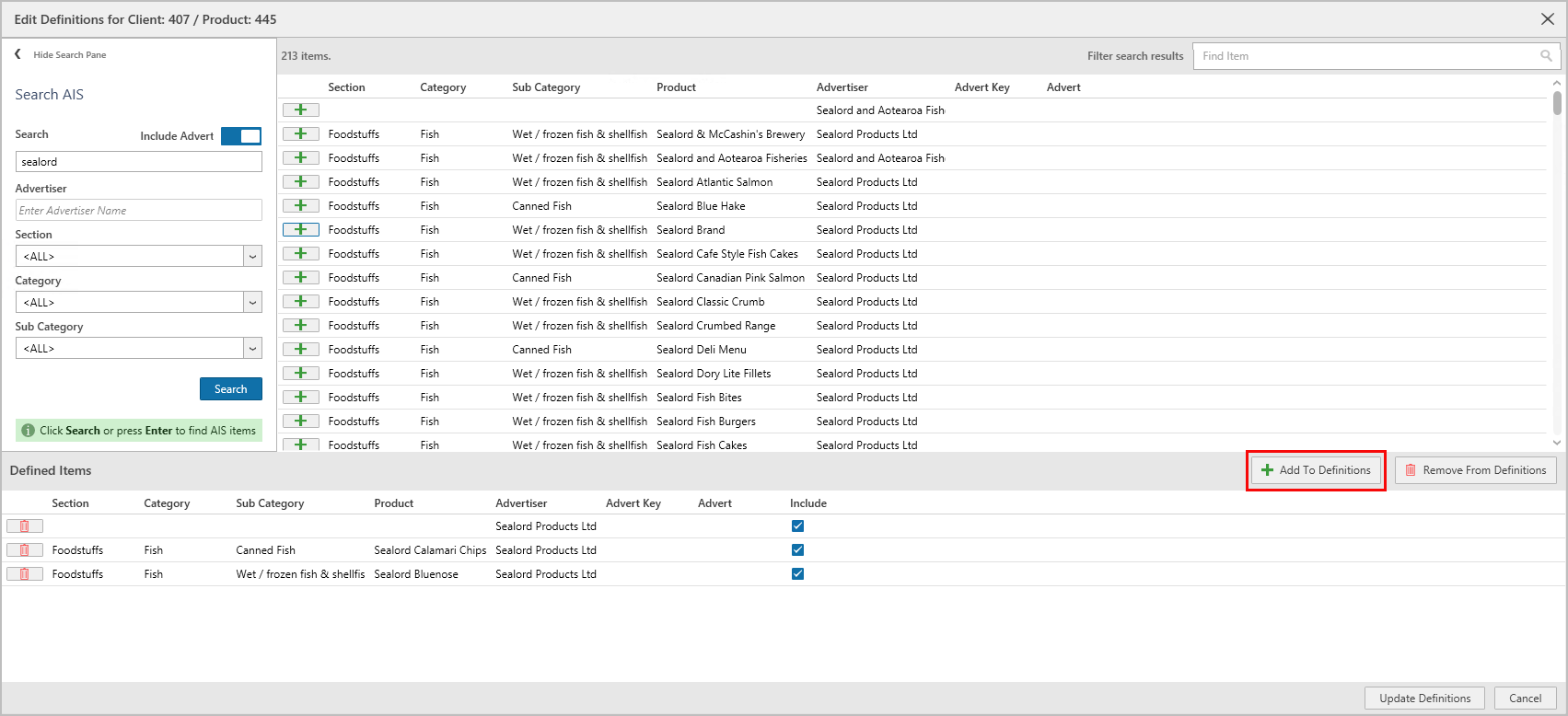
Select what channels to include in the Spot Matching
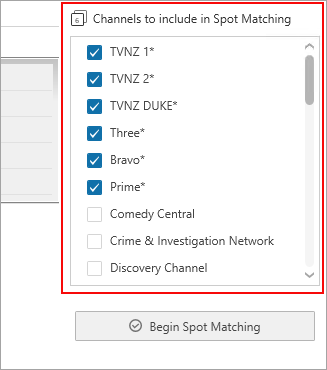
When ready click Begin Spot Matching to start running.
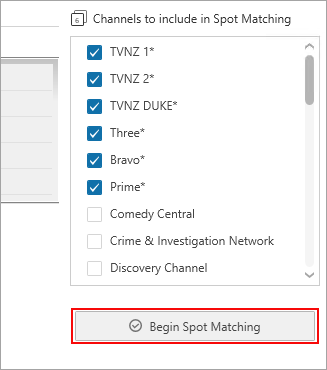
Once Spot Matching has been completed, spots will be divided into one of three categories:
Billed Spots - spots extracted from the billing system that have not been automatically matched to the AIS spot list. These spots may not have been matched due to the spot not going to air, or the properties of the spot changing.
Aired Spots - spots that have been to air. They may represent "filler" spots provided by the Broadcaster or a spot that has moved from the planned time slot
Matched - displays a successful match between a planned spot and an aired spot. Manually matched spots will also appear here. Details associated with both a billed and aired spot will be displayed. Values in red denote a change from planned values.
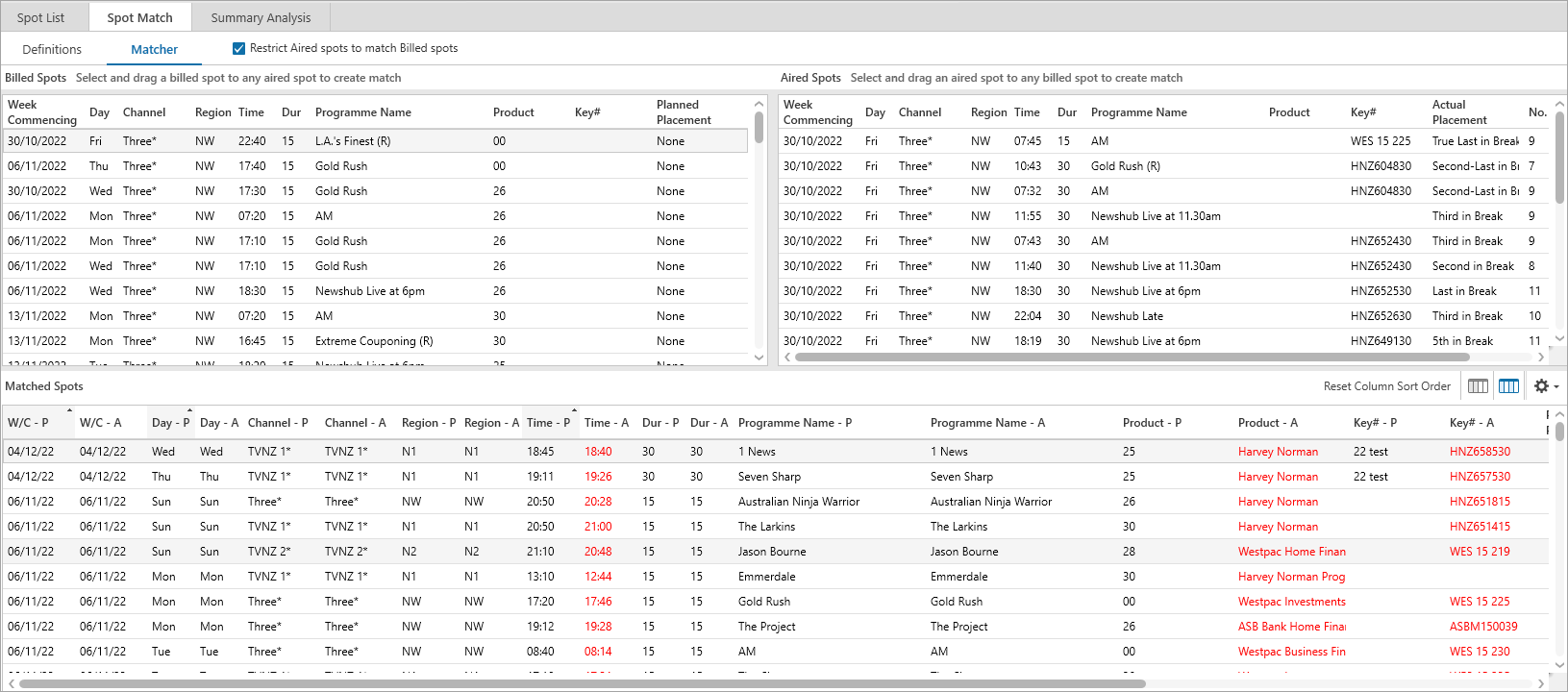
Spots can be manually matched by dragging a billed spot onto a corresponding aired spot.
The Restrict aired spots to match selected billed spot limits the number of aired spots visible which best match the billed spot being considered.
When a spot has been matched, the selected spot will become part of the Matched spots.
Planned spots will include the letter P in the column header and aired spots will include the letter A.
Choose how to display the matched spots by using the ![]() icons.
icons.
•Selecting ![]() will display planned columns and then aired columns
will display planned columns and then aired columns
•Selecting ![]() will display planned and aired columns as a pair
will display planned and aired columns as a pair
To un-match a spot click and drag the spot from Matched to Billed or Aired spots section.
Back in the Spot List the matched spots will show as Matched/Aired, filler spots as Filler and unmatched spots as Unmatched.
To export actual spot times back to the billing system see Spot Update.
Reset Missed Spots to Unmatched Aired
If spots have exported back to the billing system as missed, they can be reset to Unmatched Aired.
oTo set missed spots back to Unmatched Aired select the spots you wish to reset – make sure to turn off the Hide Missed Spots option first.
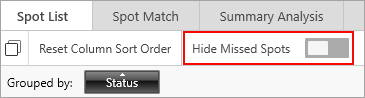
oRight-mouse click & choose Reset Selected Missed to Aired.
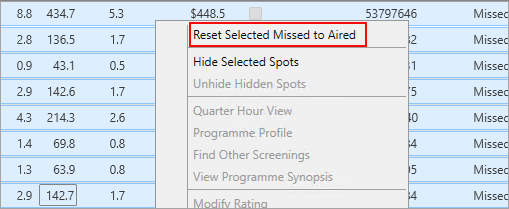
oIt will export/update the spots back to the billing system
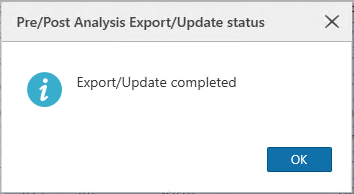
oThe status will now display as Unmatched Aired
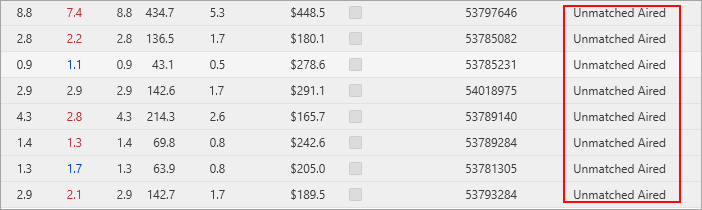
Exception Report
An Exception Report will show the changes made as part of the spot matching process.
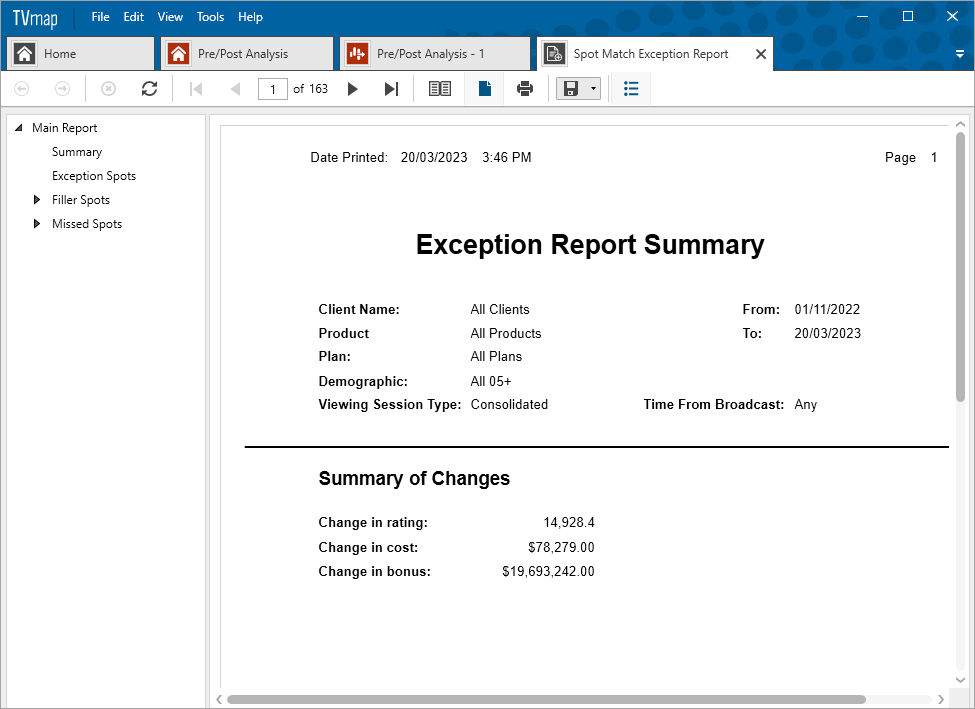
Exception Spots - spots that have been manually matched with different characteristics e.g. duration, programme name etc.
Filler Spots - spots that have been provided by the Broadcaster as shown under Aired spots.
Missed Spots - remaining unmatched spots. Those remaining spots under Billed spots.