Allows you to electronically send amendments and cancellations to TVNZ for processing via Electronic Booking.
Only spots imported from Pre Analysis or Campaign Manager can be amended.
Booking Status
This determines which spots are sent to the Broadcaster when a Go Booking is carried out.
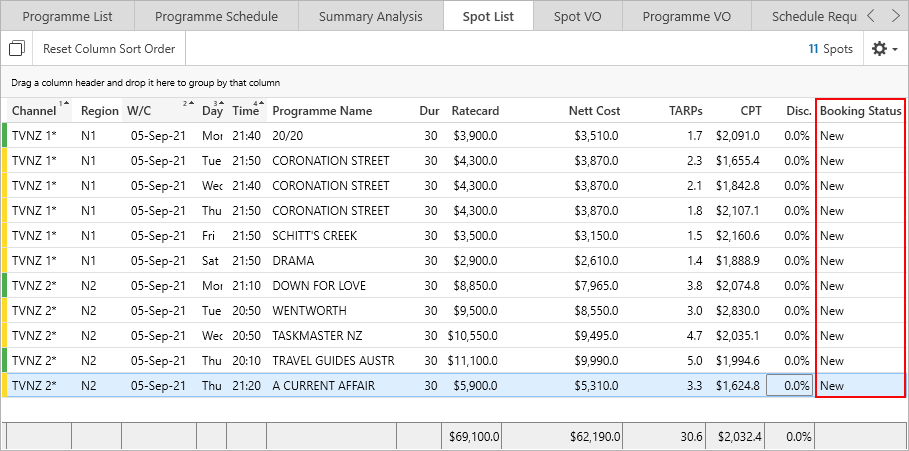
The different values of the booking status are listed in the table below:
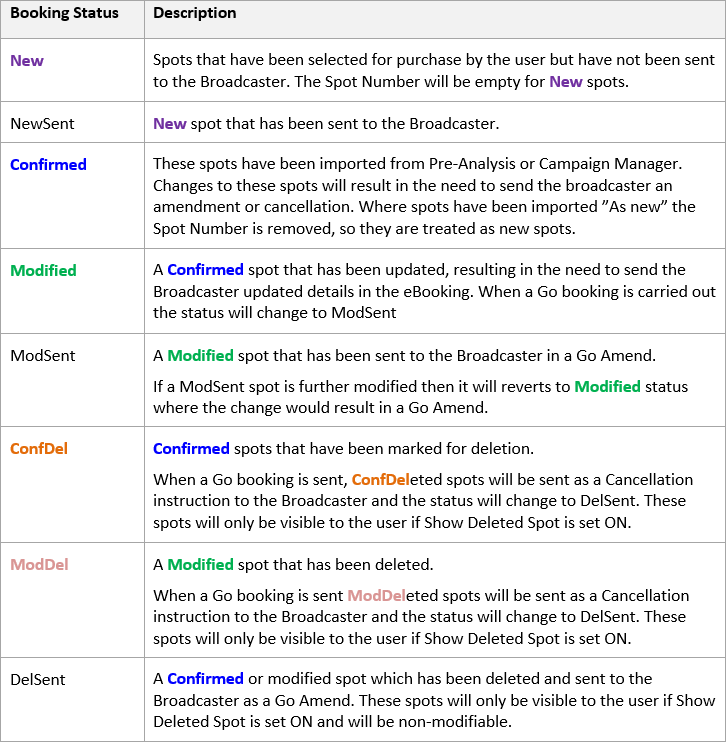
You can group spots by the booking status by dragging the Booking Status header to the Grouped By section.
This will then give totals based on grouped by Booking Status.
Position in Break
Within the spot detail pane you can specify a Position in Break which will be sent with the Go Booking.
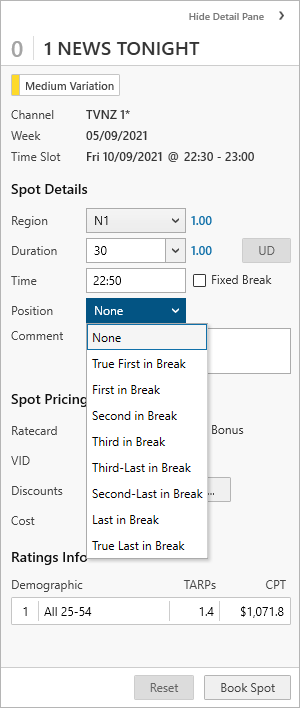
Spots changed to include a position in break will update to a booking status of Modified.
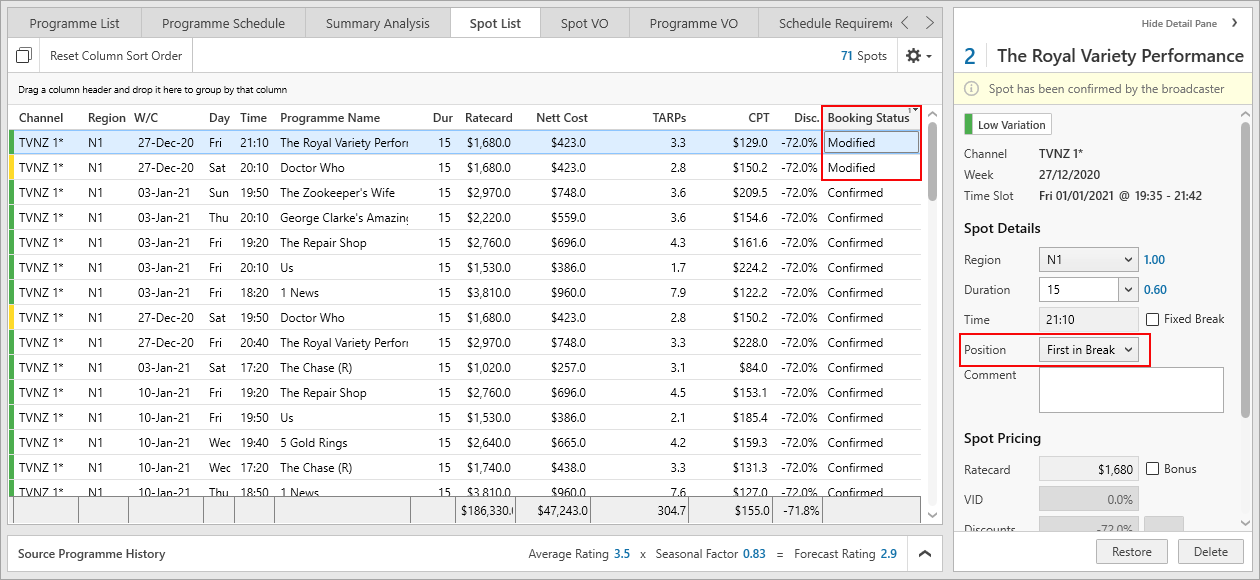
TVNZ offers the following position in break codes:
Position |
Position Code |
|---|---|
None |
NULL |
True First in Break |
0 |
First in Break |
1 |
2nd in Break |
2 |
3rd Last in Break |
3 |
None |
50 |
3rd Last in Break |
97 |
2nd Last in Break |
98 |
Last in Break |
99 |
True Last in Break |
100 |
Position in break and Break Fixing has no effect on costs.
Additional optional columns are available in the Buying Spot List tab
• Position in Break
• Fixed in Break
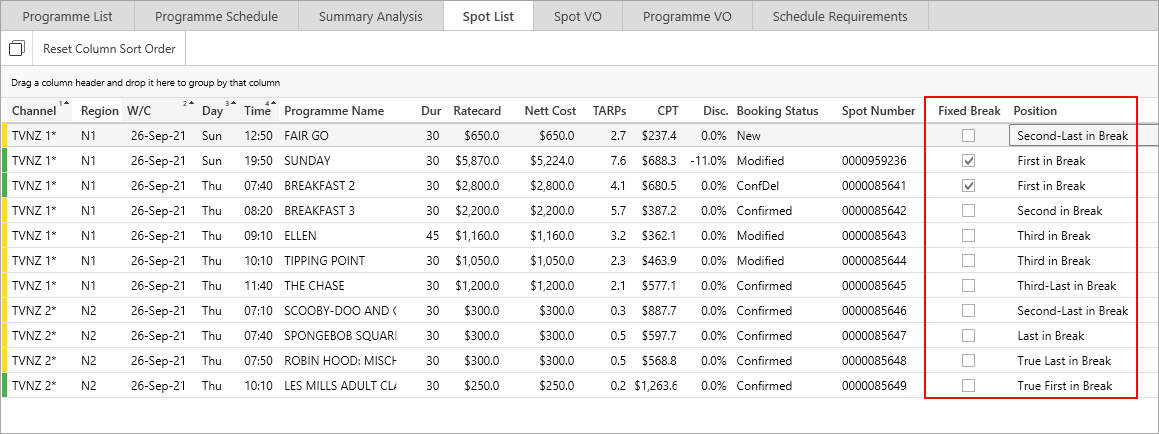

Applying Surcharges/Discounts to confirmed spots
Confirmed spots can have a discount/surcharge applied to reflect changes in costs that may be associated with break fixing. This allows you to see this reflected in you buy spend.
Note: Changes in discounts for confirmed spots will not result in an amendment or be passed to the broadcaster. These are purely for planning purposes.
Deleting Spots
Spots are deleted in the normal manner and will be hidden from the screen provided Show Deleted Spots is set to OFF.
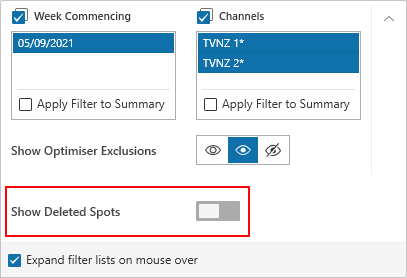
This control can also be toggled on and off by clicking on the icon in the top right of the Buy Accumulator.
![]()
New or NewSent spots will be permanently removed from a buy when they are deleted.
If TVmap is set to show deleted spots, then once a spot is marked for deletion, the booking status will change to ConfDel so you can differentiate deleted spots from other spots.
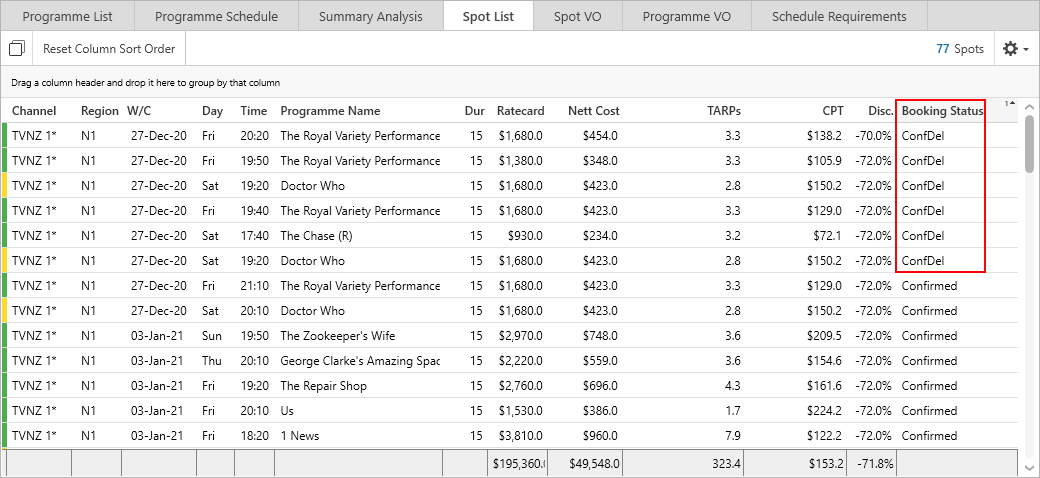
To permanently remove spots from a buy ensure Show Deleted Spots is turned ON then select and delete the ConfDel spots for a second time.
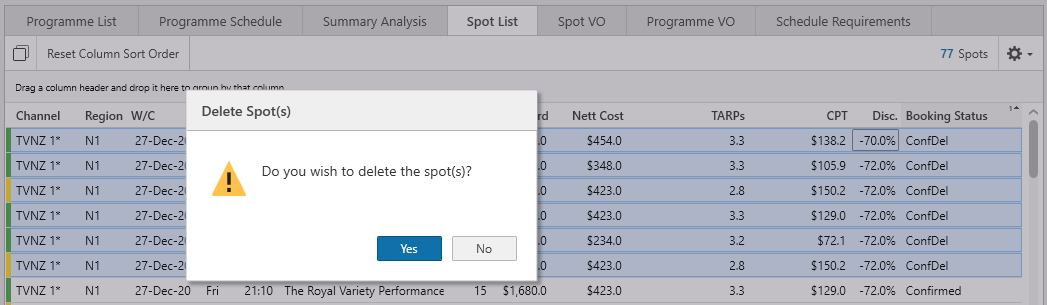
Restore Modified Spots
If a spot has been modified, but has not been sent by Go Book to the broadcaster, then it is possible to restore the spot to the previously confirmed status using the Restore button.
In the example below a spot was incorrectly deleted and by switching Show Deleted Spots to ON, we can see the spot and restore it:
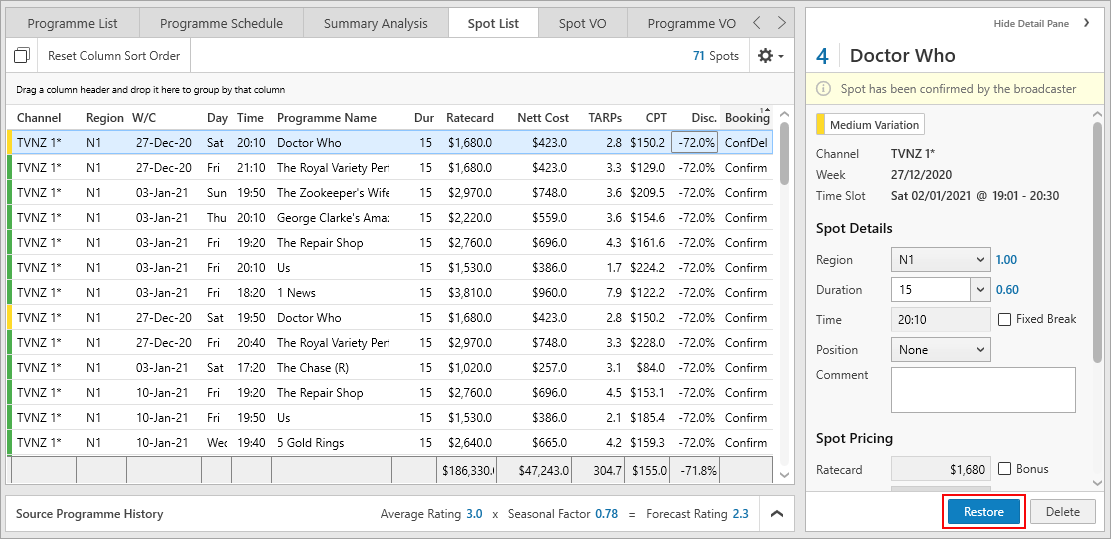
Electronic Booking Changes
Given the processing of the Go Amend request is automatic it is essential you add your email address into the TVNZ eBooking request screen in order to get an email indicating how the request went.
Please be aware of the message regarding what changes are being sent.
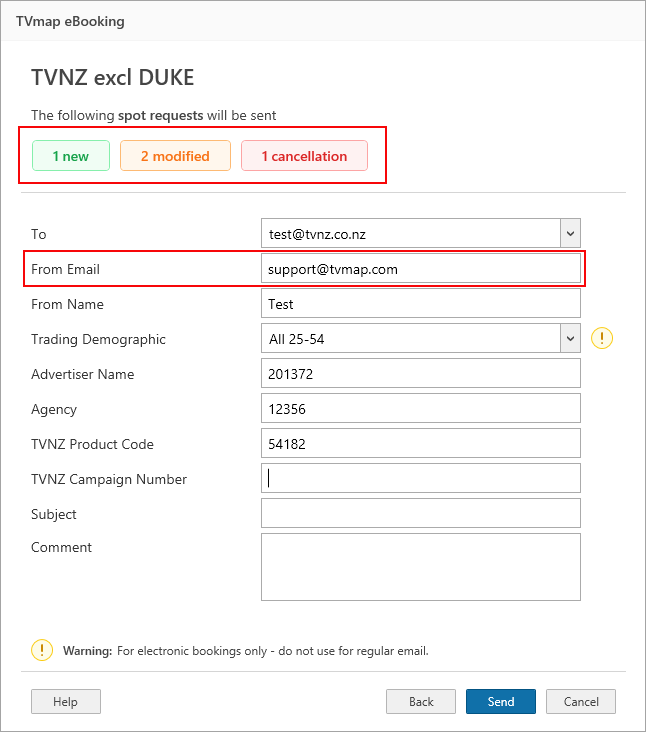
If you are about to send a request to TVNZ to delete any confirmed spots i.e those changed to ConfDel, you will see the number of deleted spots appear.
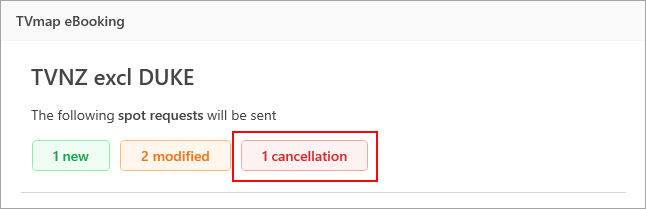
WARNING:
You need to be careful when deleting confirmed spots, as deleting the spot once will change the booking status to ConfDel and they will be sent off for deletion when the Go Booking is carried out.
Any spots you want to keep that are already Confirmed do not need to be deleted from the spot list. TVmap knows not to resend any spots with a booking status of Confirmed.
If you have spots that were not meant to be deleted you can always go back and correct this using the Restore option.
If you want to remove spots from your Buy so they are gone completely you can do this by turning on the Show Deleted Spots option and deleting them again.