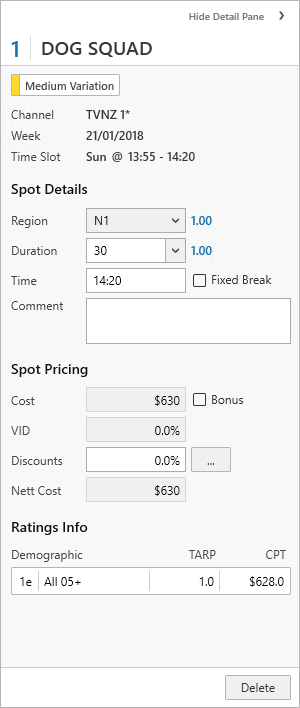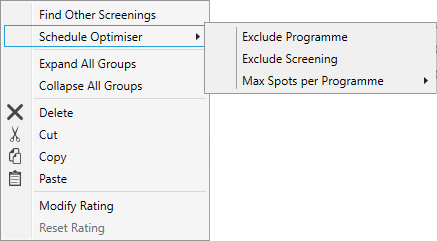The Spot List tab displays all spots booked within the current buying session.
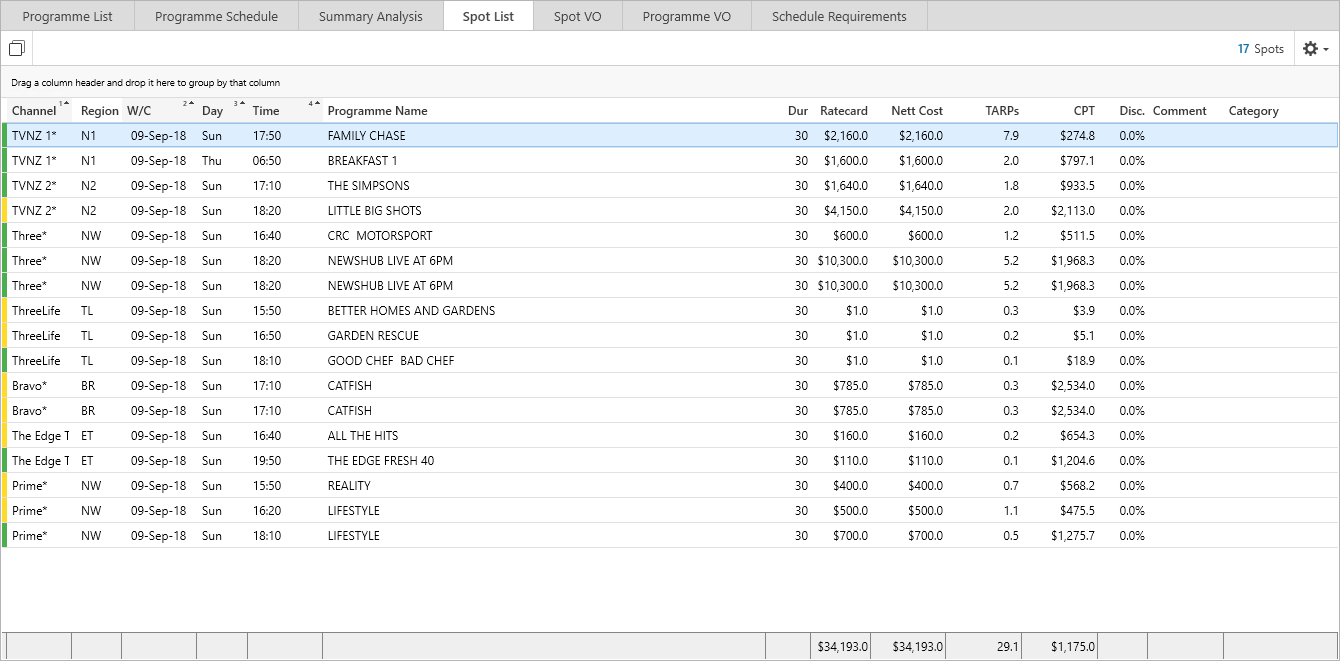
Spots within this tab can be filtered by selecting the required Week Commencing dates or Channels selection.
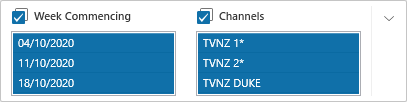
From the drop down click Apply Filter to Summary for the totals to reflect the filter options.
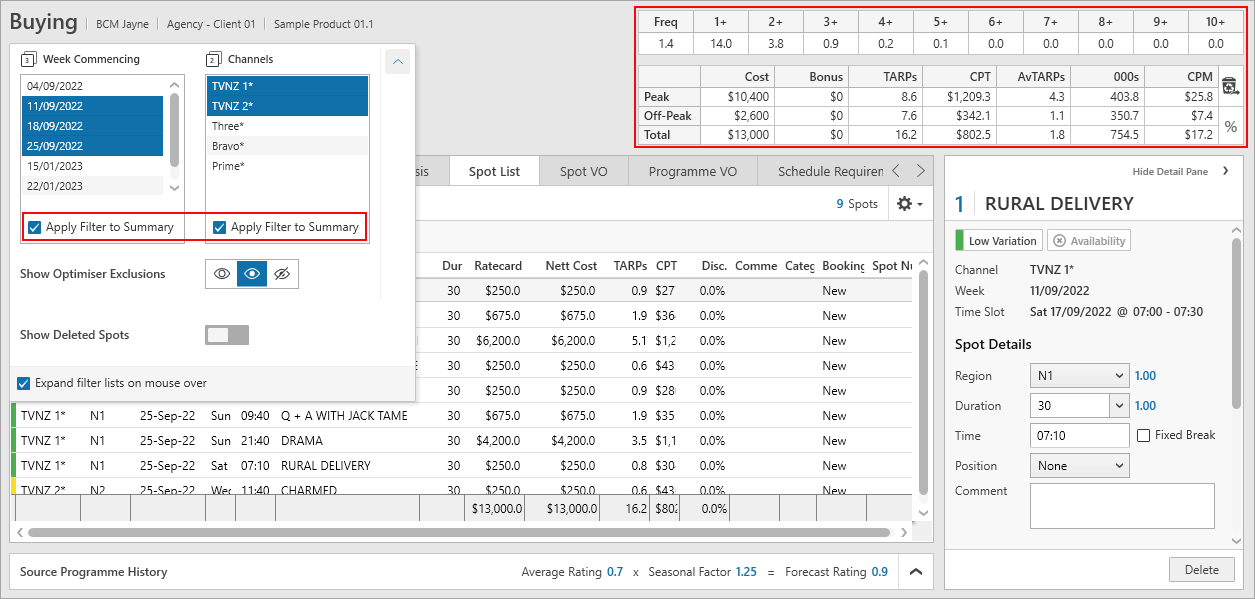
Editing Spots
You can edit spots booked using the Spot Details pane on the right hand side.
Multiple spots can be selected and modified at once. Select multiple spots by using the Shift or Ctrl key while clicking. When editing mulitple spots, only Region, Duration, Comment and Discounts can be changed for those selected. The Region can only be modified if the spots selected are from the same Channel.
Spots can be copied/pasted within the Buying session or into a different Buying session. When pasting spot(s) into a Buy, the Spot Import Wizard will appear with options to keep the same spot information or treat them as new bookings with the option of putting them into different weeks. Copied spots can also retain the discounts and ratings.
To delete a spot right click on the spot(s) and select Delete. |
|
Grouping the Spot List
The spot list can also be grouped by column. This can be done by dragging the heading of the column(s) to group by into the grey toolbar.
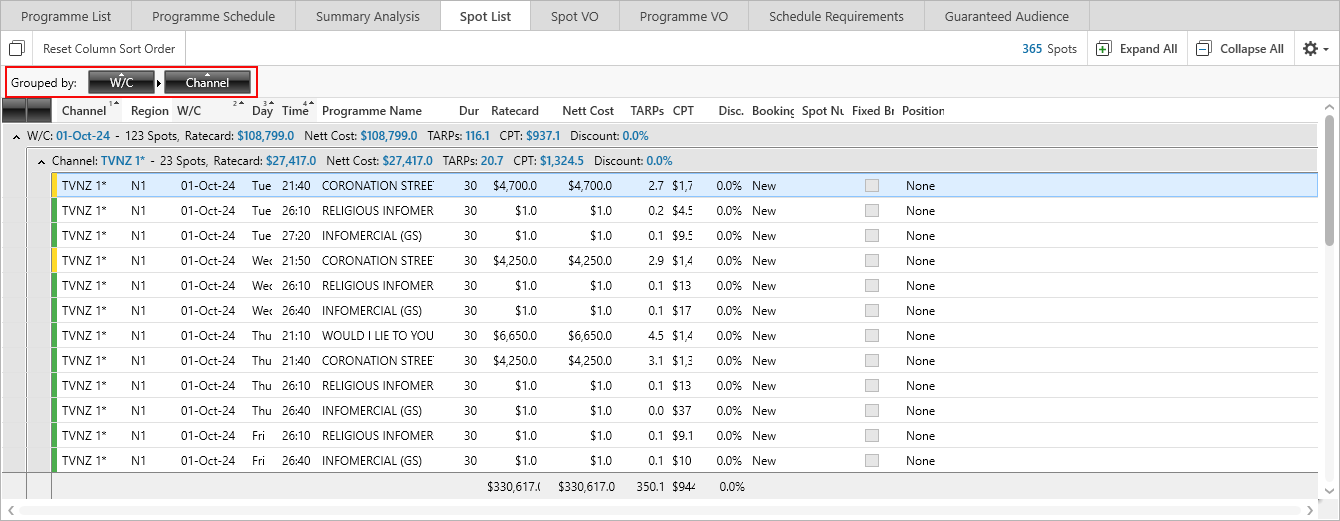
This can be exported to Excel to provide a quick and simple way to see customised groupings or provide monthly/weekly totals.
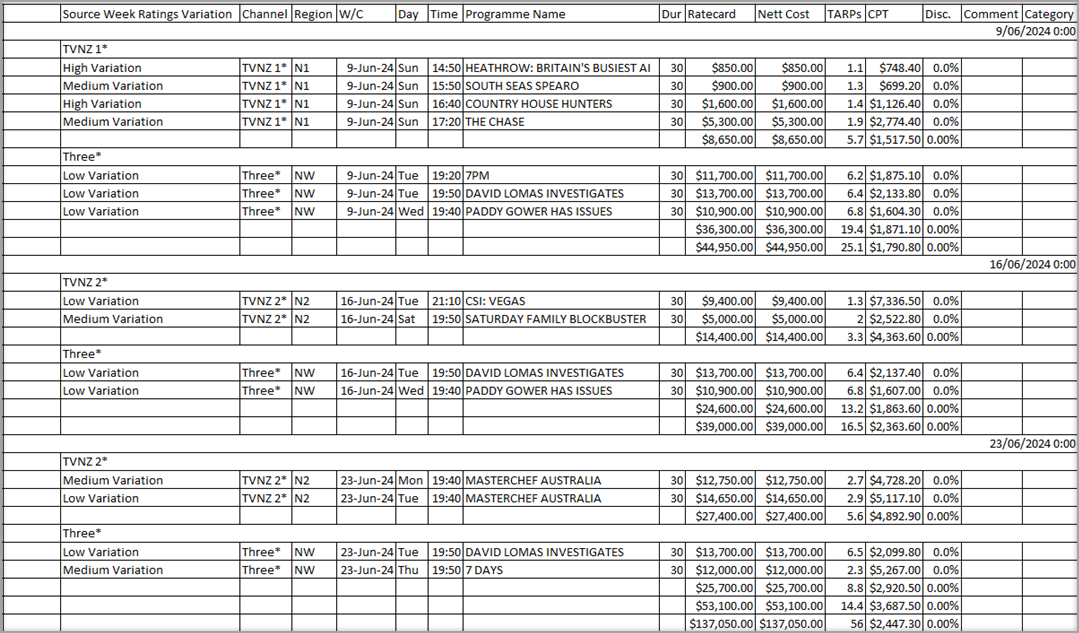
To view subtotals and totals more easily in Excel, filter the selection to hide spot details.
In the example below we have filtered by channel to exclude the detail rows.
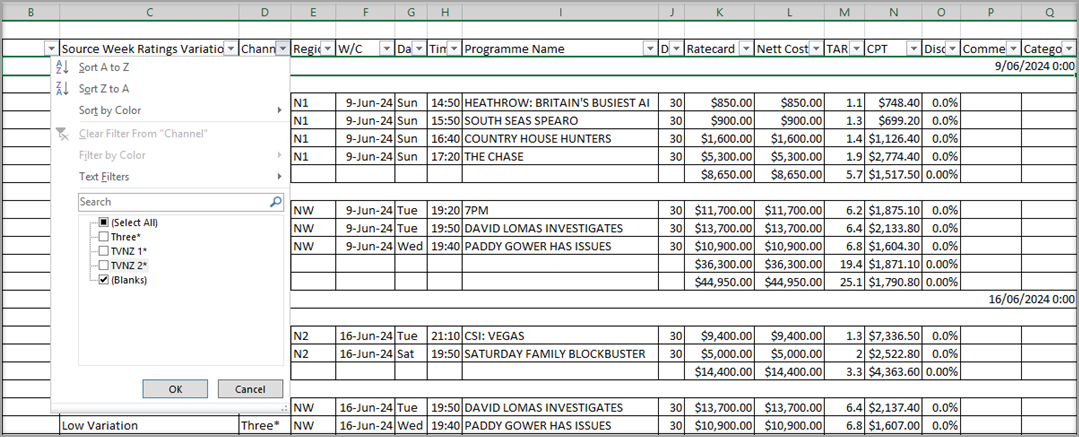
This makes it easier to see the subtotal and total information.
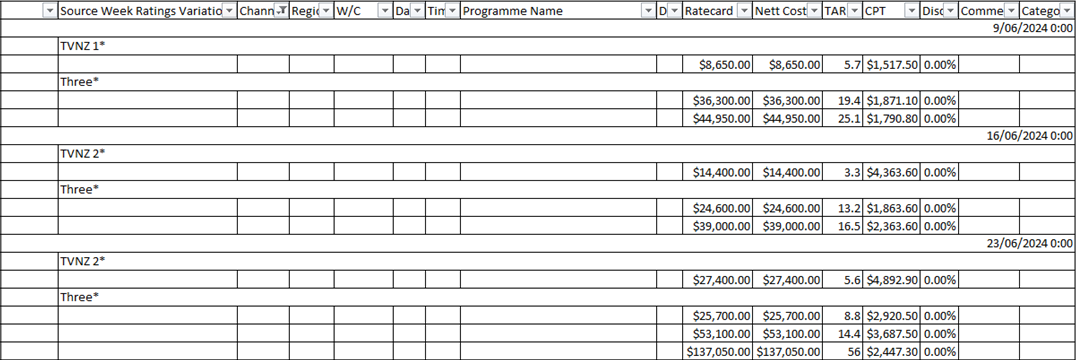
Drag the heading back out of the grey area to remove the grouping.
Exclude Programme or Screening
You can exclude a programme or screening(s) as an option for the Schedule Optimiser through the Spot List or any other screen where you buy programmes.
Right mouse click on the spot/programme and choose Schedule Optimiser.
|
Exclude Programme creates a spot requirement excluding the selected programme from the Schedule Optimiser NB: this excludes all instances of the programme within the buy.
Exclude Programme -creates a spot requirement excluding the selected programme from the Schedule Optimiser NB: this excludes all instances of the programme within the buy.
Max Spots per Programme - set a maximum number of spots per programme that can be booked when running the Schedule Optimiser |
Highlight Schedule Optimiser Exclusions
Programmes that have a Schedule Optimiser rule to exclude them will be greyed out in Spot List (along with other buying tabs) once the Optimiser has been run.
e.g. Add a Child Audience < 25% in the Optimiser. Run the Optimiser - the Programme List tab now indicates in grey which programmes have been excluded.
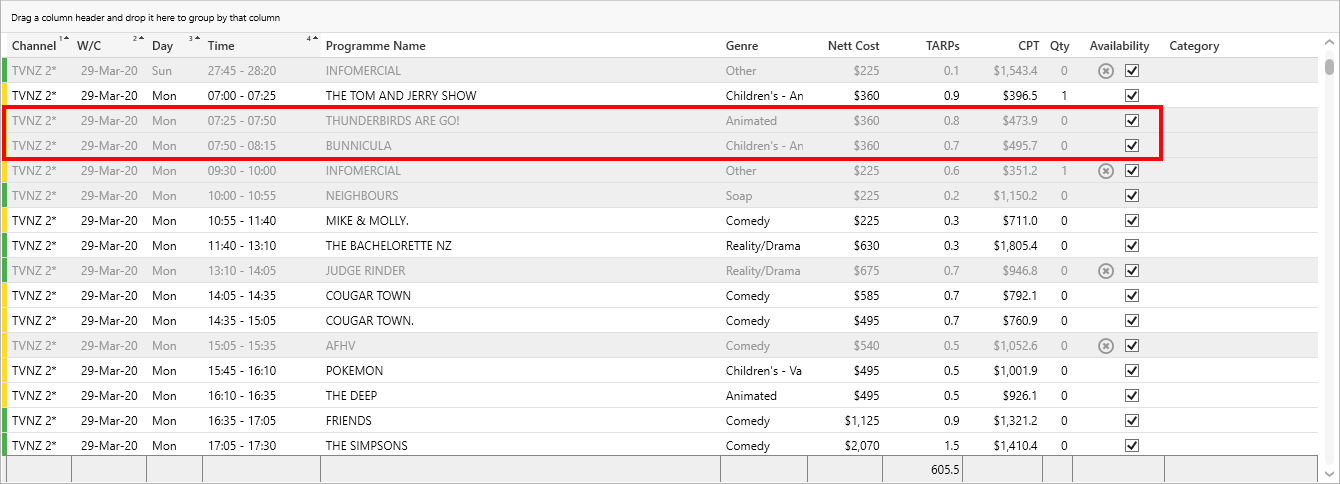
This option to grey out excluded programmes is the default.
You can turn this off, or hide programmes completely using the Show Optimiser Exclusions found in the Buy Filter.
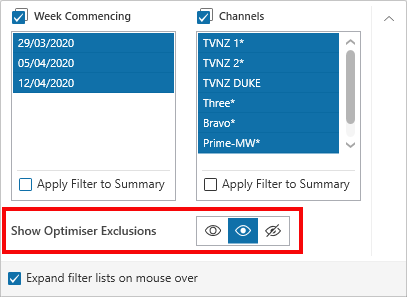
Confirmed Spots
Spots that have been copied and pasted from Pre Analysis using the option to Yes, keep that information will show a Booking Status of confirmed
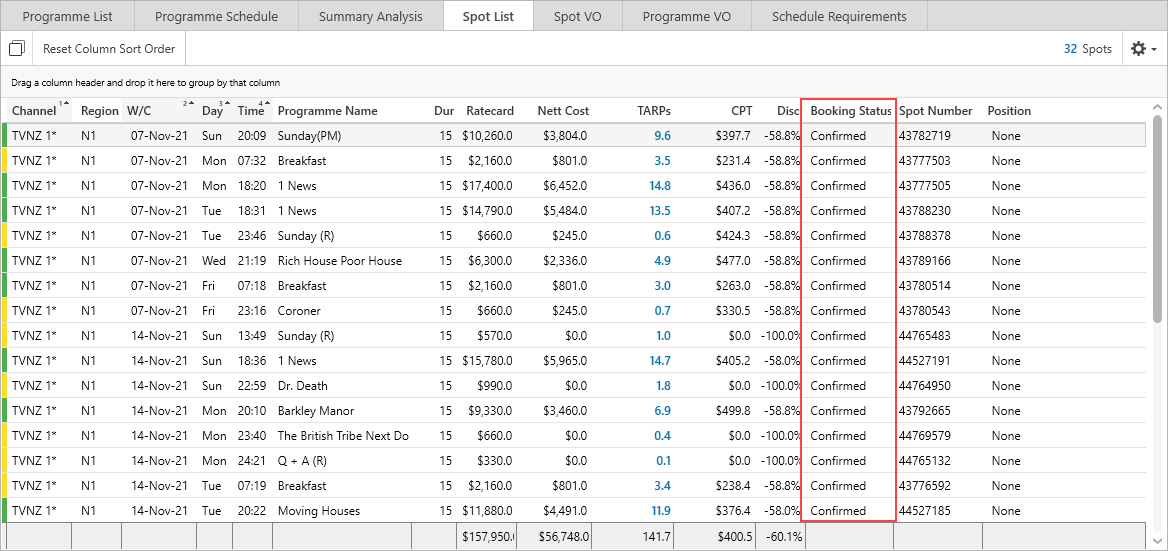
Confirmed spots will not be resent to the Broadcaster.
Have more questions? E-mail us: support@tvmap.com or call us: +64 9 304 0762
|
|
©2025 Broadcast M.A.P. Limited. All Rights Reserved.
|