Copying/Pasting spots to different weeks within the same buy
Select the booked spots to be copied within the Spot List then copy these by selecting a preferred method as detailed below.
There are three ways spots can be copied:
▪Using the menu across the top of the screen select Edit | Copy
▪Right click and selecting Copy
▪Using the keyboard shortcut of Ctrl+C
Paste these spots back into the Spot List, this will then bring up the Spot Import Wizard to follow.
There are three ways spots can be pasted:
▪Using the menu across the top of the screen select Edit | Paste
▪Right click and selecting Paste
▪Using the keyboard shortcut of Ctrl+V
Spot Import Wizard
After pasting spots into a buy, the Spot Import Wizard will pop up.
Within the Spot Import Wizard, there are options to retain the information of the spots that were copied, or these can be treated as new bookings and projected into different weeks.
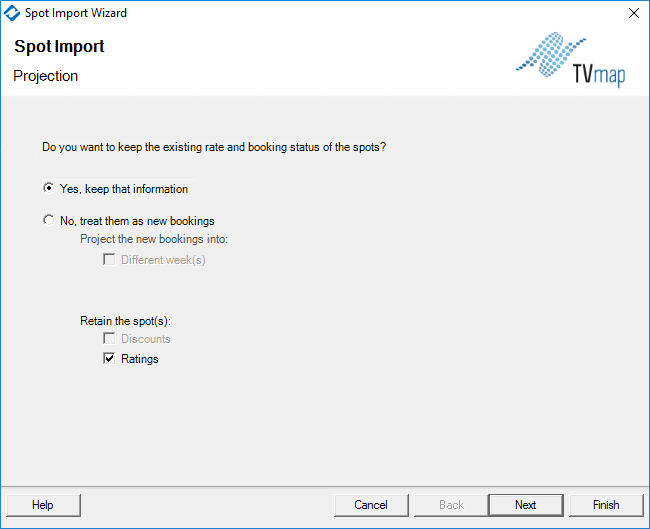
Importing External Schedules
External schedules can be imported into a TVmap Spot List.
To import an external schedule, open a new or existing Buy, select File - Import Spots. Browse to the folder and select the required file.
The Spot Import Wizard will then appear, click Next to move to the next screen.
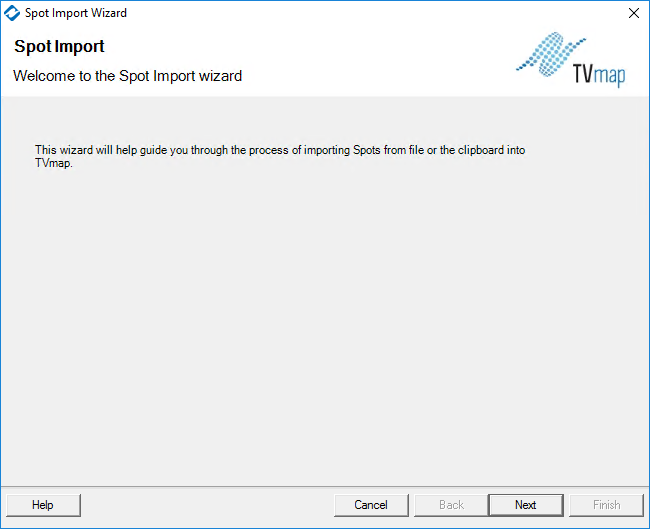
Select the Import mapping based on how the file was created.
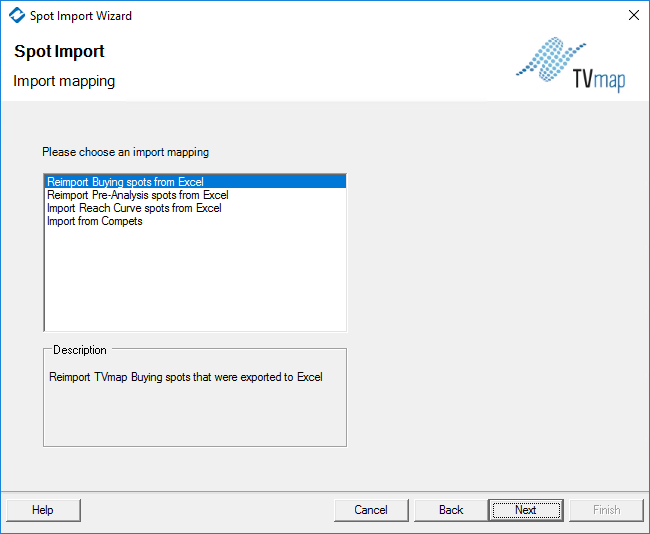
Select the option to import spots by preserving the current information, or import spots treating them as new bookings.
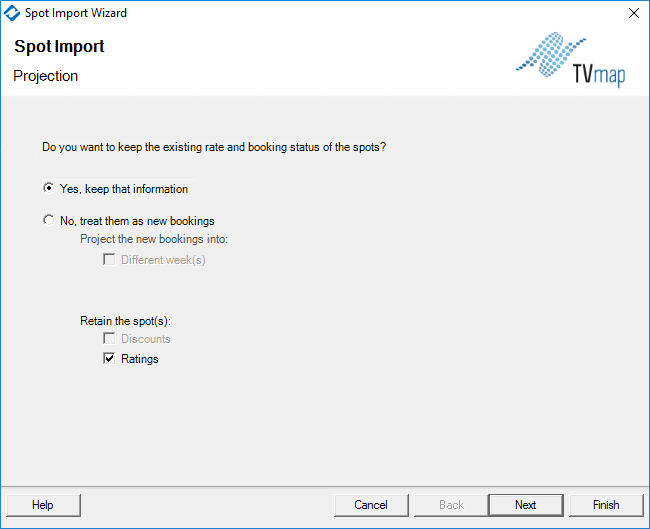
Click Next to import the spots
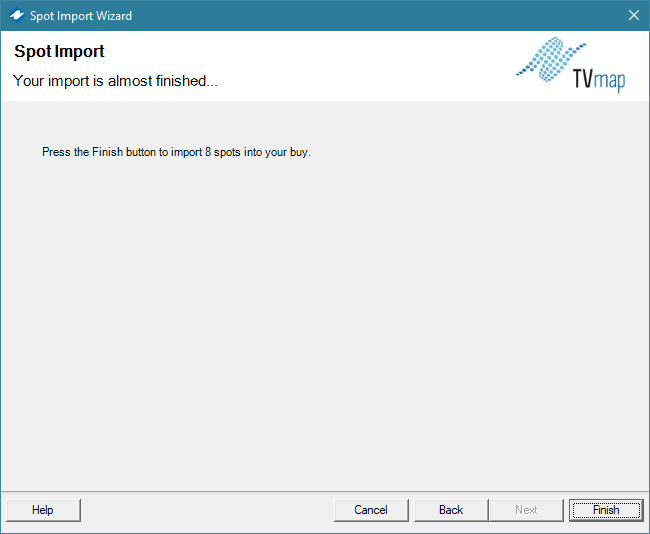
Click Finish to close the spot import wizard. Imported spots will be displayed in the spot list.
Exporting Spots
Spot lists can be exported into Microsoft Excel* or copied to the clipboard.
To export a spot list to Excel, select the ![]() tile from the top toolbar bar and select the type of export.
tile from the top toolbar bar and select the type of export.
There are four options to choose from:
•Export Grid to Excel - this will export the whole grid (based on the week commencing/channel filters).
•Export Selection to Excel - only the spots selected on screen will be exported to Excel.
•Export to Pivot Table - all spots in the grid will be exported into a Pivot Table in Excel.
•Link Spot Schedule to Excel Pivot - all spots will be exported to a Pivot Table in Excel and will be linked to the Buying session to automatically update with any additional spots being added.
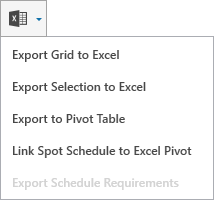
Have more questions? E-mail us: support@tvmap.com or call us: +64 9 304 0762
|
|
©2025 Broadcast M.A.P. Limited. All Rights Reserved.
|