Models TARPs against frequency distribution for various buying scenarios. Includes additional stations which do not have a ratecard.
As the name suggests the difference between this template and the standard Reach Curves template is that there is no cost information displayed.
For those not familiar with the template, as a first step to familiarising yourself with this template click on the Show/Hide Usage Tips button.
![]()
Entering Top Level Parameters
The top level schedule parameters are grouped together as follows:
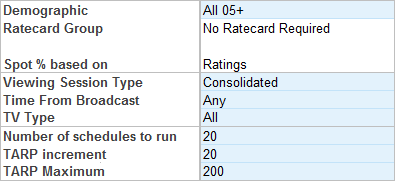
Edit the following parameters as required:
▪Demographic: Select from drop down list
▪Viewing Session Type: The default is Consolidated. Select from Overnight, As Live, Consolidated or Time Shifted options.
For more conservative estimates consider using Live or Overnight.
▪Time From Broadcast: Leave the default as Any
▪TV Type: The default is All. Select from All, Freeview or Sky options.
▪Number of schedules to run: The default is 20 schedules. This means that by using the entered parameters 20 schedules will be created.
The average results will be published to the outputs table. This number can be increased or decreased and impacts the time taken for the Reach Curve to run.
▪TARP Increment: The default is 20 TARPs. This setting determines how the outputs will be displayed. The Reach will be displayed at each TARP increment.
▪TARP Maximum: The defaults is 200 TARPs. This setting allows you to enter the overall TARP objective. When reached the schedules will stop building.
For example, if the setting is 500 TARPs, then Reach Curves will attempt to build (default) 20 schedules to reach 500 TARPs with the input parameters.
Entering Channel Weights:
Share will populate with a default 0-100% across all channels. TVNZ Games Extra is included but hidden.
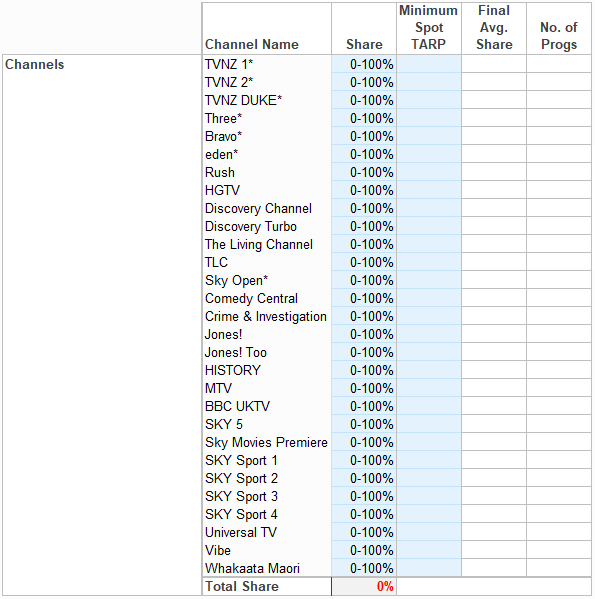
1.Share - Enter a percentage split against the required stations.
▪The percentages can be a single value (x%), a range (x-y%, < x%, >= y%, etc.), or * (meaning 0-100%). Exact splits should add up to 100%, and when entered as ranges, the combination must allow for 100% to be allocated.
▪Share can only be entered with one decimal place adding two or more decimal places could result in rounding issues and failure to run the Reach Curve.
2.Minimum Spot TARP – optionally enter a Min Spot TARP per Station. For example, if a value of 1.5 is entered, then only spots with a TARP greater than or equal to 1.5 will be considered for inclusion. All spots less than 1.5 will be excluded from consideration, therefore reducing the number of programme options.
The following columns will be populated after the Reach Curves have been run:
1.Final Avg. Share – the “Final Avg. Share” column will populate with achieved Average Shares by station. This is especially useful when entering a percentage range.
Note: If Reach Curves is run with 0-100% targets this will find the natural share delivery. Depending on the shape of the reach curve there can be multiple combinations of channel share that will achieve similar reach objectives. We recommend carrying out secondary runs with different combinations to determine channel share sensitivity and the best combination for your specific needs.
2.No. of Progs – after all parameters have been taken into account this column displays the number of programs that were available to select from by Station/Network. These include the Min Spot TARP restriction, the Daypart selections, and Genre or Programme Exclusions.
If extra channels are required unhide rows between 48 and 63.
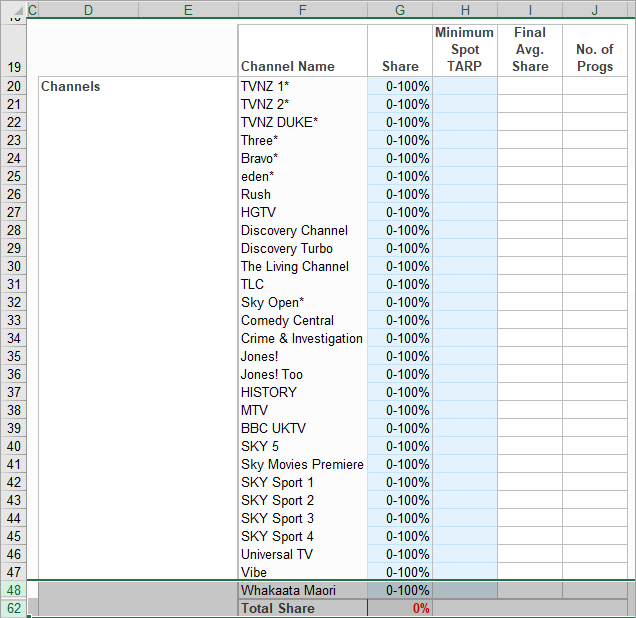
Only channels with programme information can be added. TVNZ Games Extra will now appear.
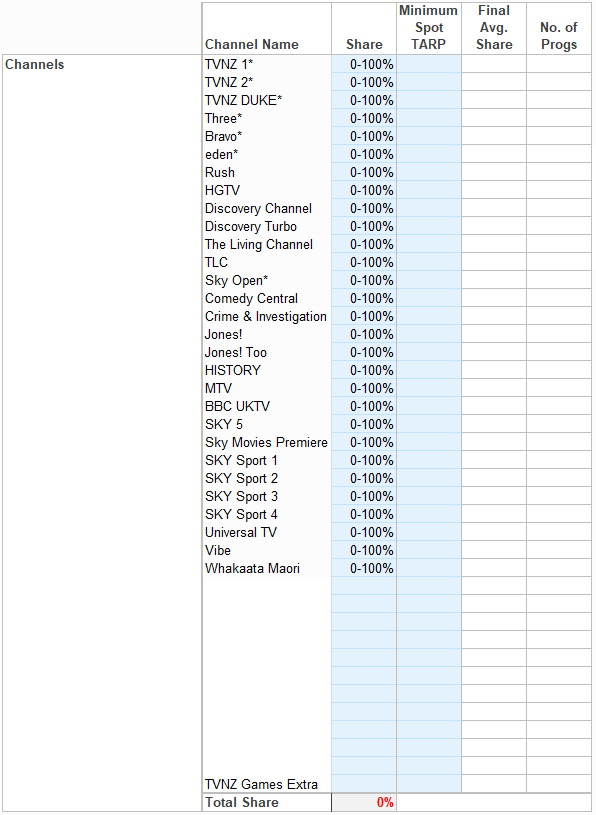
If channel shares are entered against a channel/s that have no programme information available during the specified date range this message will come up
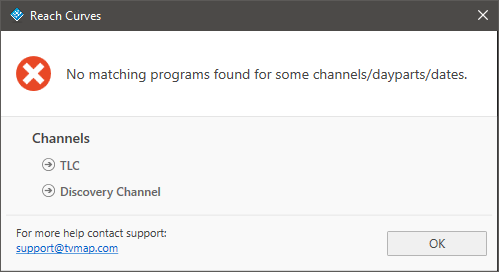
Modify the share to 0% so the channel/s is ignored when the reach curve runs
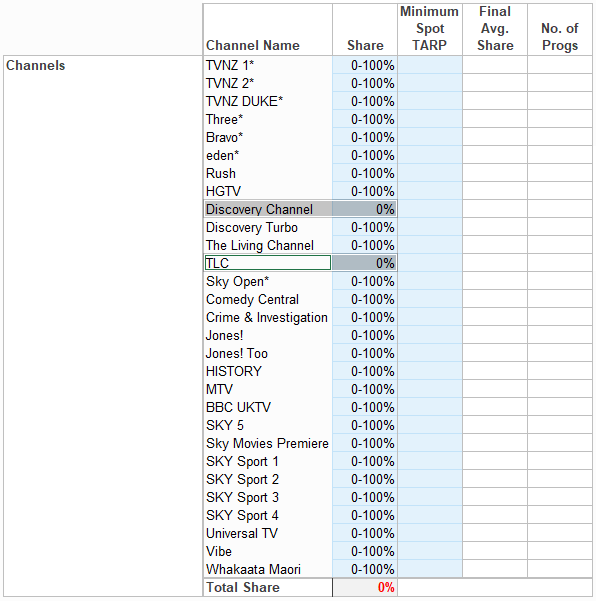
Entering Ranges and Max Spots per Programme Length

Enter a historical date ranges as required in the Ratings From and Ratings To section. This section should reflect the proposed campaign period (eg. specific campaign weeks), or planning period (eg. a Month). The date ranges cannot be used to average out results over two or more different survey periods. Range 1 will default to the last full ratings week.
Enter the maximum number of spots to appear in programs of varying durations under Max. no. of spots. For example, if planning to maximise 1+ reach, consider reducing the number of spots per programme to 1 to avoid double spotting (which increases Frequency).
Day Part Splits
Similar to the standard Reach Curves template enter the Day Parts to be included, and add the share to each day part using the Day Part Splits
Enter Start Time and End Time and Days of week into day parts one to three. Enter the percentage split required for each corresponding day part.
The Day Part Splits must total 100%.
Example 1
If selecting a 60:40 Peak/Off Peak split with the off peak specified as 30% Daytime and 10% Late Night, Dayparts One, Two and Three should be used.
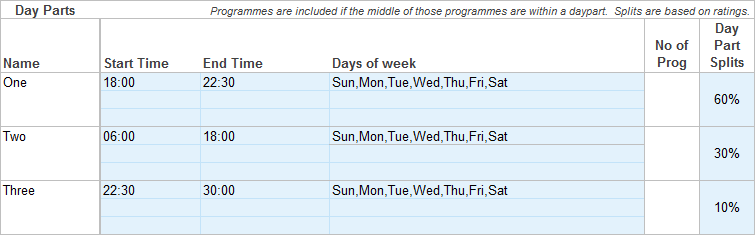
Example 2
If selecting a 70:30 Peak/Off Peak split overall, Dayparts One and Two should be used. This will allocate 30% Off Peak to the merged dayparts.
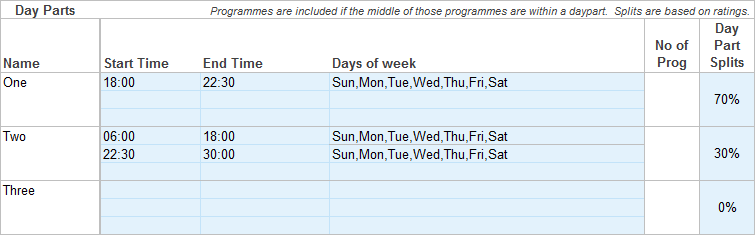
Run
After entering the required parameters, hit Run.
![]()
Reach Curves - No Ratecard will build the specified number of schedules meeting the entered criteria.
When complete, the results will be populated in the grid below the parameters.
Reach is displayed as average results of the total number of schedules run, and to the right of each figure the low and high.
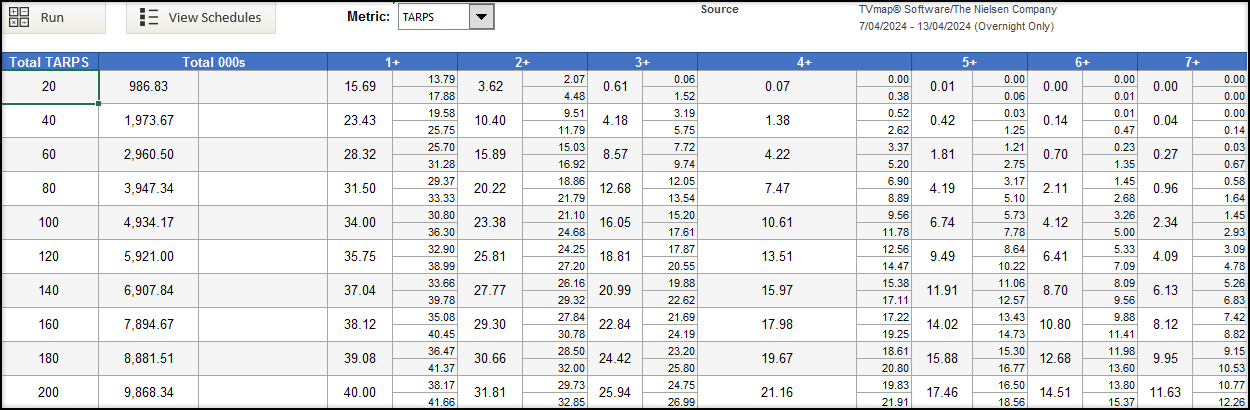
The metric can be changed from TARPs to 000s and the results will update accordingly.
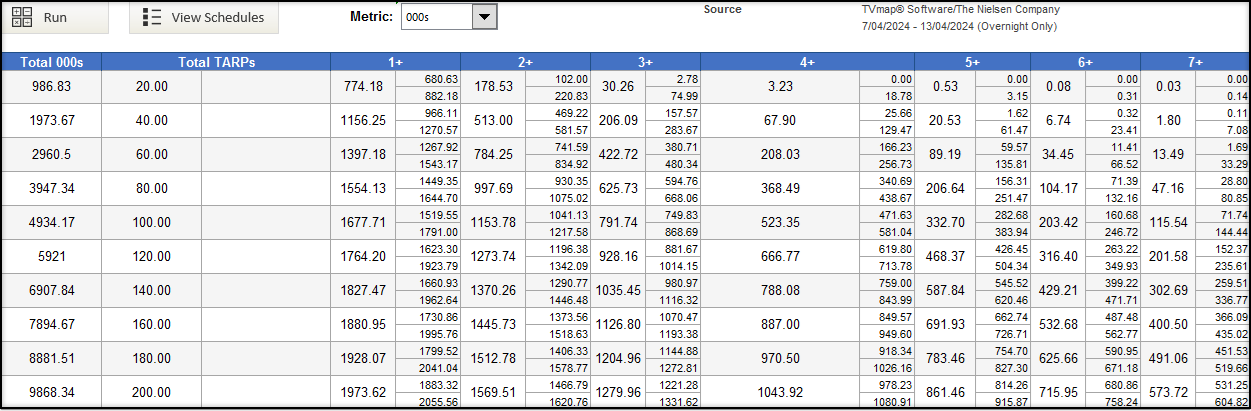
If any of the input parameters are updated after the run the results will continue to display, however a warning is shown to remind users that the inputs have been changed and the results reflect prior run parameters.

To gain a greater understanding of this template refer to the Reach Curves Excel Template help information.
* Excel® is a registered trademark of Microsoft Corporation
Have more questions? E-mail us: support@tvmap.com or call us: +64 9 304 0762
|
|
©2025 Broadcast M.A.P. Limited. All Rights Reserved.
|