________________________________________
Contents
Programme Length & Duration Modifiers
________________________________________
Entering Top Level Parameters
The top level schedule parameters are grouped together as follows:
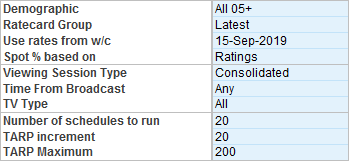
Edit the following parameters as required:
▪Demographic - Select from drop down list.
▪Ratecard Group - Select either the latest or initial ratecard.
▪Use rates from w/c - Rates from this single week commencing date will be applied to all weeks in the schedule, providing a cost estimate.
▪Spot % based on - Select how Station Weights will be applied, from the Rating, Cost, or Spot Count options.
▪Viewing Session Type - The default is Consolidated. Select from Overnight, As Live, Consolidated or Time Shifted options. For more conservative estimates consider using Live or Overnight.
▪Time From Broadcast - The default is Any.
▪TV Type - The default is All. Select from All, Freeview or Sky options.
▪Number of schedules to run - The default is 20 schedules. This means that by using the entered parameters 20 schedules will be created. The average results will be published to the outputs table. This number can be increased or decreased and impacts the time taken for the Reach Curve to run.
▪TARP Increment - The default is 20 TARPs. This setting determines how the outputs will be displayed. The Reach will be displayed at each TARP increment.
▪TARP Maximum - The defaults is 200 TARPs. This setting allows you to enter the overall TARP objective. When reached the schedules will stop building. For example, if the setting is 500 TARPs, then Reach Curves will attempt to build 20 schedules (default) to reach 500 TARPs with the input parameters.
Entering Channel Weights
Share will populate with a default 0-100% across five channels.
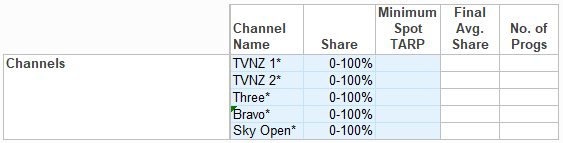
1.Share- Enter the percentage split for the selected stations.
▪The percentages can be a single value (x%), a range (x-y%, < x%, >= y%, etc.), or * (meaning 0-100%). Exact splits should add up to 100%, and when entered as ranges, the combination must allow for 100% to be allocated.
▪Share can only be entered with one decimal place adding two or more decimal places could result in rounding issues and failure to run the Reach Curve.
2.Minimum Spot TARP – optionally enter a Min Spot TARP per Station. For example, if a value of 1.5 is entered, then only spots with a TARP greater than or equal to 1.5 will be considered for inclusion. All spots less than 1.5 will be excluded from consideration, therefore reducing the number of programme options.
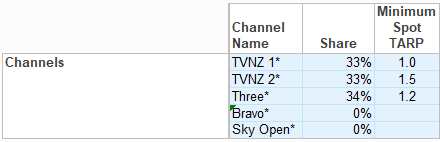
The following columns will be populated after the Reach Curves have been run:
1.Final Avg. Share – the “Final Avg. Share” column will populate with achieved Average Shares by station. This is especially useful when entering a percentage range.
Note: If Reach Curves is run with 0-100% targets this will find the natural share delivery. Depending on the shape of the reach curve there can be multiple combinations of channel share that will achieve similar reach objectives. We recommend carrying out secondary runs with different combinations to determine channel share sensitivity and the best combination for your specific needs.
2.No. of Progs – after all parameters have been taken into account this column displays the number of programmes that were available to select from by Station/Network. These include the Min Spot TARP restriction, the Daypart selections, and Genre or Programme Exclusions.
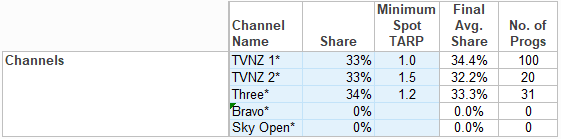
If an extra channel is required unhide the row between 25 and 27.
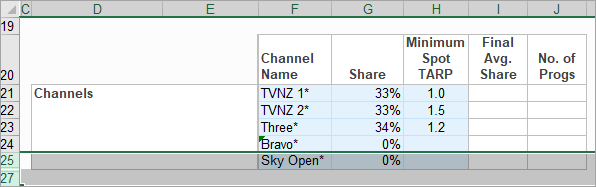
Only channels with ratecard information can be entered.
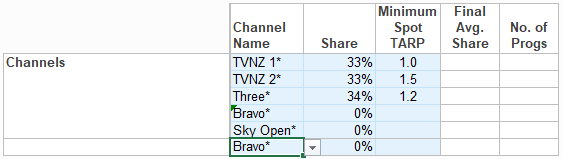
Survey Selection
The survey period is the historical source of Audience and Programme history used to build the schedules to forecast Reach & Frequency.
Ratings From and To - Enter historical date ranges as required. This section should reflect the proposed campaign period (eg. specific campaign weeks), or planning period (eg. a Month).
The date ranges cannot be used to average out results over two or more different survey periods.
▪Range 1 - this should be used to enter a single campaign/survey period. Defaults to the last full ratings week.
▪Ranges 1 - 4 - these should be used to enter a campaign period with multiple flighting patterns. For example, a campaign flighting pattern of 2 weeks on, 1 week off , 2 weeks on would be expressed as per below:

Although the Gold Standard R&F calculation does not preclude running an R&F over a large date range, however from a practical perspective there is a good reason not to do this. The maximum recommended date range is 3 months. See Should I do an R&F over large date ranges?
Programme Length & Max. no. of spots
Enter the maximum number of spots to appear in programs of varying durations. For example, if planning to maximise 1+ reach, consider reducing the number of spots per programme to 1 to avoid double spotting (which increases Frequency).
![]()
Dayparts and Durations
Enter the Dayparts to be included, and the share to each daypart, by Duration using the Day part Duration Splits table.
Enter Start Time and End Time and Days of week into Dayparts One to Three as required or use the defaults.
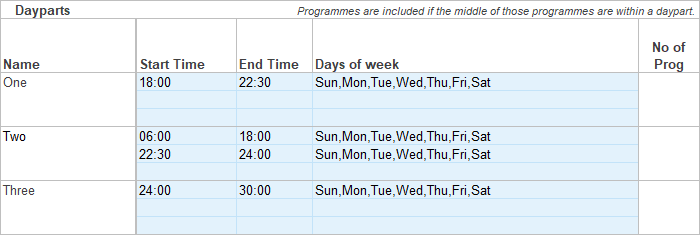
Enter the percentage split required for each duration in the corresponding fields.
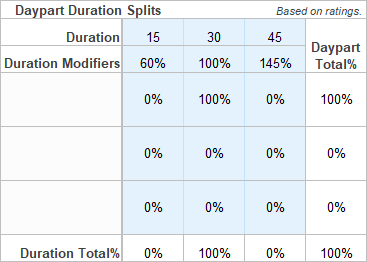
Total must equal 100%.
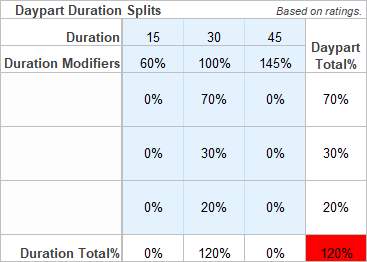
If using a Ratecard, and planning durations other than 30sec, ensure the splits are entered under the relevant duration columns. If the Empty Ratecard has been selected, then all splits can be entered under any duration column, as costs are not calculated.
Example 1
If selecting a 60:40 Peak/Off Peak split with the off peak specified as 30% Daytime and 10% Late Night, Dayparts One, Two and Three should be used.
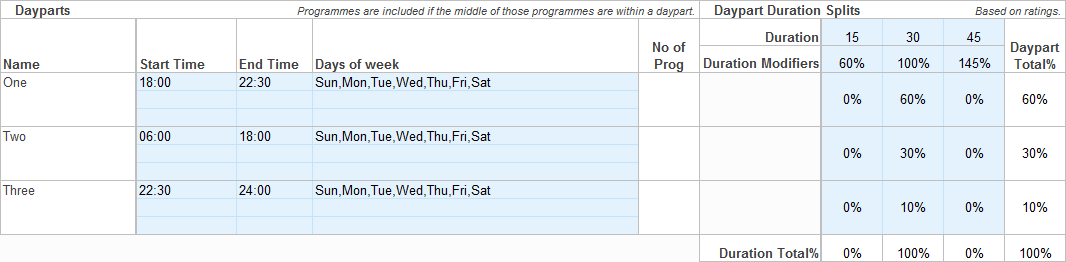
Example 2
If selecting a 60:40 Peak/Off Peak split overall, Dayparts One and Two should be used. This will allocate 40% Off Peak to the merged dayparts.
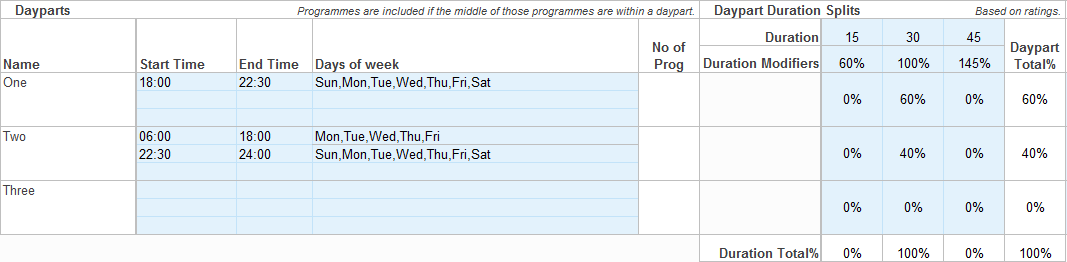
Example 3
If selecting a 60:40 Peak/Off Peak split evenly weighted to 30’s and 15’s, Dayparts One and Two below are used with Daypart Duration Splits % allocation equal to 100%.
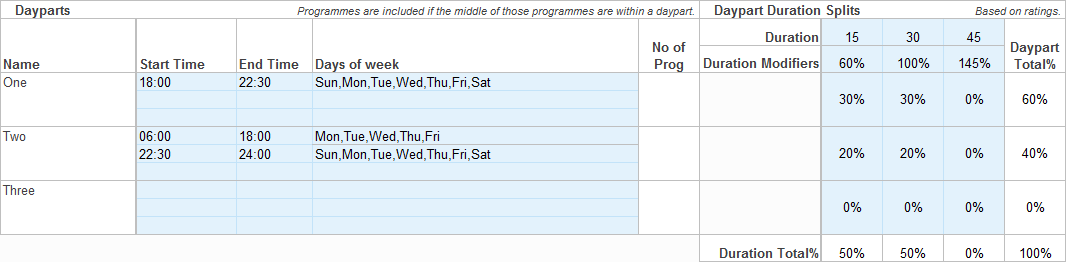
Discounts
Add discounts against channels where required.

Run
After entering the required parameters, hit Run.
![]()
Reach Curves will build the specified number of schedules meeting the entered criteria.
When complete, the results will be populated in the grid below the parameters.
Cost and Reach are displayed as average results of the total number of schedules run, and to the right of each figure the low and high.
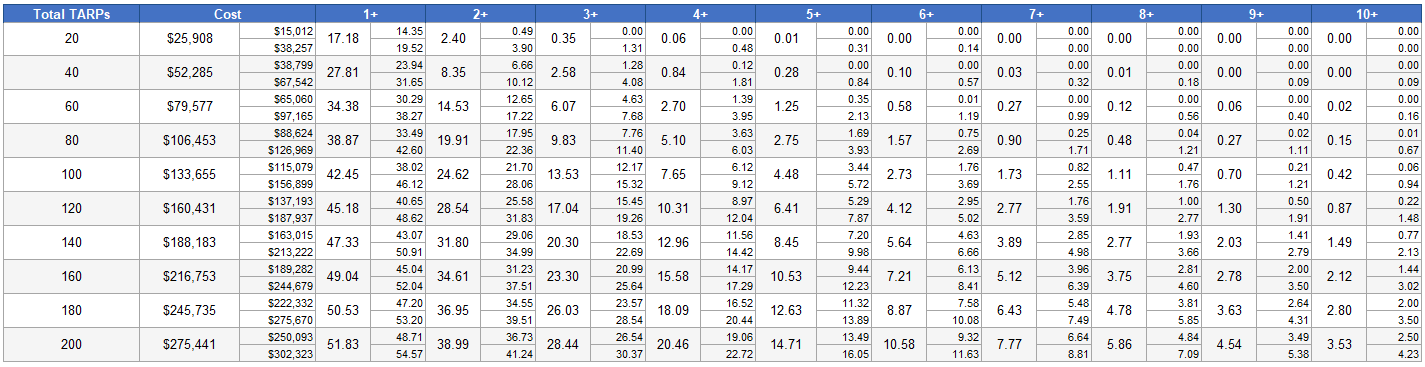
Can switch between TARP and 000s for the reach output using the Metric drop down
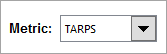
* Excel® is a registered trademark of Microsoft Corporation
Have more questions? E-mail us: support@tvmap.com or call us: +64 9 304 0762
|
|
©2025 Broadcast M.A.P. Limited. All Rights Reserved.
|