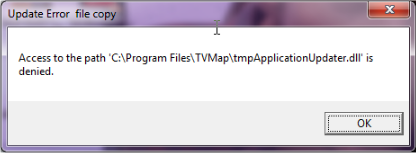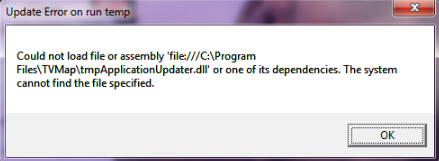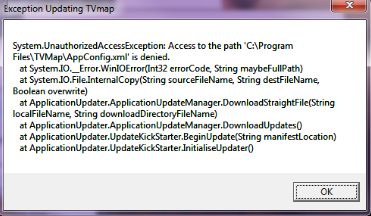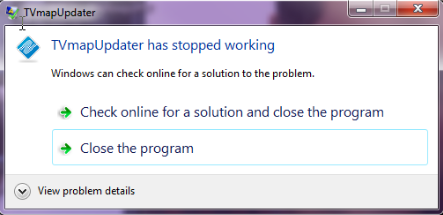_________________________________________________________________________________________________________
Contents
1.Pre/Post Analysis Module Troubleshooting
2.TVmap is not configured for the billing system database used by this Campaign session
3.TVmap is not configured for the billing system database used by this Pre/Post Analysis session
5.TVmap in Excel: Compile Error: Can't find project or library
6.Creating COM Object Error -2146233088 / TVmap Excel COM Registration
7.Competitive Expenditure: Run-time error '1004'
8.Help File: Couldn't find a compatible Webview2 Runtime installation to host WebViews
_________________________________________________________________________________________________________
TVmap not starting: Access to the path tmpApplicationUpdater.dll is denied
Alert Source: TVmap - alerts popping up when user logging in
Access to the path 'C:\Program Files\TVmap\tmpApplicationUpdater.dll is denied |
|
Could not load file or assembly 'C:\Program Files\TVmap\tmpApplicationUpdater.dll or one of its dependencies. The system cannot find the file specified. |
|
AppConfig.xml is denied |
|
TVmapUpdater has stopped working |
|
Resolution:
It is suspected that the permission to access the TVmap files that the users had was somehow removed.
Because of that reason we ask the IT to run as administrator.
Go to the local install of TVmap and right click it an run as administrator.
C:\Program Files (x86)\BroadcastMap\TVmap
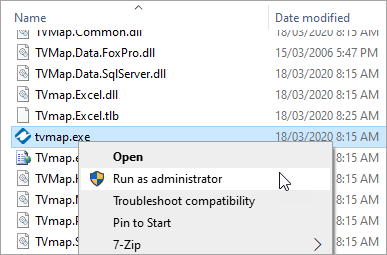
TVmap in Excel: Compile Error: Can't find project or library
Error Source: Excel VBA error pop up
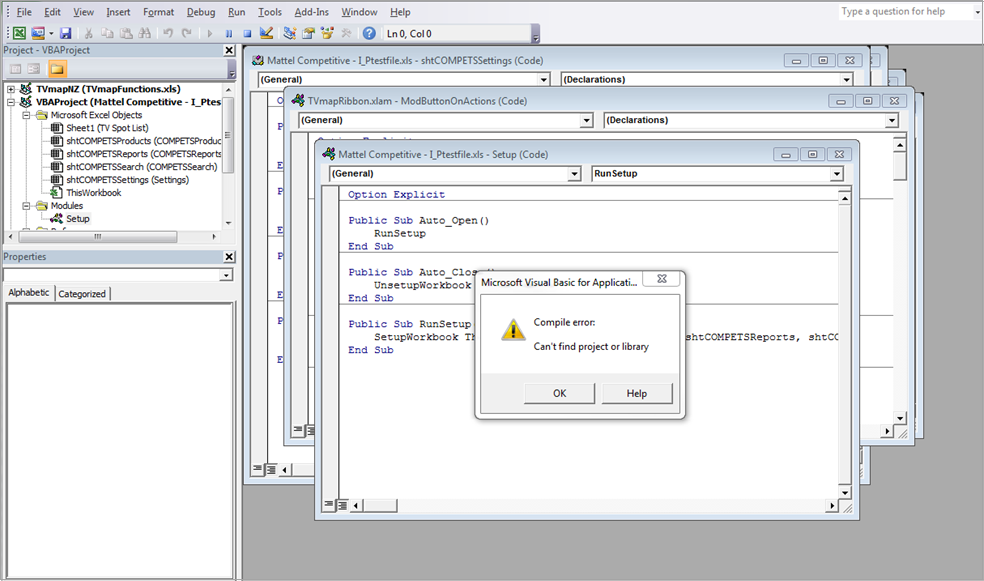
Resolution:
1. Close TVmap and Excel and relaunch them again. Then try to run the template again.
2. Restart the computer. Launch TVmap and then try to run the template again.
3. Get local I.T. to re-register the Excel COM
Instructions found here: <TVmap App Server>\TVmap\Shared\Install\TVmap Client\TVmap Excel COM Re-Register
TVmap in Excel: Creating COM Object Error -2146233088
Error starting TVmap in Excel while Creating COM Object.
Error number -2146233088
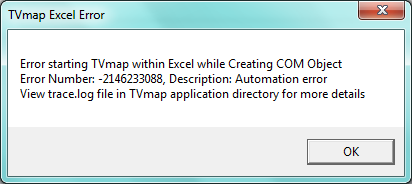
Resolution:
Get local I.T. to re-register the Excel COM using their Administrator credentials
I.T Instructions:
Get the TVmap user to close down all instances of TVmap and Excel.
On the TVmap Application Server there should be a folder called TVmap Excel COM Re-Register.
eg: \\ [APPSERVER] \TVmap\Shared\Install\TVmap Excel COM Re-Register
If the folder is not available, contact the Broadcast MAP support team (details below).
From within this folder, copy the following four files to the users TVmap folder
- RegisterTVmapCOM.bat
- UnregisterTVmapCOM.bat
- CleanExcelReg.reg
- MSCOMCTL.OCX
Users TVmap install folder is usually one of these two locations:
%LOCALAPPDATA%\BroadcastMap\TVmapApplication\current
C:\Program Files (x86)\BroadcastMap\TVmap
With Admin rights, run RegisterTVmapCOM.bat.
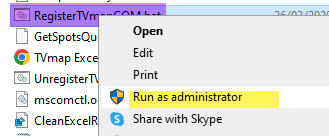
Competitive Expenditure: Run-time error '1004'
Error comes up when exporting the competitive expenditure to a static workbook
This is because there a row limitation with Microsoft Excel and you are trying to paste in more rows the what's available
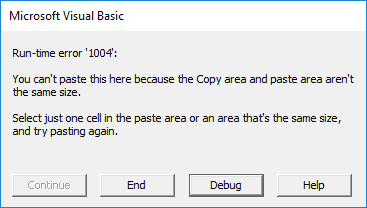
Resolution:
Because this is a limit set by Microsoft Excel we can only provide a couple of workarounds.
Workaround - 1
Add the same report more than once breaking out the date ranges which would then allow them to be published to Excel.
In the example below we have added the TV Spot List report multiple times the split out the date ranges:
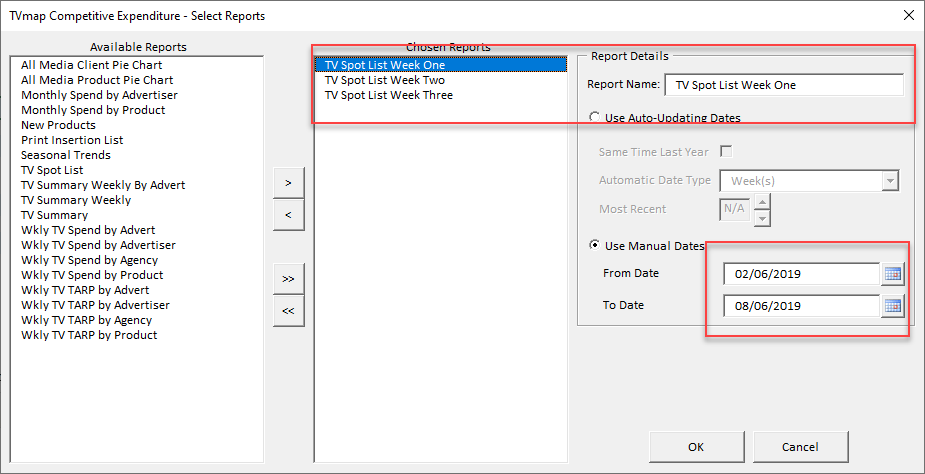
Workaround - 2
Change the save settings in Options to xlsm as the row limit on xlsm is 1million.
Under the file menu click on Options
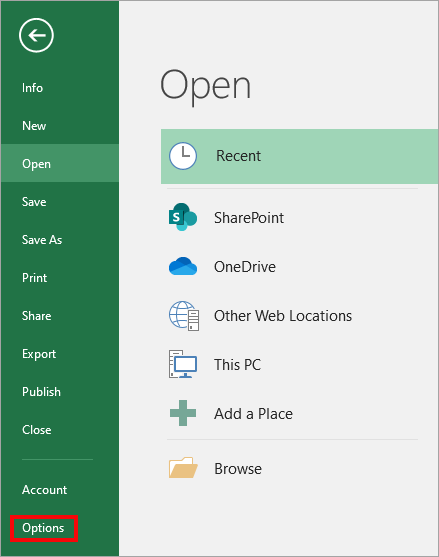
Got to Save and in the drop down for 'Save files in this format' select Excel Macro-Enabled Workbook (*.xlsm) and click OK
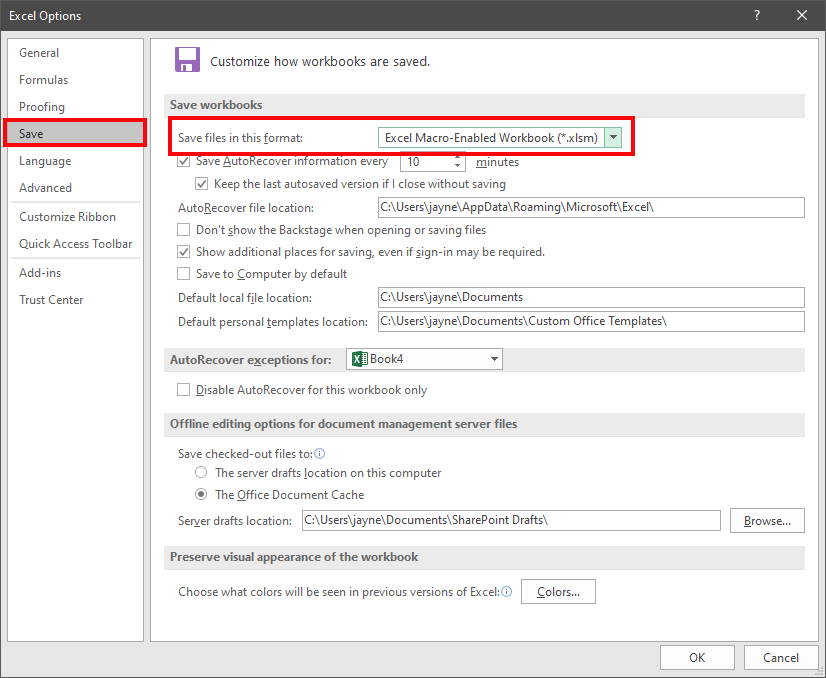
Help File: Couldn't find a compatible Webview2 Runtime installation to host WebViews.
The TVmap help file requires Microsoft Edge WebView2 to be installed.
If it’s not installed a message will appear on the screen
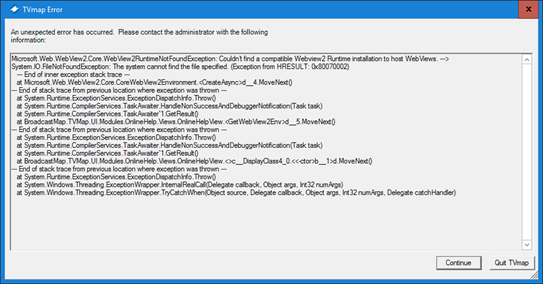
Click Continue to return to the TVmap screen.
There will be a link to where you can download Microsoft Edge WebView2. You may require assistance from your local IT to install that.

Once this is installed close & re-open TVmap.
The help file should now open as normal.
Have more questions? E-mail us: support@tvmap.com or call us: +64 9 304 0762
|
|
©2025 Broadcast M.A.P. Limited. All Rights Reserved. |