A list of available programmes generated from the buy session parameters, with current filters applied.
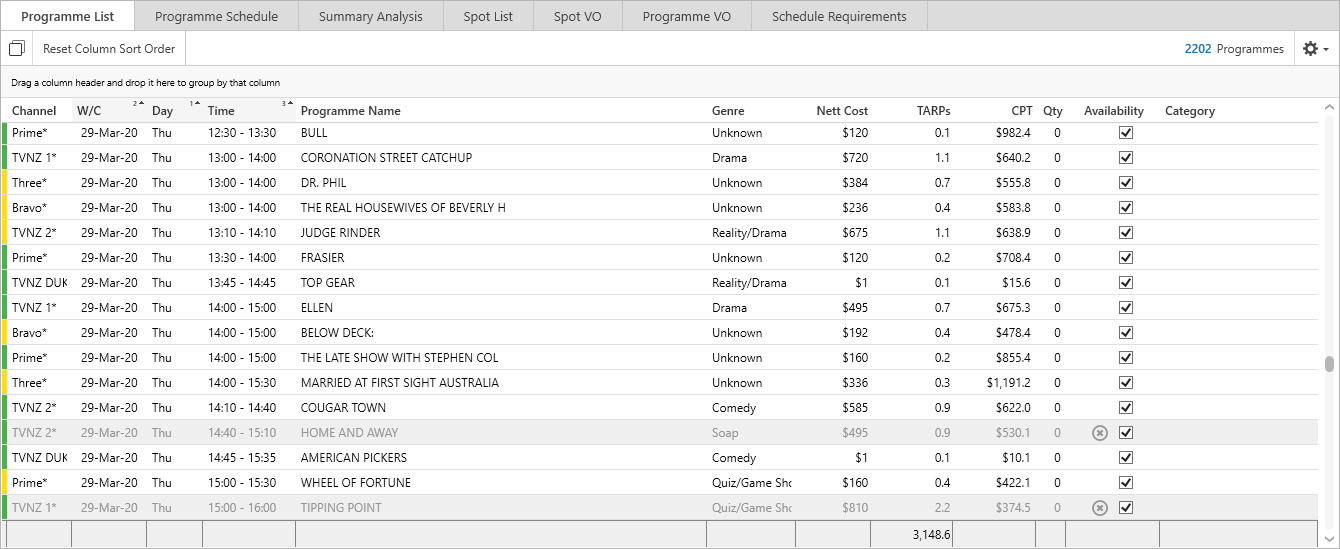
Booking Spots from the Programme List
Spots can be booked in three ways:
oBy entering the number of spots required into the Quantity column
oBy right clicking and selecting Quick Book from the pop-up menu
oBy using the Spot Detail Pane
Modify values in the Programme Name, Nett Cost, TARPs and Qty columns by selecting with the mouse and typing directly into them.
Select a programme and right mouse click to access options Modify Programmes, Find Other Screenings, Quarter Hour View and View Programme Synopsis.
Availability
The Availability column displays live Broadcaster availability where provided. The availability check box can be overridden manually. Select one or more spots then right mouse click to access the Programme Availability options. Selecting these options will update the programme availability on both the Programme List and Programme Schedule tabs.
•All Available - all programmes will be marked as available.
•None Available - all programmes will be marked as unavailable.
•Selected Available - the selected programmes will be marked as available.
•Selected Not Available - the selected programmes will be marked as unavailable.
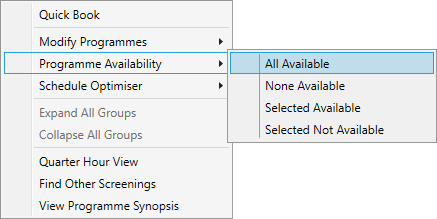
Secondary demographic
If a secondary demographic has been selected in the buy settings, the columns 2eTARPs and 2eCPT will be available in the Programme List tab to show secondary demographic data.
Customising Programme List
•Order by columns - select the column heading to sort ascending or descending. Hold the Ctrl key to select and sort by multiple columns.
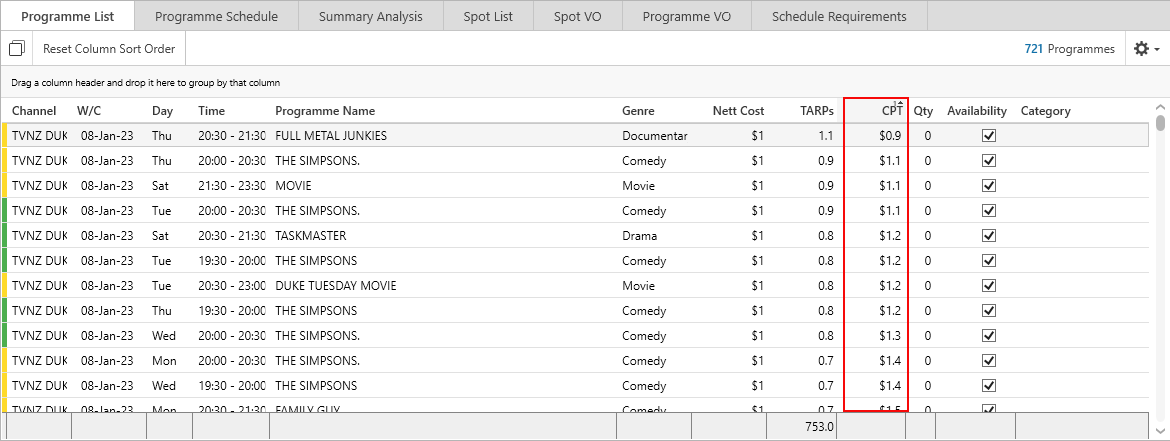
•Group by columns - select and drag any column heading to the grey toolbar above the columns to group by that column. Select and drag the heading out of the grey area or use the X to remove the grouping.
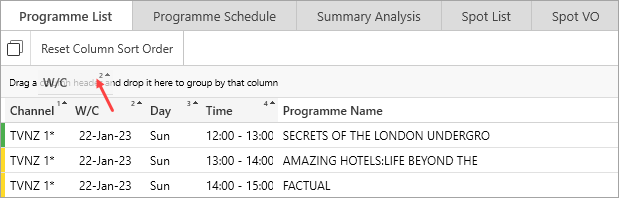
To reset the default column sort order click Reset Column Sort Order.
![]()
Have more questions? E-mail us: support@tvmap.com or call us: +64 9 304 0762
|
|
©2025 Broadcast M.A.P. Limited. All Rights Reserved.
|