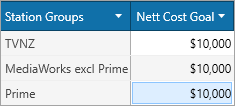Schedule Splits are used to control how spots are spread across a schedule.
i.e. what % of spots will be in Peak time or what is my weekly TARP/$ targets.
If no splits are defined then the Optimiser will attempt to evenly spread spots within the constraints of the other rules that have been specified.
Add a Schedule Split
Navigate to the side bar and click on Add Schedule Split. Select one of the options available under Standard.
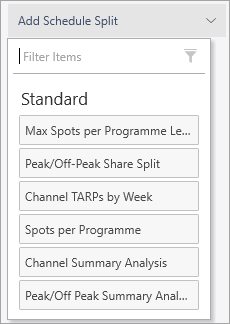
To create a split not under standard select the Peak/Off-Peak Share Split to add.
Click on the drop down icon to expand out the Peak/Off-Peak window
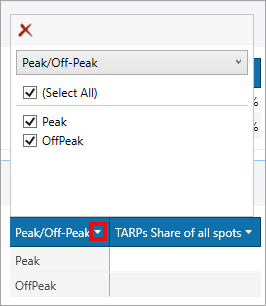
Then click the Peak/Off-Peak title to bring up the other options available
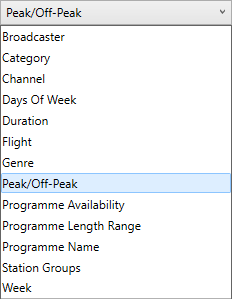
Change the Objectives
Click on TARPs Share of all spots to expand window out.
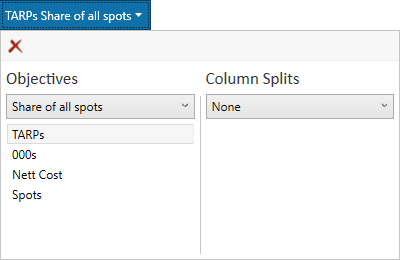
Click on Share of All spots and select item from the drop down list
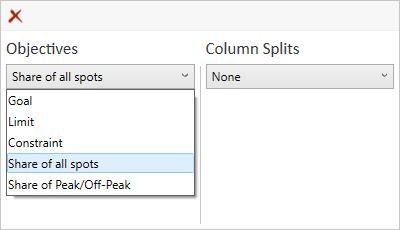
Click anywhere outside of the box to confirm the settings.
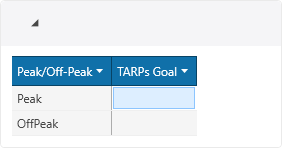
Add a Column Split
Click on TARPs Share of all spots to expand window out.
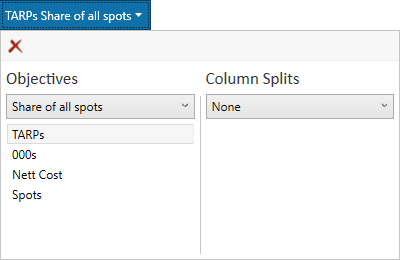
Click on Column Splits and select item from the drop down list to add.
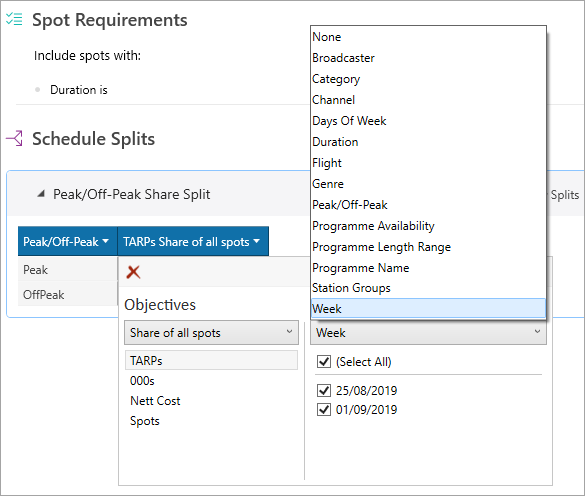
Click anywhere outside of the box to confirm the settings.
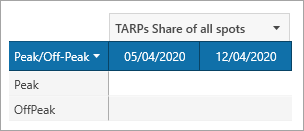
Enter the Peak/Off-Peak values by week.
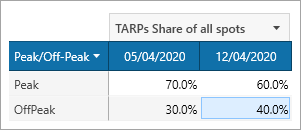
Change Split Name and Save as a Template
Change the name of the Schedule Split by clicking on the header label.

To save the split for future use click the Save as Template button.

Enter a name and description, select visibility level and click save - if you've renamed the split this will already be reflected in the Name field.
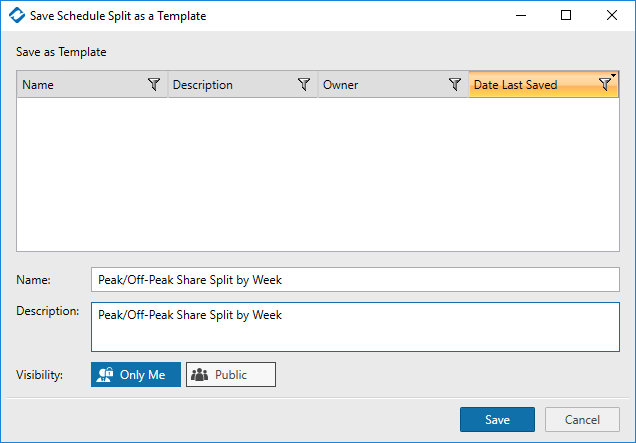
Split will now appear in the Add Schedule Split drop down
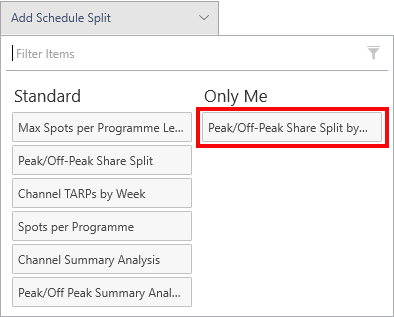
Station Groups
|
This provides a selection of station groups for reporting purposes. Contact our support team if you have additional station group requirements you would like added as an option.
The new station groups can be used within the Schedule Optimiser in split grids to group stations together in a report friendly manner.
E.g. Cost reported by Station Group – Prime includes both SKY and Warner Bros. Discovery spend and TVNZ aggregates all TVNZ channels.
|
Flight
|
Where flights are available the Schedule Optimiser can utilize the flight attribute to set goals by flight.
The advantage of a flight goal is you can specify goals, without the need to specify individual weekly goals.
This allows the Optimiser to vary weights by week to achieve the best selection of programmes, while still achieving your Flight Goal.
|
Adding a Split Objective
Add Share Splits (0:06); Select column header to split objective by (0:16); Enter Share values (0:28)
Specifying a Duration Split in the Schedule Optimiser
Channel: TARPS Goal and Spend by week (displayed horizontally)
Channel: TARPS Goal and Spend by week (displayed vertically)
Export Schedule Requirements results into Excel
Have more questions? E-mail us: support@tvmap.com or call us: +64 9 304 0762
|
|
©2025 Broadcast M.A.P. Limited. All Rights Reserved.
|