Every time you create a 'New Document' you are setting the foundation for a template in Schedule Optimiser.
Templates can be re-used, shared, modified, exported, popped-out and saved.
Pop-Out
You might want to see the results of your schedule requirements in a different window or on a separate monitor.
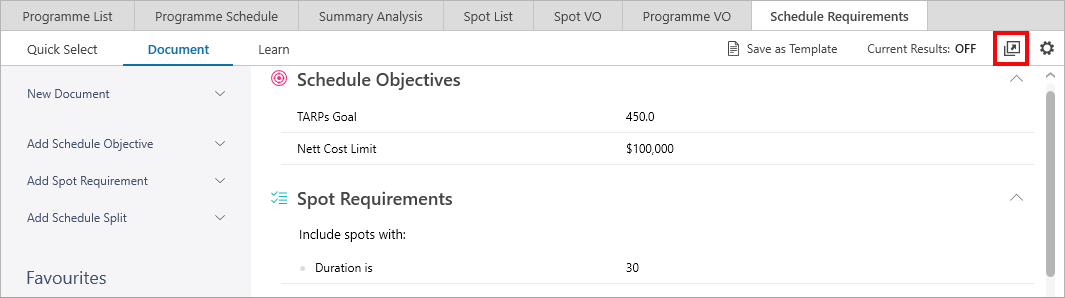
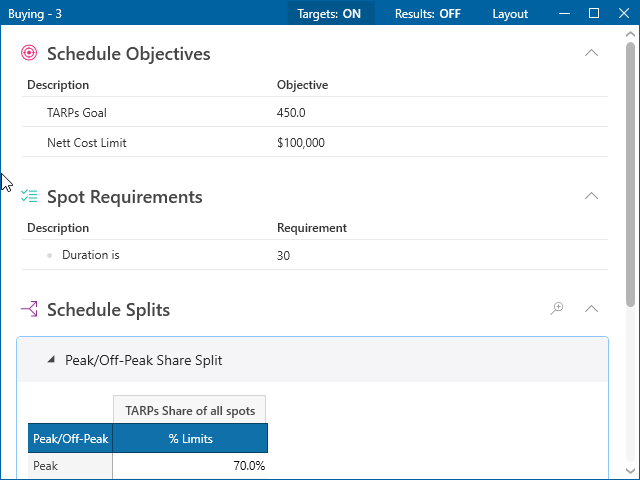
A popped out window will appear that can be resized, tiled horizontally or tiled vertically through the use of the Layout button.
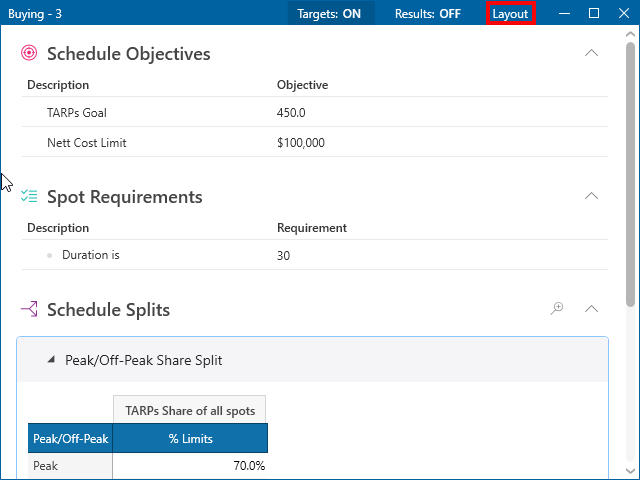
Saving the Template
In the Schedule Optimiser there is the ability to save previous runs as Templates.
Anything entered into the Schedule Requirements Document can then be set up as template for future use.
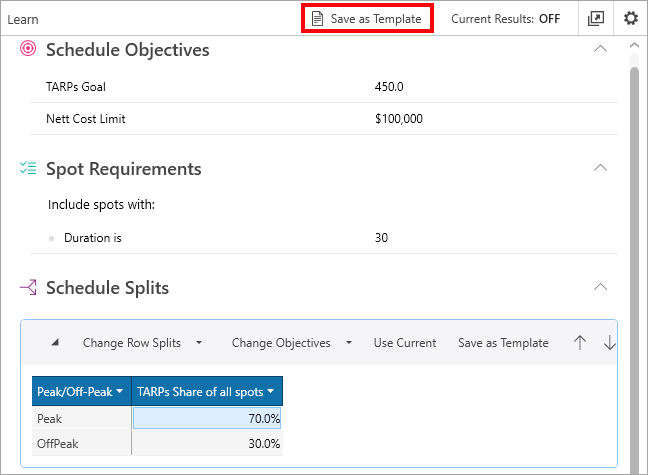
After clicking on the "Save Template" button a window will appear - see below.
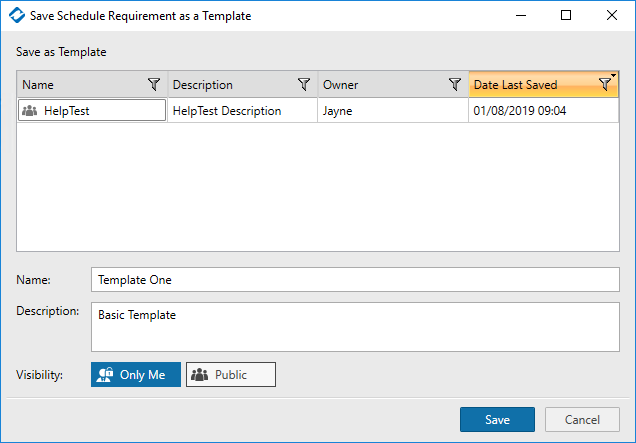
In this window there is the option to name and describe the new template. If the template is going to be public then a detailed description is a good idea as everyone in your team will see this.
After clicking save the Template will appear as named under the "New Document" drop down in Schedule Optimser.
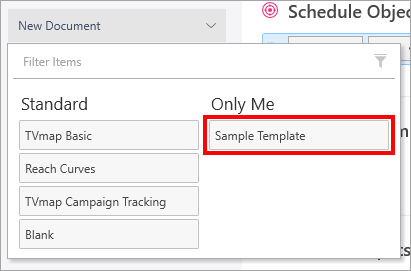
Select to use.
How do I use Schedule Optimiser templates?
Have more questions? E-mail us: support@tvmap.com or call us: +64 9 304 0762
|
|
©2025 Broadcast M.A.P. Limited. All Rights Reserved.
|