________________________________________
Contents
________________________________________
Create Schedules
Once you have set your requirements rules you can then let TVmap generate numerous schedules for you to take a look at.
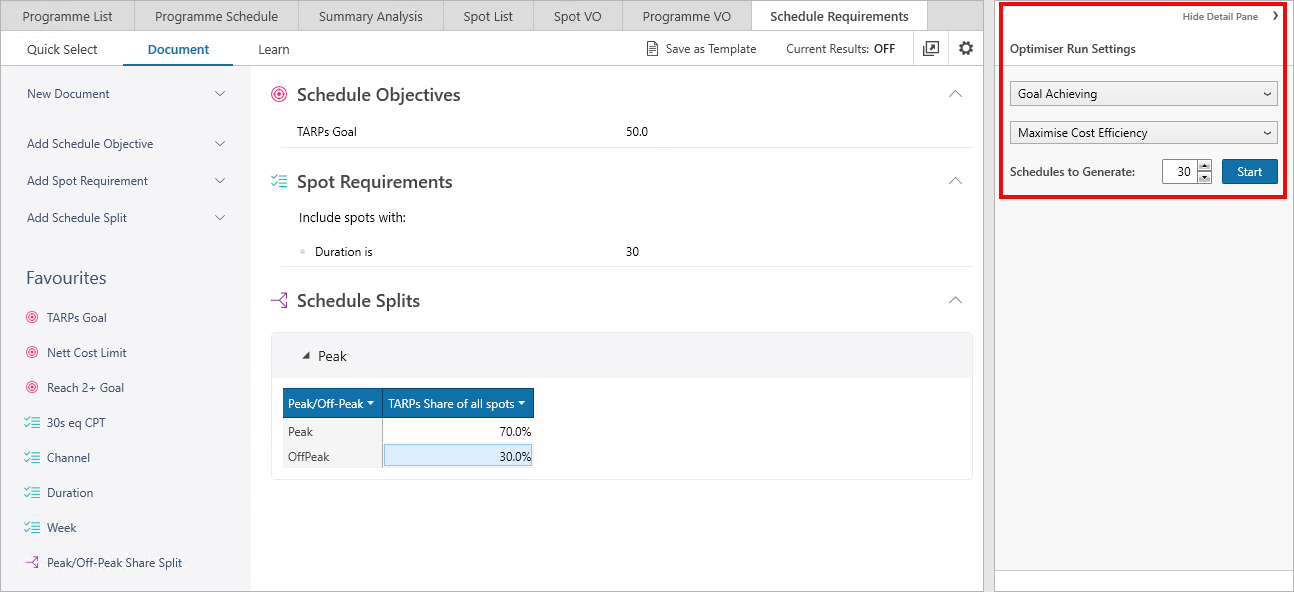
Optimiser Run Settings
The schedule requirements can be goal achieving, limit reaching or reach curves.
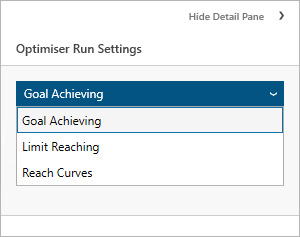
The following settings determine which spots are selected after filtering out spots which do not match the optimiser targets i.e. cost, days of week, channel, peak/off peak etc.
•Maximising Cost Efficiency
•Maximising TARPs
•Minimising CPT
•Maximising CPT
From the spots that could then be bought the optimiser will choose from the best available spots to either maximise TARPs or Minimizing/Maximizing CPT.
Maximising Cost Efficiency will select the spots which have the best Cost per Reach point or in the case where no reach target is specified it will minimise CPT.
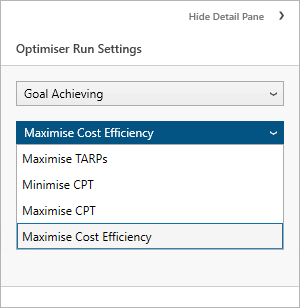
The number of schedules to run is preset to 30.
A minimum of 10 schedules is required to run reach curves.
Schedule Optimiser Results
Once the Schedule Optimiser has run, a new tab will be created to display the summary of schedules that have been produced.
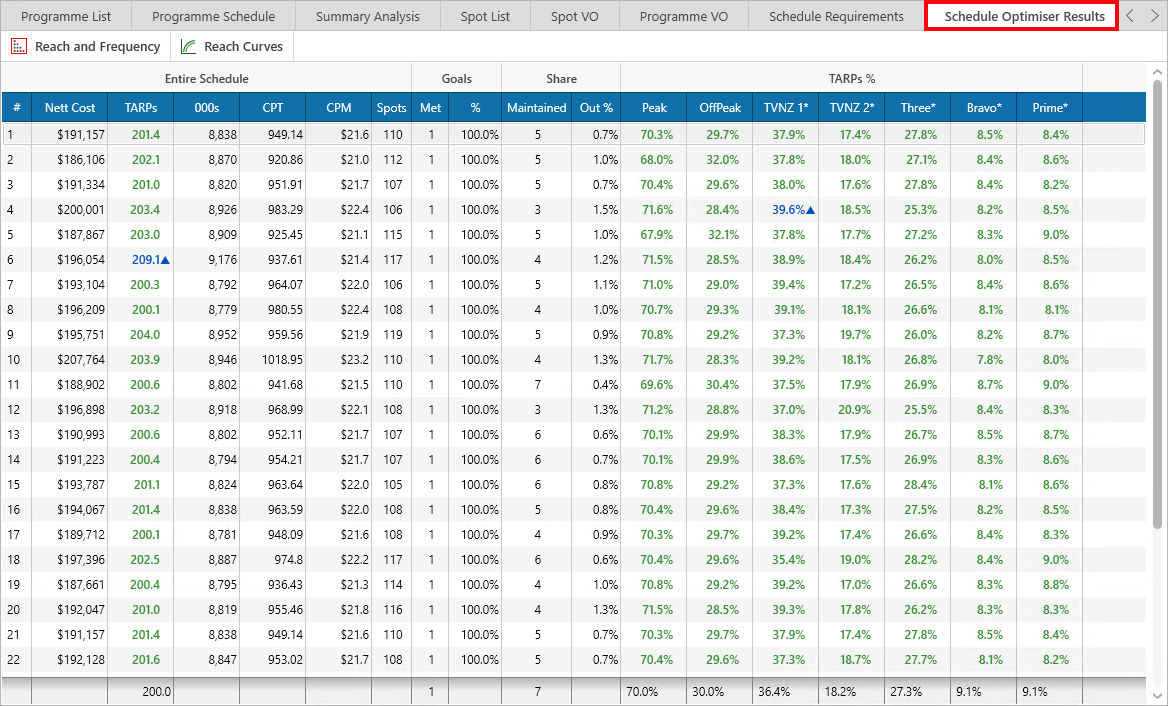
By selecting a schedule, spots included in this schedule can be viewed in the Spot List.
To accept a schedule click the Accept option - this will lock in that particular schedule and close the Schedule Results tab.
![]()
Reach and Frequency ![]() results can be added to the schedule results to enable sorting based on reach targets.
results can be added to the schedule results to enable sorting based on reach targets.
Export Schedule Requirements
This will exports requirements and if selected current values into Excel.
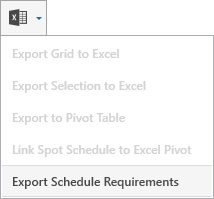
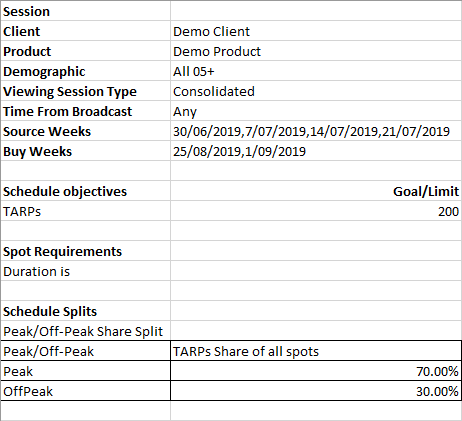
Have more questions? E-mail us: support@tvmap.com or call us: +64 9 304 0762
|
|
©2025 Broadcast M.A.P. Limited. All Rights Reserved.
|