Select the Buying tile on the TVmap home screen.

Or by selecting File > New > Buying
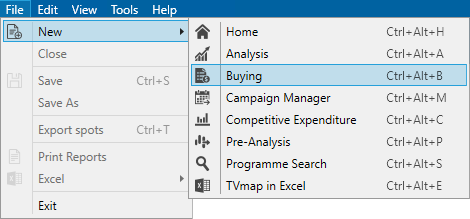
Two options are available, Open Existing or Create New.
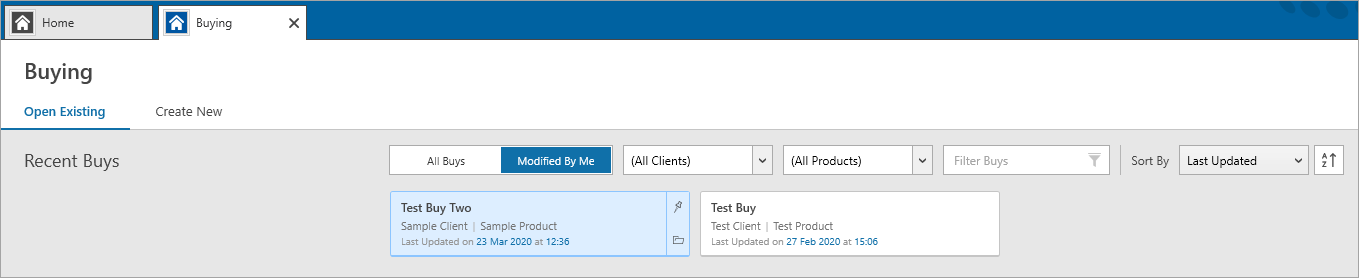
Create New
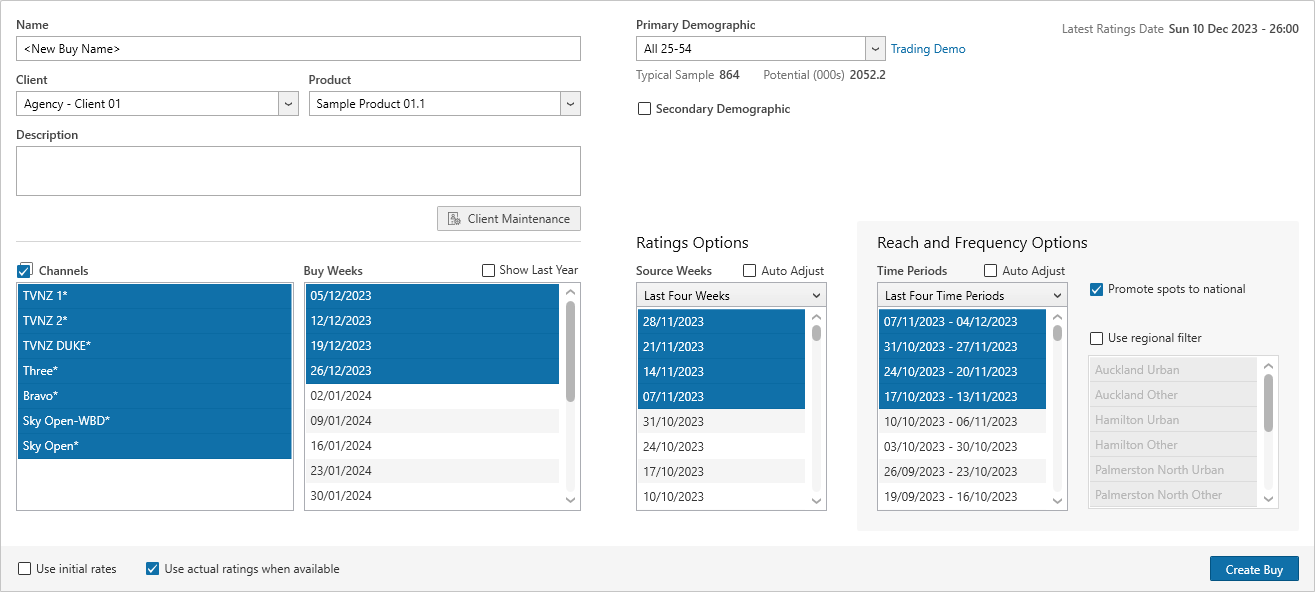
Name - Enter a Name for the session

Client and Product - select the client & product the buy is for

To add or edit Client or Product information select the Client Maintenance button.
![]()
Description - Enter a description for the buy.

Channels - Select the channels to buy into. Checking the Channels box will select all channels
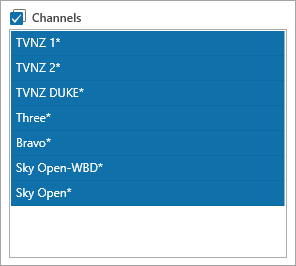
Buy Weeks - Select one or more weeks to buy into. Check Show Last Year to get past weeks to appear.

Demographic(s) - Select the primary demographic from the drop down box.
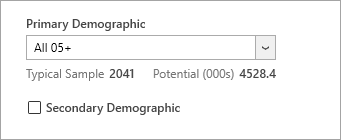
A full text search can be used when selecting demographics.
Type part of the demographic name and TVmap will filter the list of demos to show matching demographic.
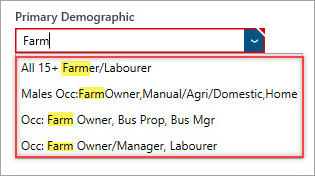
Select a Secondary Demographic if required.
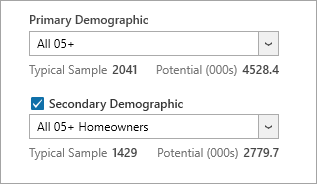
To request a new demographic send an email to support@tvmap.com
Ratings Options
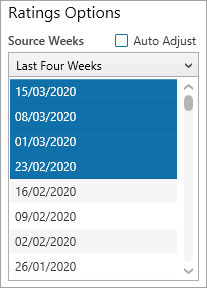
Select the required source weeks or use the drop down list to choose from commonly used selections:
•Last Four Weeks - uses the last four weeks
•Same Time Last Year - weeks for the same time last year will be selected
•Mixed - the two most recent weeks from the current and previous year will be selected
•Custom - select one or more weeks while pressing the Ctrl key
Auto Adjust - The selected source weeks will automatically be adjusted to match the selected preset when new source weeks become available.
An example of when to use this is before the spots have been confirmed, to update the ratings estimates automatically.
The Auto Adjust check box is unchecked by default so ratings estimates will remain the same as they were at the time the buy was created.
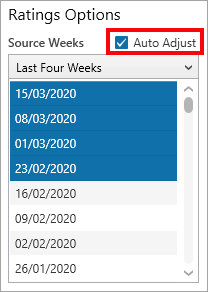
Reach and Frequency
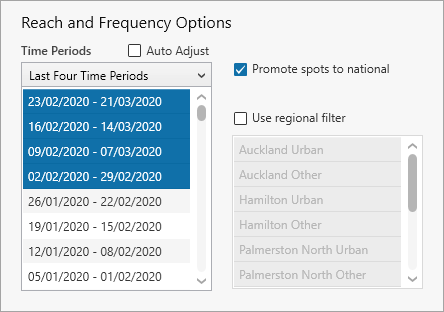
Select the required time periods or use the drop down list to choose from commonly used selections:
•Last Four Time Periods - uses the last four time periods
•Same Time Last Year - weeks for the same time last year will be selected
•Mixed - the two most recent time periods from the current and previous year will be selected
•Custom - select one or more time periods while pressing the Ctrl key
Promote spots to national - all regional spots will have national ratings applied. This will provide a more robust sample size when using a regional demographic.
Use regional filter - use regions to filter by
The default time period selection is based on the selected buy weeks:
•Last four time periods for buys starting within the next four weeks
•Mixed for buys starting between four and twelve weeks
•Same time last year for buys starting in twelve weeks or more
Each time period covers the same number of weeks as the total buy weeks.
Auto Adjust - The selected source weeks will automatically be adjusted to match the selected preset when new source weeks become available.
An example of when to use this is before the spots have been confirmed, to update the ratings estimates automatically.
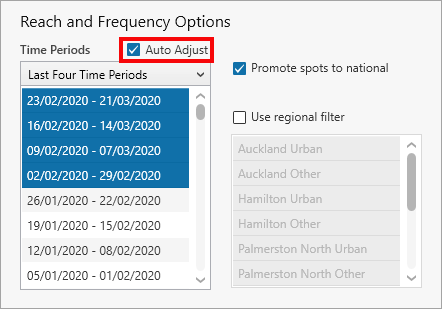
The Auto Adjust check box is unchecked by default so ratings estimates will remain the same as they were at the time the buy was created.
Latest Ratings Date
This is the latest date and time Nielsen Television Audience Measurement has provided ratings for.
![]()
Use Initial
![]()
Use this option to see what a buy would have cost had it been bought at opening, rather than a later period.
This can be useful in explaining to a client why they should buy earlier. Click here to see more information.
Use Initial
![]()
This is the default when creating a new buy. When the ratings have been obtained then the actual rating will be used. This will be the actual average programme rating for the programme/spot.
If the buy is in the future then TVmap will use predicted ratings based off your selected source weeks.
If R&F is used and a ratings override is applied to spots then the actual quarter hour rating for the spot will be used which may be different to the programme average.
Open Existing Session
Select Open Existing to displays previously saved buys.
▪Select from the All Clients and All Products drop down lists to filter by Client and/or Product
▪Select from the Sort By drop down list to sort by Last Updated, Buy Name or Buy Weeks
▪Select a buy and double mouse click or select the folder icon to open
Delete an Existing Buy
Select a buy then select Delete from the buy details pane or use they Delete key on the keyboard
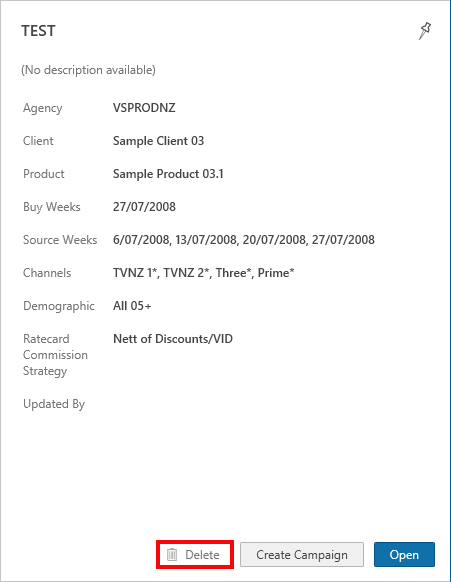
Select more than one buy using the Shift key, then select Delete All from the buy details pane to delete multiple buys
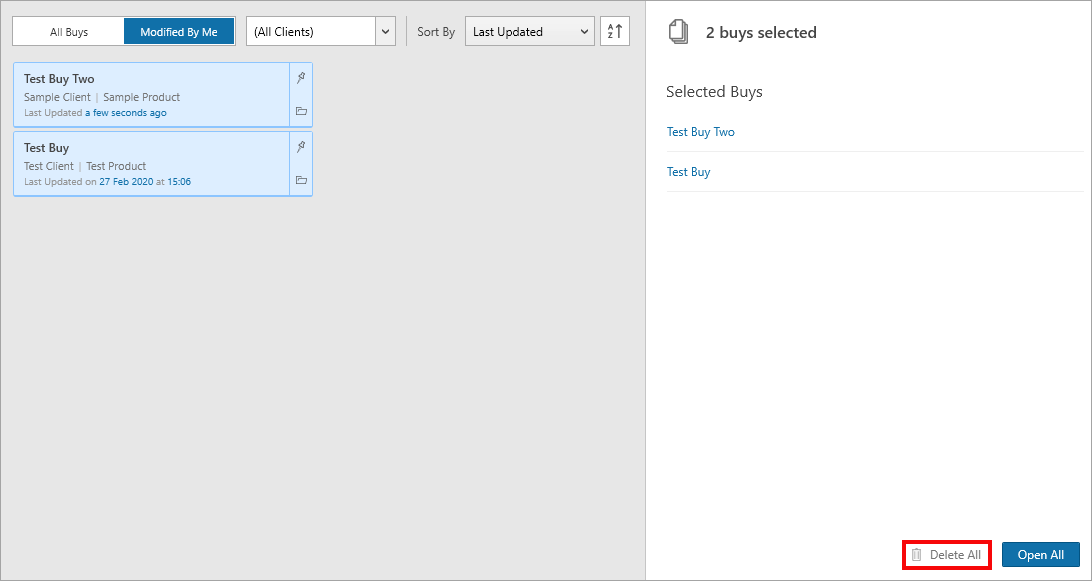
Have more questions? E-mail us: support@tvmap.com or call us: +64 9 304 0762
|
|
©2025 Broadcast M.A.P. Limited. All Rights Reserved.
|