Open Pre/Post Analysis by selecting the Pre/Post Analysis tile on the TVmap home screen.
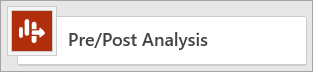
Or by selecting File > New > Pre/Post Analysis
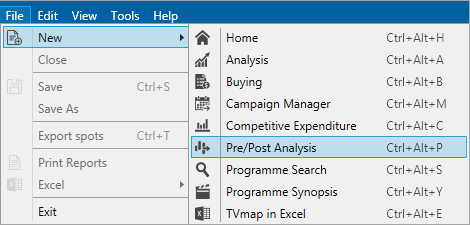
Two options are available, Open Existing or Create New.

Create New Pre/Post Analysis Session
Pre/Post Analysis may prompt for a login and password credentials to access the billing system.
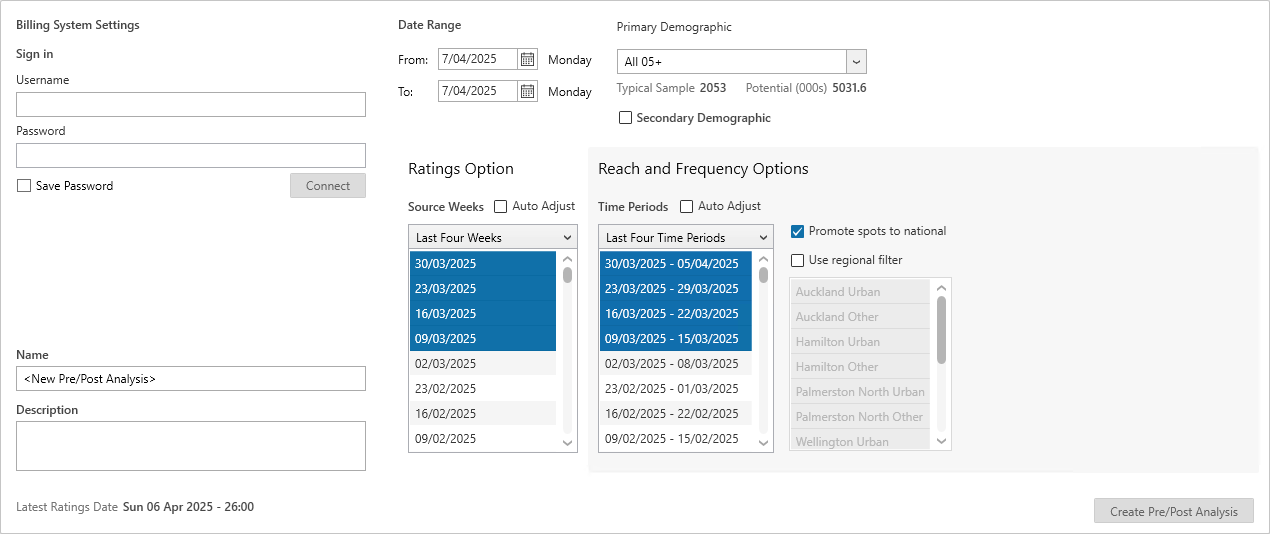
Once the login and password has been entered, the Billing System Settings view will appear.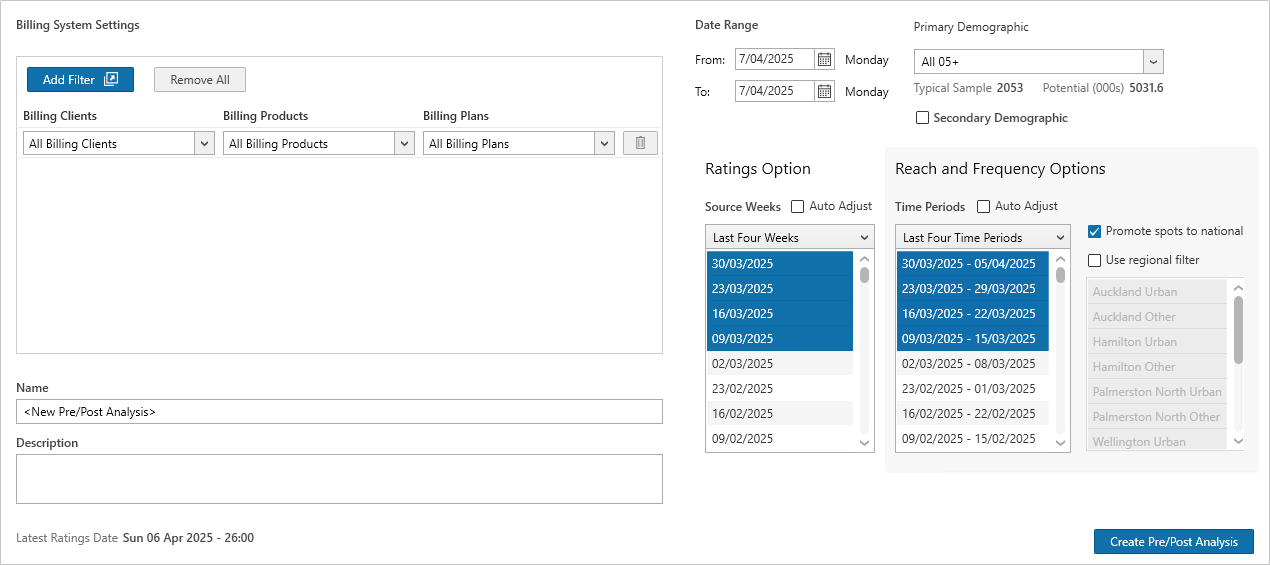
Adding Clients, Products and Plans
Select the Add Filter option - the selection displayed is defined by the Billing System.
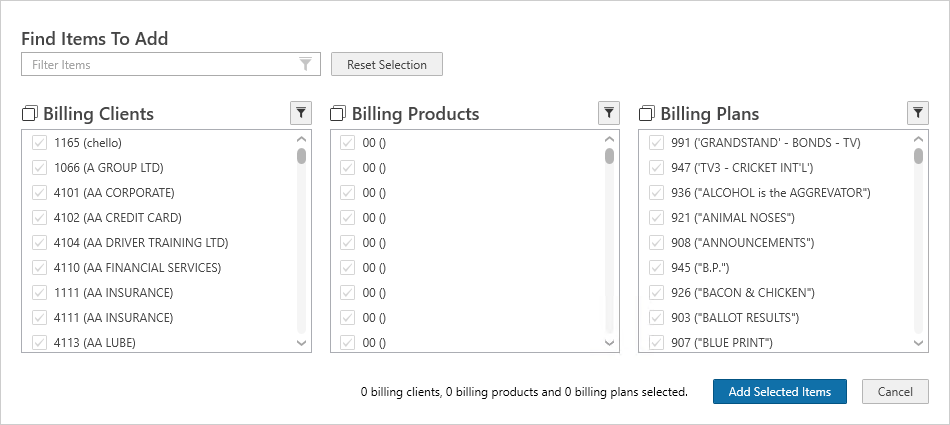
Select the Clients, Products and Plans required
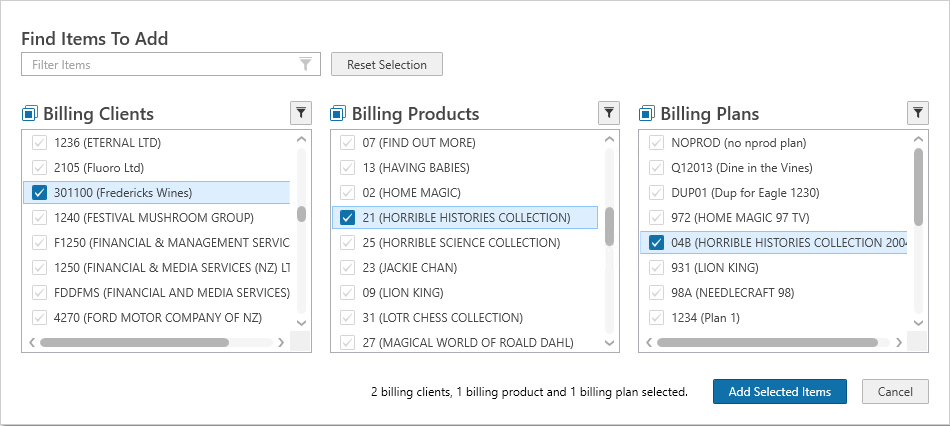
Multiple items can be selected at the same time.
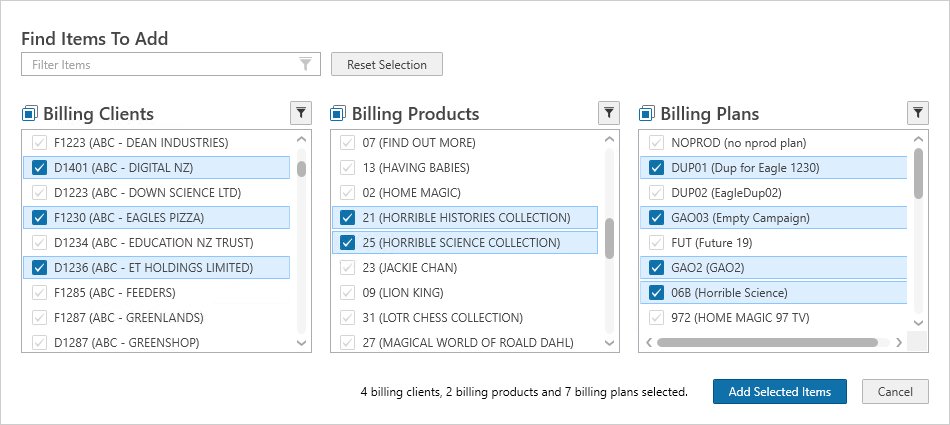
Search box provides the ability to find items
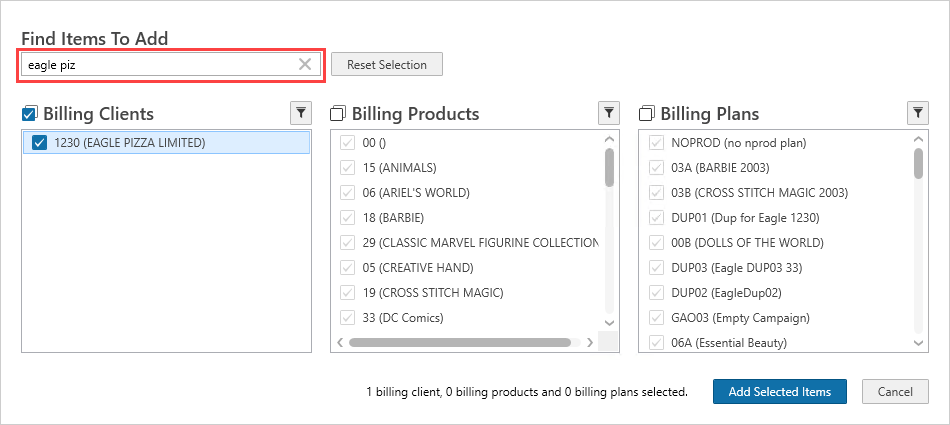
Reset Selection will remove selected items.

Once clients, products and plans have been chosen click on Add Selected Items
![]()
Chosen items will appear on the main Pre Analysis Session Details window
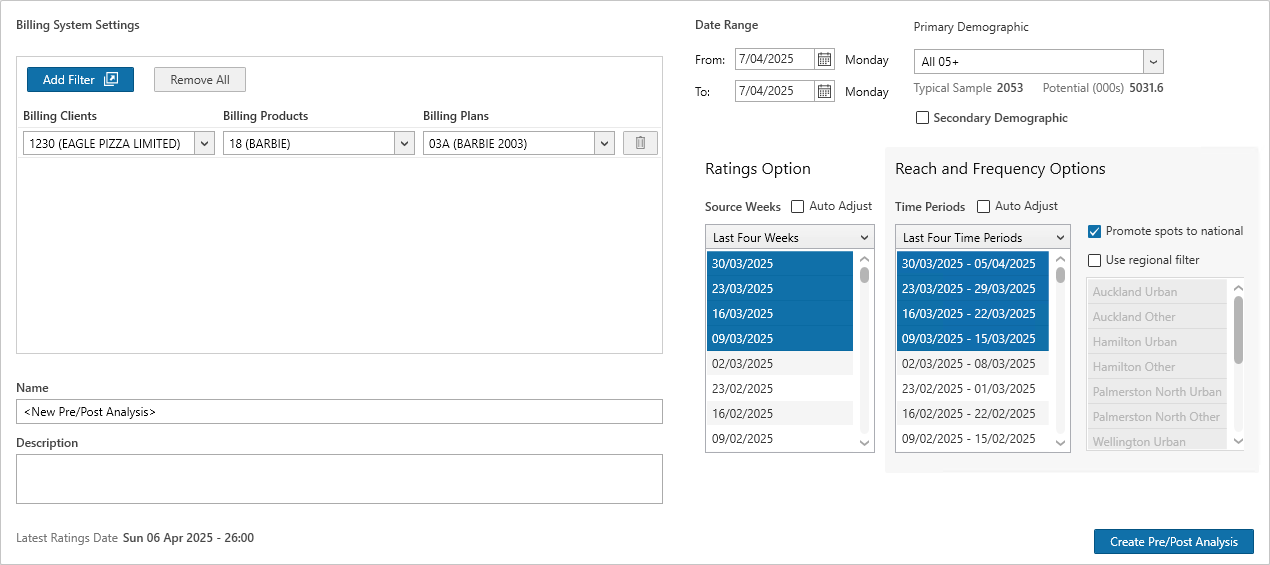
Additional items can be added.
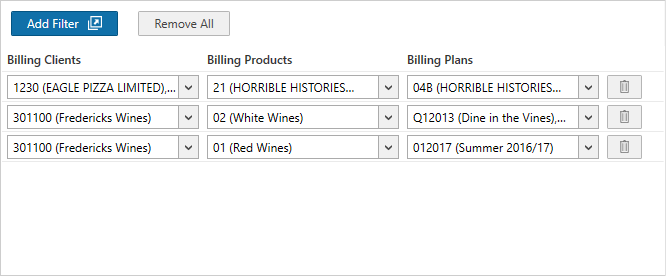
The drop down arrow displays items that have been added and allows items to be modified.

To remove items click the ![]() icon. Or to remove all, select the Remove All option next to Add Filter
icon. Or to remove all, select the Remove All option next to Add Filter
![]()
Demographic(s) - Select the primary demographic from the drop down box.
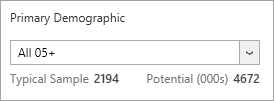
A full text search can be used when selecting demographics.
Type part of the demographic name and TVmap will filter the list of demos to show matching demographic.
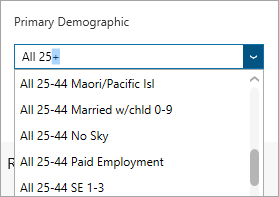
Select a Secondary Demographic if required.
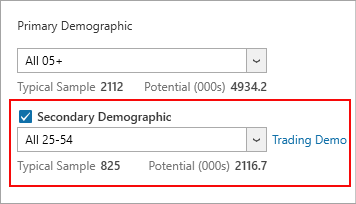
Ratings Options
Select the required source weeks or use the drop down list to choose from commonly used selections:
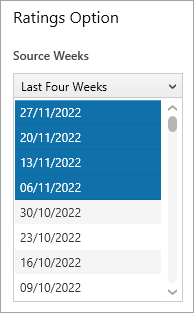
•Last Four Weeks - uses the last four weeks
•Same Time Last Year - weeks for the same time last year will be selected
•Mixed - the two most recent weeks from the current and previous year will be selected
•Custom - select one or more weeks while pressing the Ctrl key
Auto Adjust - The selected source weeks will automatically be adjusted to match the selected preset when new source weeks become available.
An example of when to use this is before the spots have been confirmed, to update the ratings estimates automatically.
The Auto Adjust check box is unchecked by default so ratings estimates will remain the same as they were at the time the buy was created.
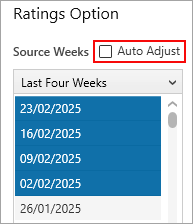
Reach and Frequency
Select the required time periods or use the drop down list to choose from commonly used selections:
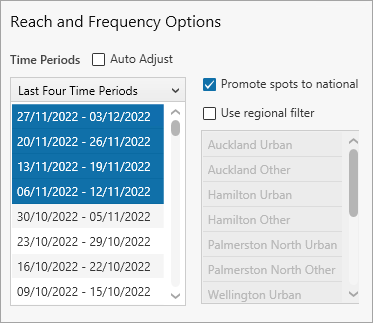
•Last Four Time Periods - uses the last four time periods
•Same Time Last Year - weeks for the same time last year will be selected
•Mixed - the two most recent time periods from the current and previous year will be selected
•Custom - select one or more time periods while pressing the Ctrl key
Promote spots to national - all regional spots will have national ratings applied. This will provide a more robust sample size when using a regional demographic.
Use regional filter - use regions to filter by
Auto Adjust - The selected source weeks will automatically be adjusted to match the selected preset when new source weeks become available.
An example of when to use this is before the spots have been confirmed, to update the ratings estimates automatically.
Once all parameters are entered click OK to begin the Pre/Post Analysis session
Open Existing Session
Select the Open Existing option to display previously saved Pre/Post Analysis sessions.
▪Select from the All Pre/Post or Modified By Me.
▪Select a Pre/Post session and double mouse click or select the folder icon to open.
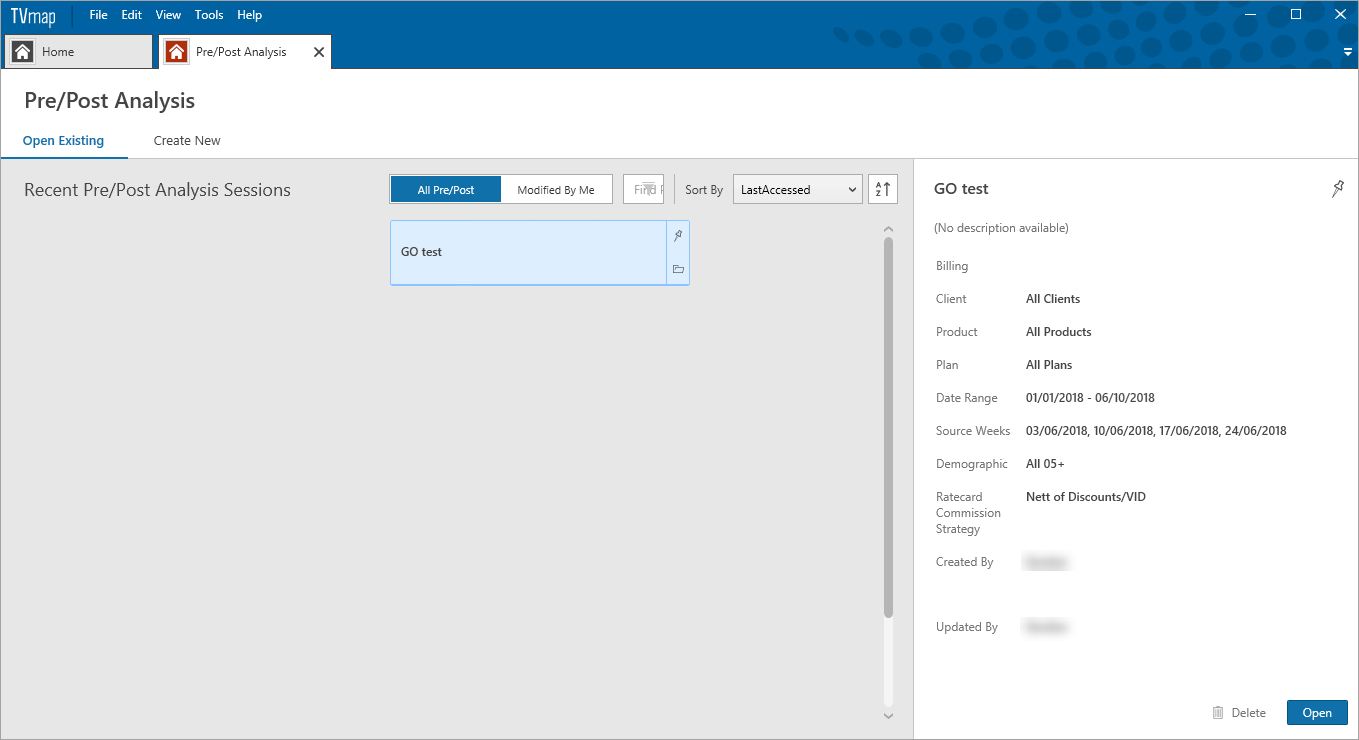
Can use the search tab to filter by Pre/Post name.

Saving a Pre/Post Analysis as a Template
Saving a Pre/Post Analysis session as a template means not having to fill out the new session form.
Useful for when monitoring a campaign.
•Select File then Save As.
•Enter a name and description.
•Select the visibility type:
oOnly Me - only visible to the creator of the template
oPublic - visible to all
•Select Save
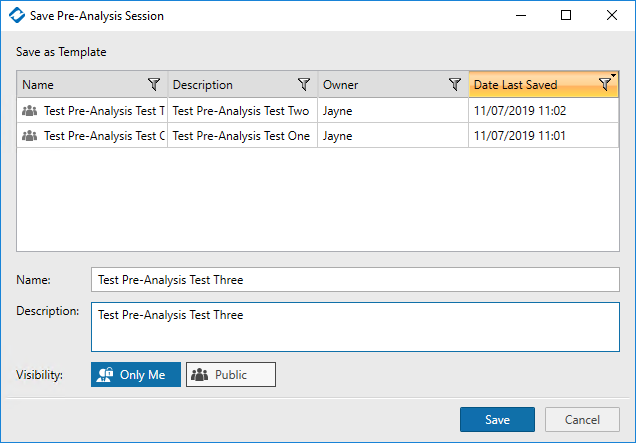
Delete an Existing Session
To delete a saved Pre/Post Analysis session in the Open Existing window click and highlight the session, then click on Delete.
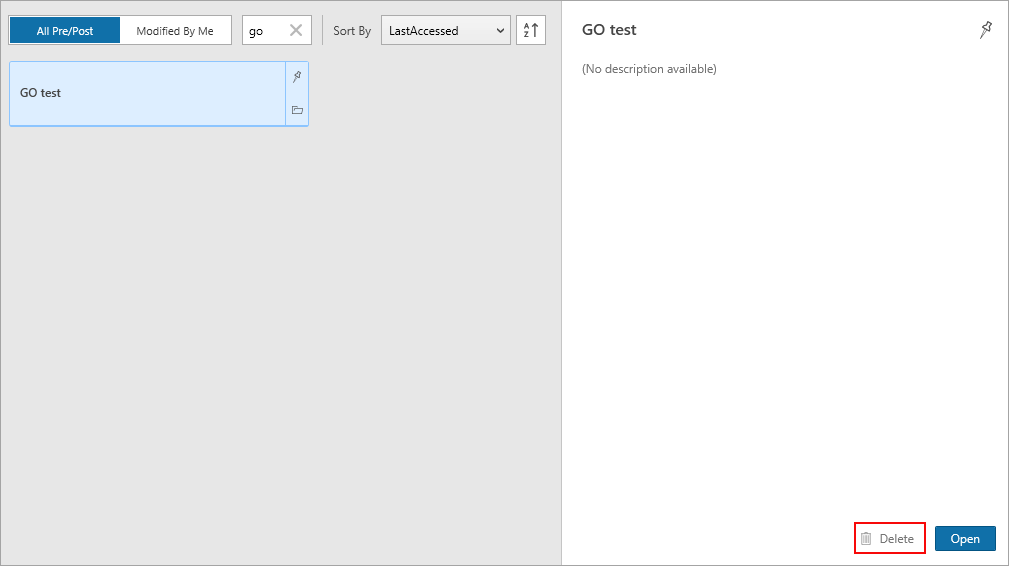
Or go to Tools then select Template Maintenance.
In the drop down Template Type choose Pre-Analysis - this will bring up the sessions that have been saved.
Highlight the session to be removed then click Delete.
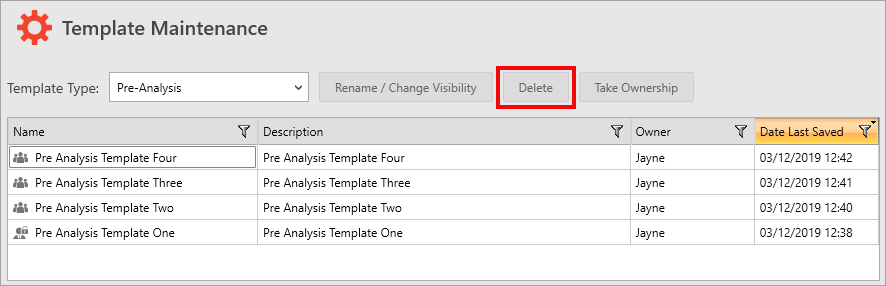
To take ownership of a template select the template and click Take Ownership.
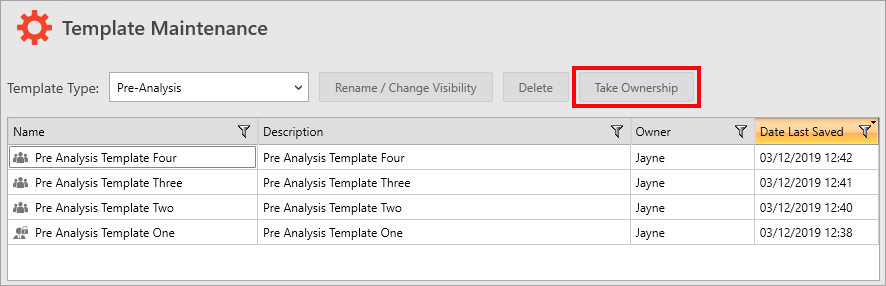
Have more questions? E-mail us: support@tvmap.com or call us: +64 9 304 0762
|
|
©2025 Broadcast M.A.P. Limited. All Rights Reserved.
|