There are a number of reports that can be added to analyse the data in different ways.
To add reports select Select Reports

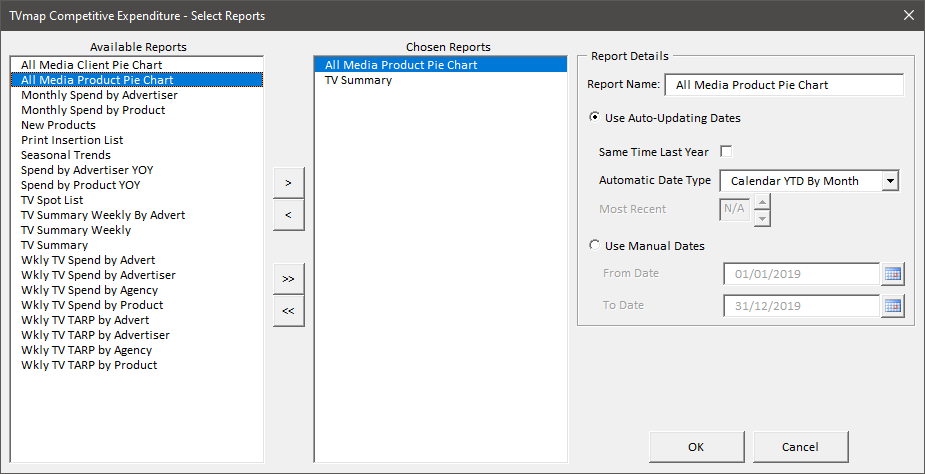
A report can be added under Chosen Reports by double-clicking on the report required under Available Reports, or clicking the directional arrow. For multiple reports, multi-select the reports required and click the directional arrow. The directional arrows can also be used to both add and remove reports.
Once reports are listed under Chosen Reports these can then be named and/or given reporting dates. To set dates on a report, select the report, then enter parameters required - Report Name, Use Auto-Updating Dates, or Use Manual Dates
After the reports have been selected and dates set, click OK, each report will then be added as a separate worksheet along the bottom of the screen.
Use Auto-Updating Dates
If selected, the report dates will be controlled by the option selected in the Automatic Date Type drop down. This works in conjunction with the Most Recent box which controls the number of days/weeks/months to run the report for.
Day(s)/Week(s)/Month(s) - the report will run to the most recent number of days/weeks/months set under Most Recent. These options will differ depending on if the report selected is a daily/weekly/monthly report.
Quarter(s) - run to the most recent number of quarters selected under Most Recent.
Calendar YTD By Week/Month - Calendar year to date by week/month depending on if the report is weekly or monthly.
Financial YTD By Month - Financial year to date by week/month depending on if the report is weekly or monthly. These are based off the clients financial year as selected.
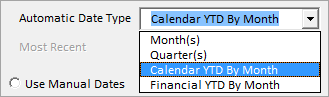
Auto-updating dates can be used in reports that are run regularly. The report will always retrieve the most recent data based on the parameters; saving time from manually updating the dates on each report.
Use Manual Dates
Dates can be entered for fixed time periods. When used in weekly/monthly reports, dates will default to the nearest full data week/month to the date entered. As these are fixed time periods, each time the report is run, the dates will remain the same.
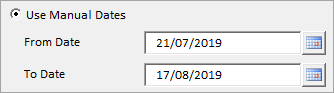
How to change dates in Compets Reports?
* Excel® is a registered trademark of Microsoft Corporation
Have more questions? E-mail us: support@tvmap.com or call us: +64 9 304 0762
|
|
©2025 Broadcast M.A.P. Limited. All Rights Reserved.
|