
The latest TVmap® Software release includes several updates to enhance Pre/Post Analysis and Buying functionality, as well as some behind the scenes technical changes to accommodate future releases.
Key changes include a new option to reset Missed spots to Unmatched Aired, new filter options for totals in Buying, and the availability of SSO in Pre/Post Analysis for Pegasus billing systems. These updates aim to improve the user experience and operational efficiency.
Pre/Post Analysis Updates
Missed Spots
A new option Reset Selected Missed to Aired has been added to Pre/Post Analysis. This will allow you to reset Missed spots back to Unmatched Aired.
oTo set missed spots back to Unmatched Aired select the spots you wish to reset – make sure to turn off the Hide Missed Spots option first.
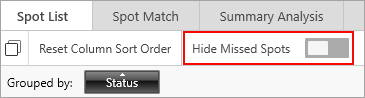
oRight-mouse click & choose Reset Selected Missed to Aired.
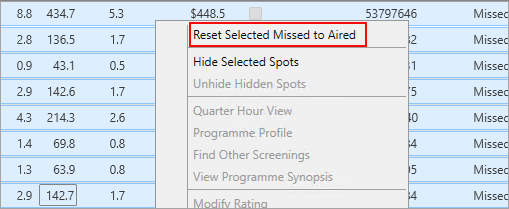
oIt will export/update the spots back to the billing system
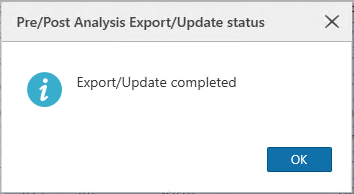
oThe status will now display as Unmatched Aired
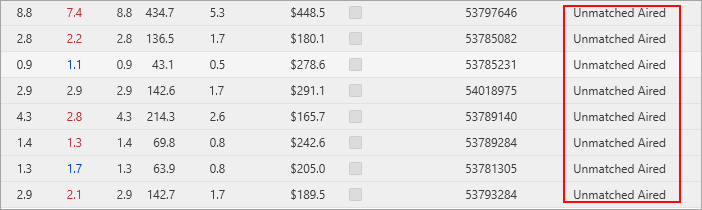
Auto-Adjust Source Weeks
The option to auto adjust source weeks has been added under Ratings Options. When selected saved Pre/Post sessions will automatically be adjusted to match the selected preset when new source weeks become available.
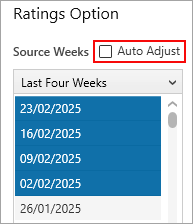
SSO Option Now Available
SSO (Single User Sign On) option is now available for connecting to Pegasus billing system from the Pre/Post Analysis module. If you are interested in switching on SSO please have your IT contact support@tvmap.com.
Buying Updates
Filter Options
There are now three options available to filter on in Buying. Click on the heading to toggle the setting of the filter option.
1.Filtered spots + Non-Buyable GA
Includes filters along with all GA items (non-buyable & buyable stations)
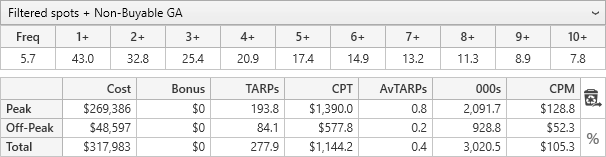
2.Filtered spots
Includes any filters along with GA items for buyable stations (excludes non-buyable stations
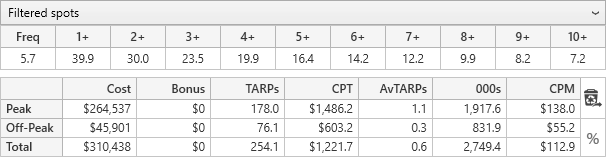
3.All spots
Will display the totals for all spots & GA items in the buy (i.e. filters are ignored)
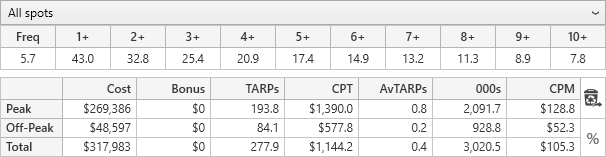
The default option for a new buy is Filtered spots + Non-Buyable GA.
Copy & Paste GA items
Can now copy & paste GA items in buying.
Select the GA line then right mouse click to use the copy & paste options


Alternatively, can use CTRL+C and CTRL+V shortcuts to copy & paste.
GA items can be pasted into the same buy or into a new buy
Help File
The TVmap help file requires Microsoft Edge WebView2 to be installed.
If it’s not installed a message will appear on the screen
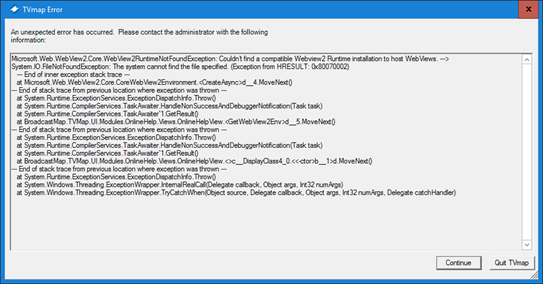
Click Continue to return to the TVmap screen.
There will be a link to where you can download Microsoft Edge WebView2. You may require assistance from your local IT to install that.

Once this is installed close & re-open TVmap.
The help file should now open as normal.
Have more questions? E-mail us: support@tvmap.com or call us: +64 9 304 0762
|
|
©2025 Broadcast M.A.P. Limited. All Rights Reserved.
|